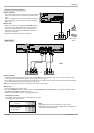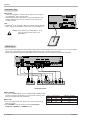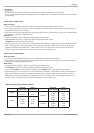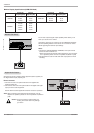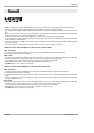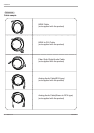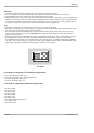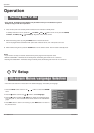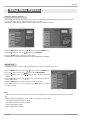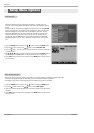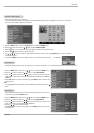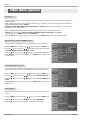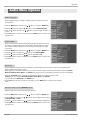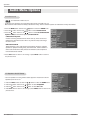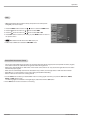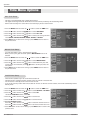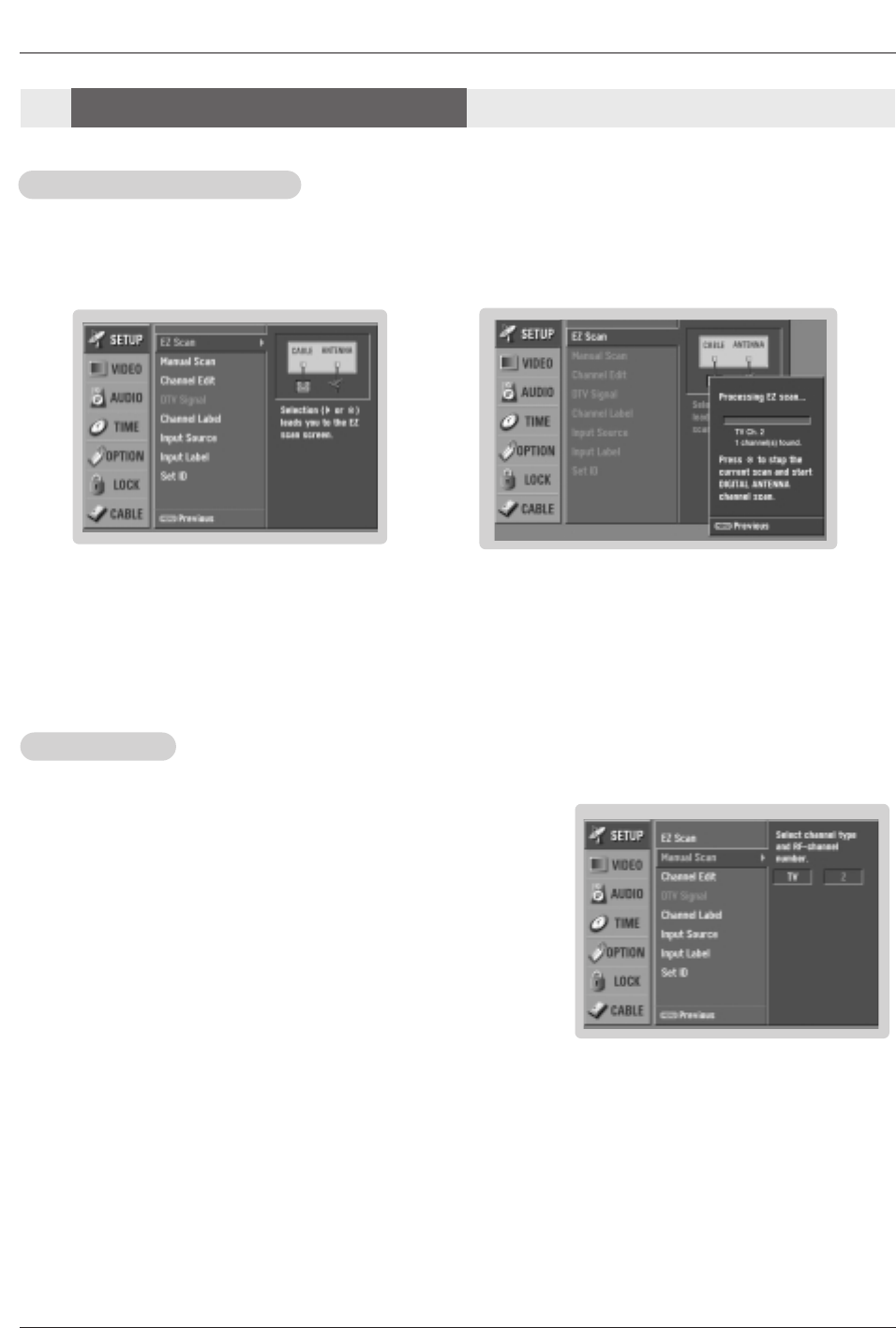
Owner’s Manual 23
Operation
206-4022
- Automatically finds all channels available through antenna or cable inputs, and stores them in memory on the channel list.
- Run EZ Scan again after any Antenna/Cable connection changes.
- A password is required to gain access to EZ Scan menu if the Lock System is turned on.
1. Press the MENU button and then use
D / E
button to select the SETUP menu.
2. Press the G button and then use
D / E
button to select EZ Scan.
3. Press the ENTER button to begin the channel search.
Allow EZ Scan to complete the channel search cycle for ANTENNA, and CABLE.
EZ Scan (Channel Search)
EZ Scan (Channel Search)
1. Press the MENU button and then use
D / E
button to select the SETUP menu.
2. Press the
G button and then use
D / E
button to select Manual Scan.
3. Press the
G button and then use
D / E
button to select TV, DTV, CATV, and
CADTV.
4. Press the G button and then use
D / E
button to select channel number you
want to add or delete.
5. Press the ENTER button to add or delete for the channel number.
6. Press EXIT button to return to TV viewing or press MENU button to return to
the previous menu.
Manual Scan
Manual Scan
Notes:
• This channel number is a physical channel number, which is different from the normal channel number shown in Channel
Edit.
• When inserting the CableCARD
TM
, CATV, CADTV is not working in Manual Scan.
• TV: analog antenna(over-the-air) TV signal
DTV: digital antenna(over-the-air) TV signal
CATV: analog cable TV signal
CADTV: digital cable TV signal
Setup Menu Options
Setup Menu Options
- A password is required to gain access to Manual Scan menu if the Lock System is turned on.