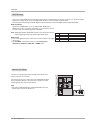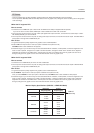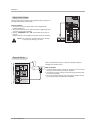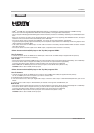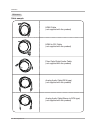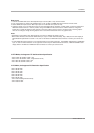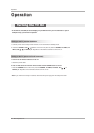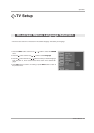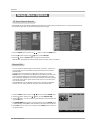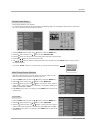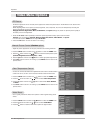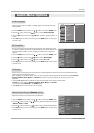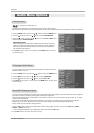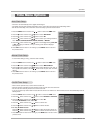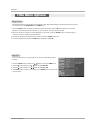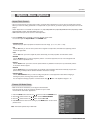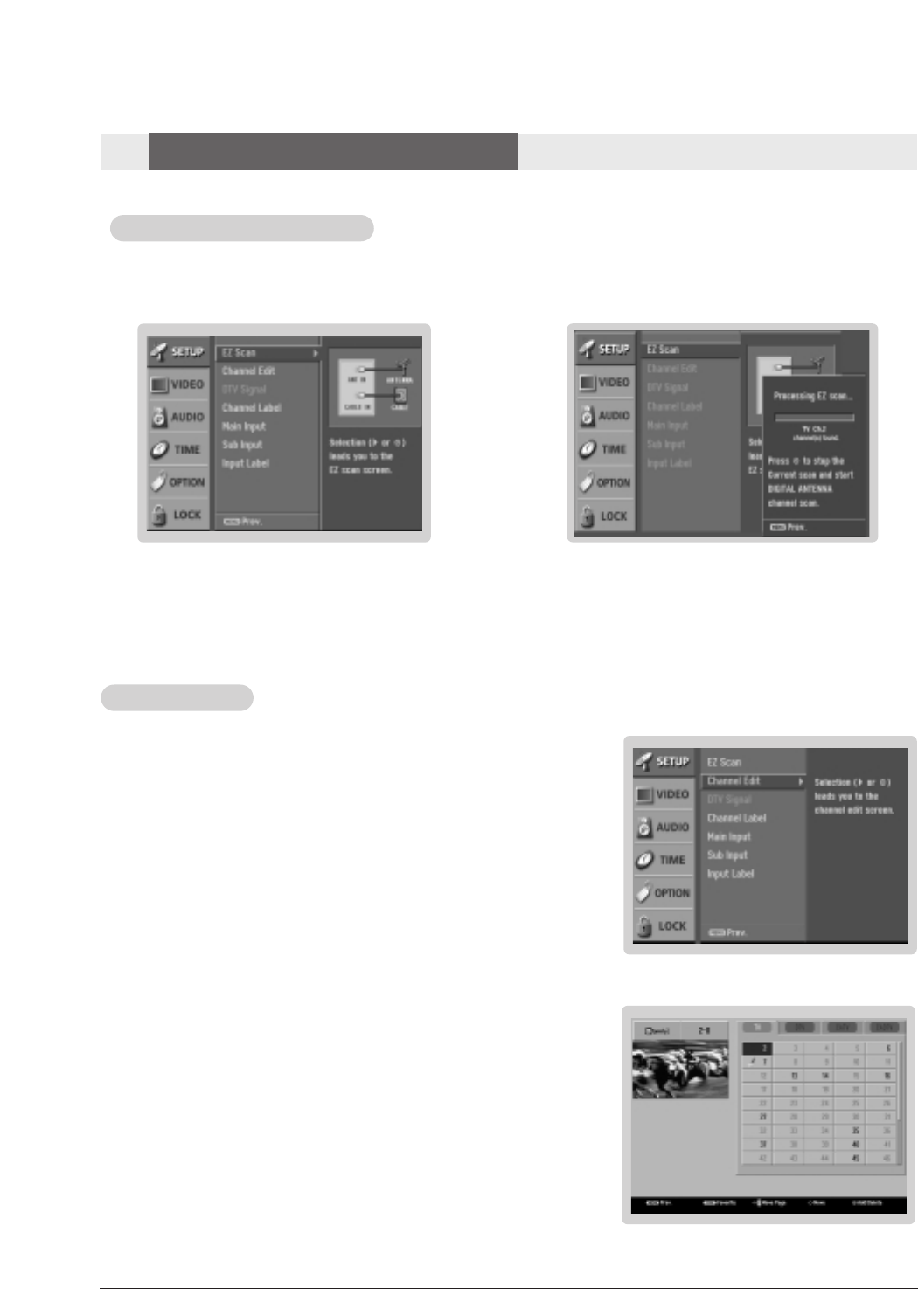
- You can create two different types of channel lists in memory: “Custom List”
and “Favorite List” from the default channel list created from the EZ Scan
channel search.
- A Custom List can be created by toggling each channel on or off with
ENTER button. The channels in the Custom List are displayed in black color,
and the channels deleted from the Custom List are displayed in gray color.
Once a channel is highlighted you can add or delete the channel by referring
to the small window at the top-left corner of the screen.You can also create
your own Favorite List.
Use the FAV button on the Remote Control when a channel is highlighted
and then you can add or delete the channel to/from the Favorite List.
1. Press the MENU button and then use
D / E
button to select the SETUP menu.
2. Press the
G button and then use
D / E
button to select Channel Edit.
3. Press the
G button. You will now see a screen filled with channel numbers and
a preview picture.
4. Use
D / E
/ F / G button to select a channel and then use the ENTER button
to add or delete it. Press FAV to add or delete the channel to the Favorite List.
5. Press EXIT button to return to TV viewing or press MENU button to return to
the previous menu.
Channel Edit
Channel Edit
22 DLP Projection TV
Operation
- Automatically finds all channels available through antenna and cable inputs, and stores them in a channel list in the memory.
- Run EZ Scan again after any Antenna/Cable connection changes.
1. Press the MENU button and then use
D / E
button to select the SETUP menu.
2. Press the G button and then use
D / E
button to select EZ Scan.
3. Press the G button or ENTER button to begin the channel search.
Allow EZ Scan to complete the channel search cycle for TV, DTV, CATV, and CADTV.
EZ Scan (Channel Search)
EZ Scan (Channel Search)
Setup Menu Options
Setup Menu Options