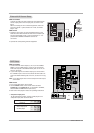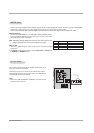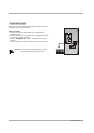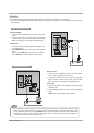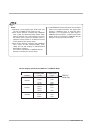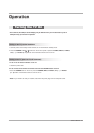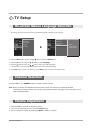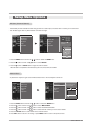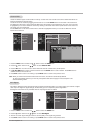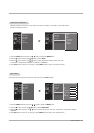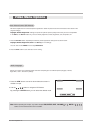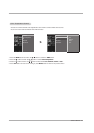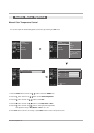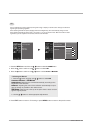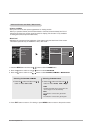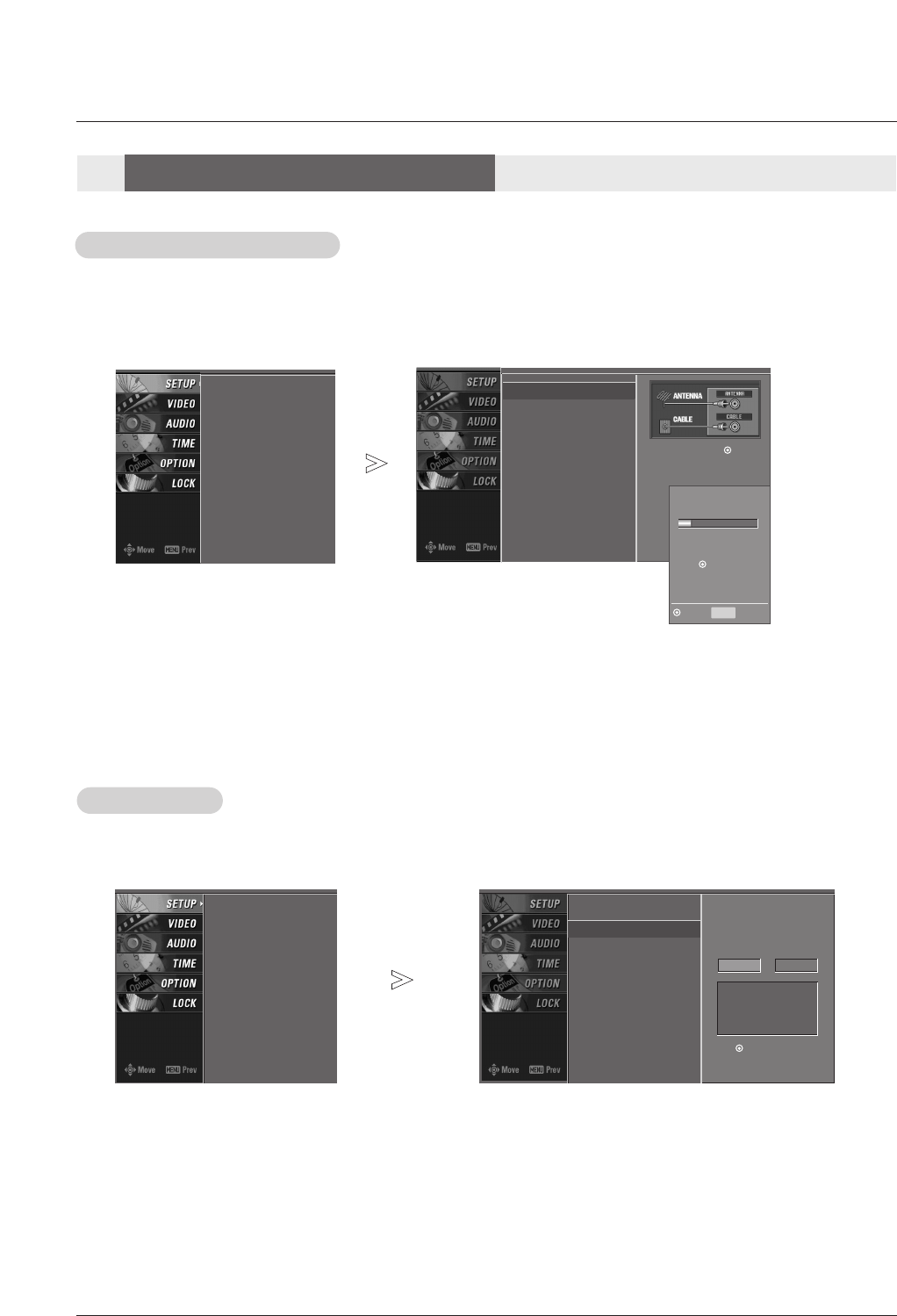
Owner’s Manual 23
- Automatically finds all available channels through antenna or cable inputs, and stores them in memory on the channel list.
- Run EZ Scan again after any Antenna/Cable connection changes.
1. Press the MENU button and then use
DD / EE
button to select the SETUP menu.
2. Press the GG button and then use
DD / EE
button to select EZ Scan.
3. Press the GG button or ENTER button to begin the channel search.
Allow EZ Scan to complete the channel search cycle for TV, DTV, CATV, and CADTV.
EZ Scan (Channel Search)
EZ Scan (Channel Search)
1. Press the MENU button and then use
DD / EE
button to select the SETUP menu.
2. Press the GG button and then use
DD / EE
button to select Manual Scan.
3. Press the GG button and then use
DD / EE
button to select TV/CADTV/CATV/DTV.
4. Press the
GG button and then use
DD / EE
button to select channel number you want to add or delete.
5. Press the ENTER button to add or delete for the channel number.
6. Press EXIT button to return to TV viewing or press MENU button to return to the previous menu.
Manual Scan
Manual Scan
Setup Menu Options
Setup Menu Options
- A password is required to gain access to Manual Scan menu if the Lock System is turned on.
EZ Scan
G
Manual Scan
Channel Edit
DTV Signal
Input
Input Label
Selection (
G
or )
leads you to the EZ
scan screen.
EZ Scan
Manual Scan
Channel Edit
DTV Signal
Input
Input Label
Processing EZ scan...
ANTENNA Ch.20
0 channel(s) found
Press to stop the
current scan and start
DIGITAL ANTENNA
channel scan.
MENU Previous
Next
EZ Scan
Manual Scan
Channel Edit
DTV Signal
Input
Input Label
EZ Scan
Manual Scan
G
Channel Edit
DTV Signal
Input
Input Label
Select channel type and
RF-channel number.
TV
GG
2
Press to delete the
channel
TV 2-0
DD
EE