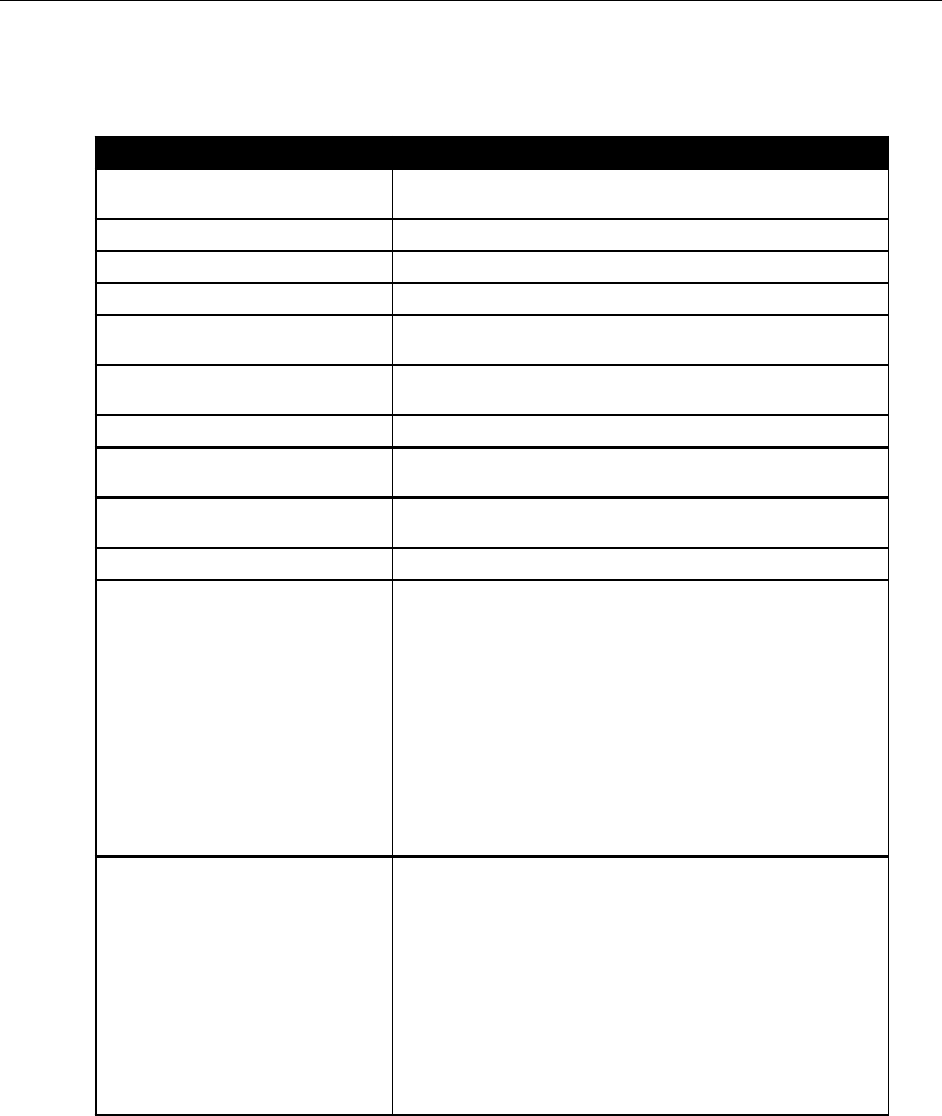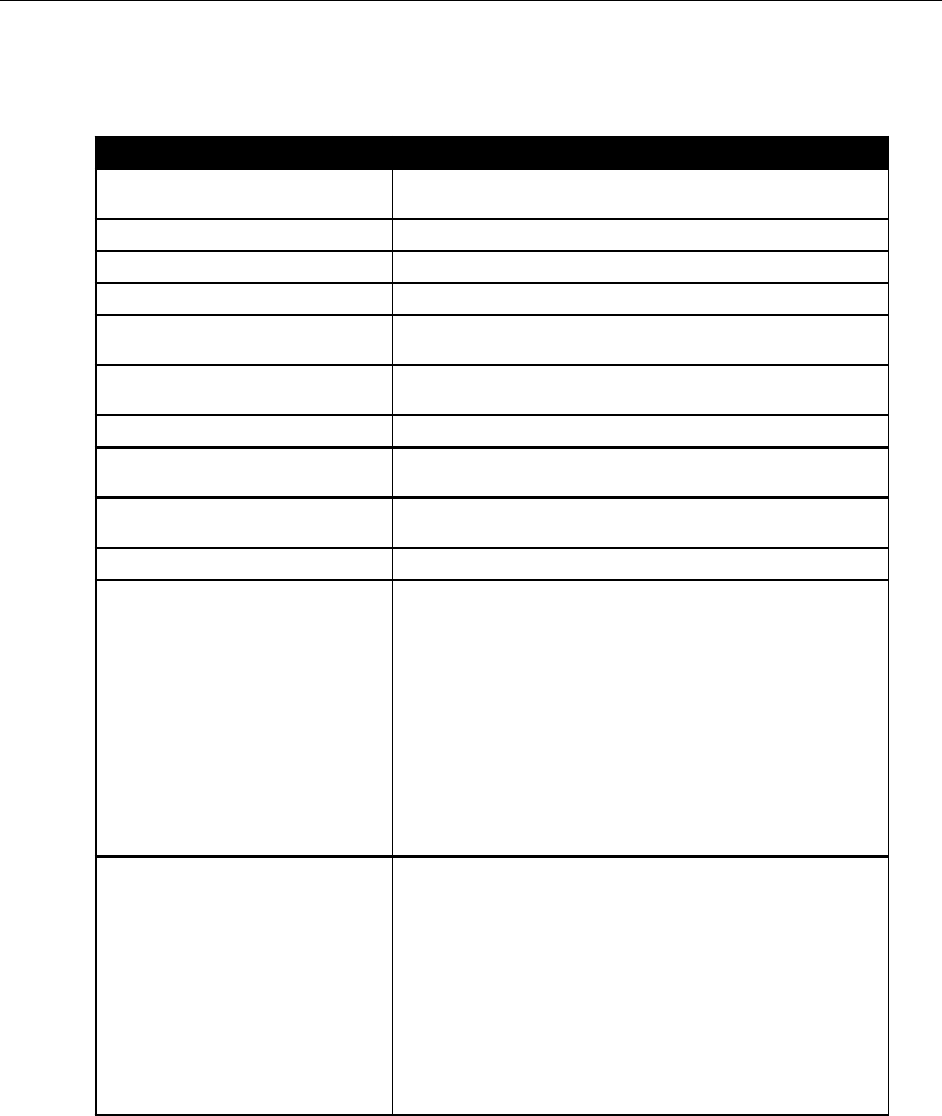
Operation
3M™ Drive-Thru Systems Model G5 and Model XT-1
Operating Instructions
November 6 2014 – Revision 2.1
Page 41 of 77
Indicator Light Modes
Use the table below to understand the meaning of the indicator light on the
headset:
Indicates power is off. It will turn off automatically if it fails to
register within two minutes or if the battery dies.
Headset is signed on, standby, Lane 1.
Headset is signed on, sta
Headset is in transmit mode.
(changed from flashing amber)
Headset has not registered, but found an open base to which it will
try to register.
(immediately after power on)
Headset is registered but
has not yet synchronized or signed on to
the base station.
Headset is not registered and has not found a base station.
Headset is the active order taker, but the
customer is muted.
(changed from flashing green)
Headset has successfully synchronized and signed on with a base
station (“Lane 1” or “Lane 2” will also be heard in the earpiece).
Alternating Flashing Green and Amber
Red – Orange – Red – Green..
Headset registered to four base stations.
Perform the following procedure to clear the headset registration
data:
1. Start with the Headset powered on.
It does not have to be in sync with any
Base Station.
2. Press and HOLD the power button.
3. Press and release the T1 button 2 times.
4. Press and release the T2 button 2 times.
5. Release the power button.
The Headset LED will illuminate to solid red for 2 seconds and
then it has been cleared.
Red + 4sec blank……..
The Base Station you are trying to register your headset to, has
more than 20 headsets registered already
Follow the steps below to remove any registered headsets that are
not in use any more.
1. Log into the Base Station
2. Press the Mode key till you see the System
Menu
3. Select 04 Registration
4. Select 02 Remove Headsets.
3. Scroll to the number of the headset you
want to un-register.
4. Press Enter.
Fitting the Headset
Make the following adjustments to the headset to make it comfortable, less
likely to fall off and easy for you to hear and speak clearly:
1.
Rotate the ear cup and ear pad so that the indicator on the ear cup is
aligned to the back of your head.