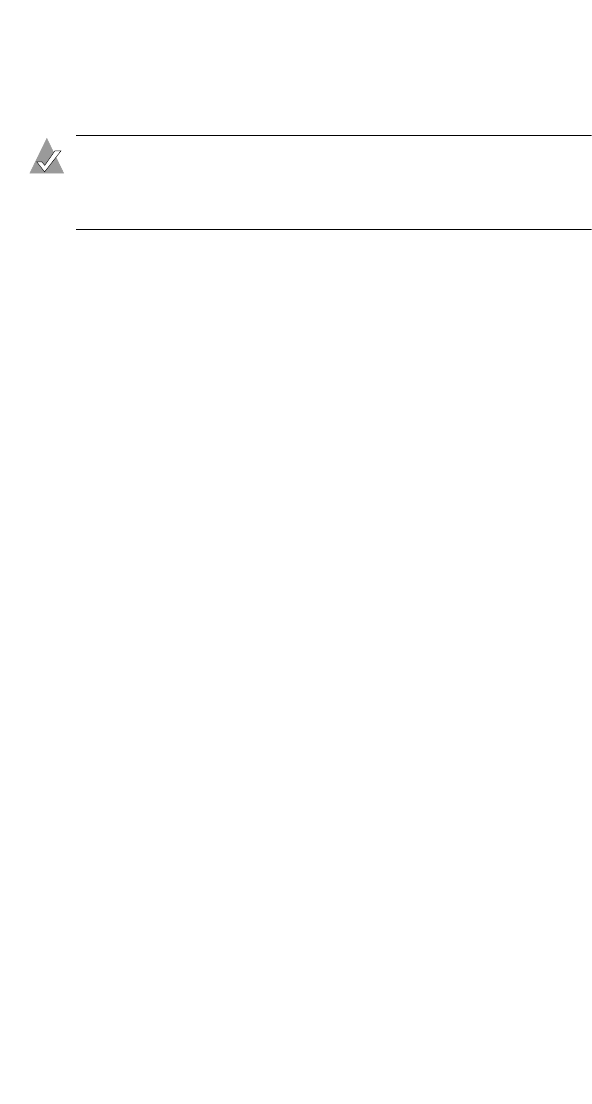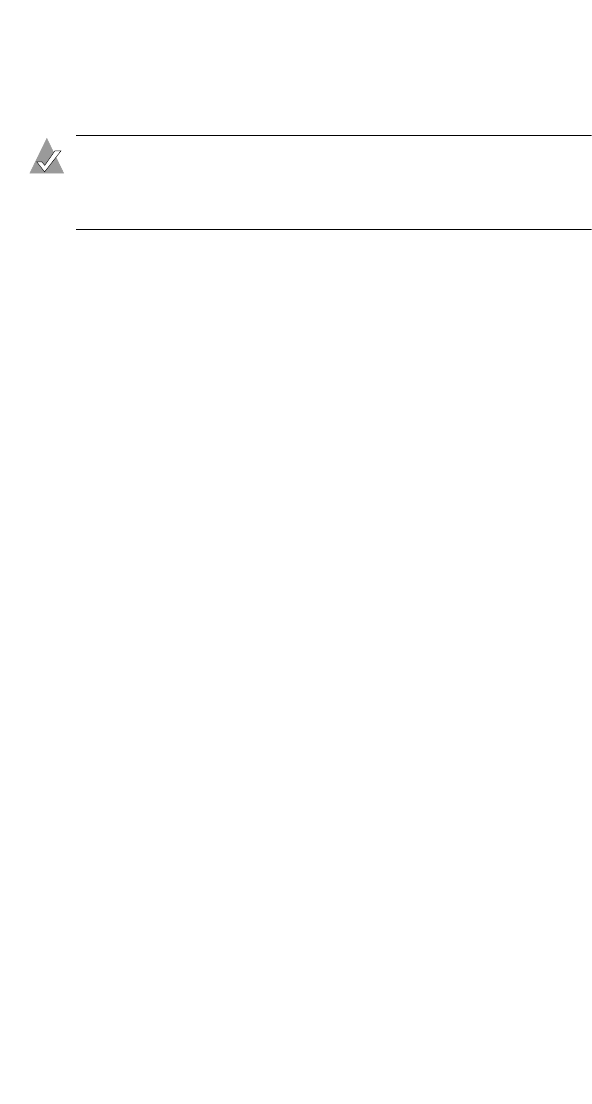
18
Connecting to the WLAN
b If you selected Enable WEP Encryption, set Security
Authentication Type to Both. (See About Security
Authentication Settings on page 24 for more information.)
Note: The Security page also lets you set MAC address
filtering. For more information, see Filtering MAC
Addresses on page 25.
4 Click Save.
Your changes are saved.
5 Click Reboot on the Success page. (You do not need to reboot
your computer.)
You have completed the Installation Task List.
For more information on customizing your WLAN, see Changing
the Set-up of Your WLAN on page 20.
Checking Your Wireless Connections
Once your Wireless AP is properly set up, you can view which
Wireless devices are connected to it at any time.
To check current connections:
1 Open the Wireless Access Point Utility and log on. (See page
12.)
2 Click the Connections tab.
The Media Access Control (MAC) address of each Wireless device
currently connected to your Wireless AP is listed. (See Filtering
MAC Addresses on page 25 for more information about MAC
addresses.)
3 Click Refresh to see the most up-to-date list.