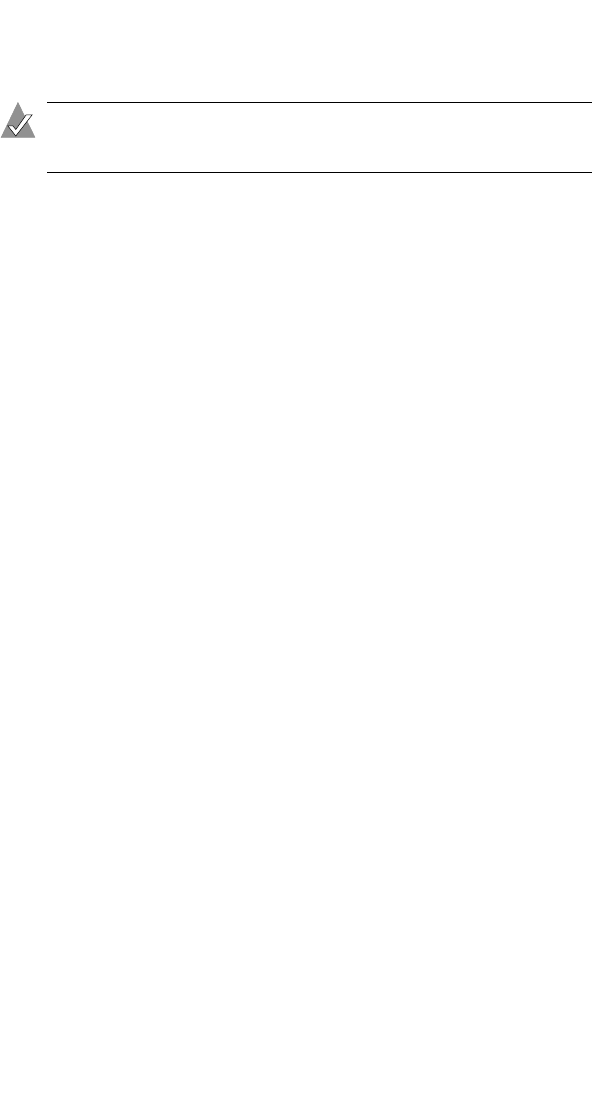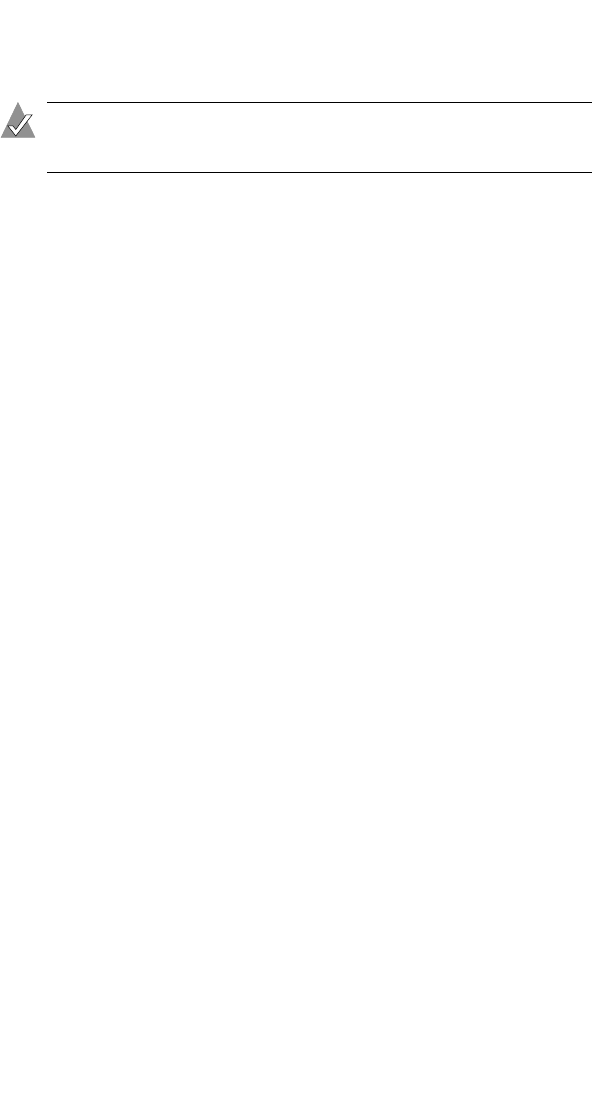
28
VideOh! DVD AVC-2210 User’s Guide
Need Help with Your AVC-2210?
Note: See the Readme file on the VideOh! Installation CD for
the latest information.
■ Ensure that your analog video device is connected and powered
on.
■ Double-check all cable connections.
■ Try connecting to a different USB port on your computer. In
doing so, you may need to reinstall the drivers.
■ If your AVC-2210 is connected to a USB hub, try connecting it
directly to your computer’s USB port. You may also need to
reinstall the drivers.
■ Ensure that the AVC-2210 is properly connected and that the
drivers are correctly installed. This will be indicated when the
green power LED on the AVC-2210 is solid on.
■ If the LED is blinking orange, save your work, close MyDVD,
then power your AVC-2210 off, then on again.
Need Help Installing Your Device Drivers?
To ensure that the driver for your operating system has installed
properly, you may want to double-check your driver installation.
For Windows XP:
1 On the bottom left of your desktop, click the Start button, and
double-click Control Panel. Click Perfomance and
Maintenance, then double-click System. The System Properties
window opens. Click the Hardware tab.
2 Open Device Manager.