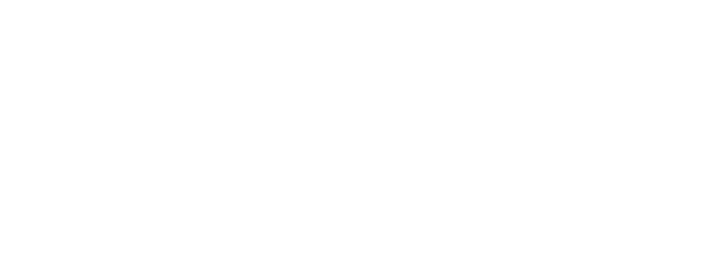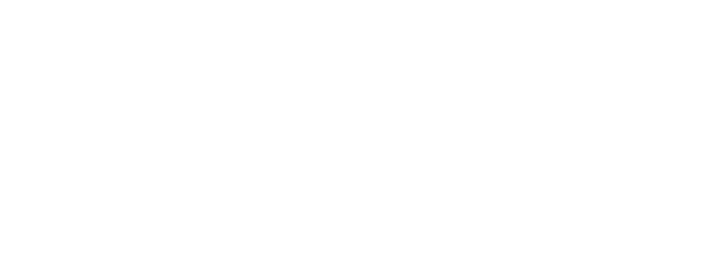
64 Chapter 3
Before Restoring Your Software
Before you begin the restore process, do the following:
m Customized settings and preferences: If possible, make a note of any preferences or
settings in control panels and applications so you can easily reset them after you restore
your software.
m Software that runs in the background: If you are using software that runs in the
background, such as virus-protection, security, or access control software, you should
turn it off before you reinstall system software. For instructions, see the documentation
that came with the software.
Restoring in Place
This procedure replaces only your original software (original system software, factory
settings, and applications that came with your computer) with new copies from the CD,
leaving everything else on your disk untouched.
1 Start up your computer from the software restore CD.
Hold down the C key on your keyboard while you choose Logout from the File menu, then
choose Restart (make sure the Caps Lock key is not engaged). When you see the screen that
says “Starting Up,” release the C key. The CD icon appears at the top-right corner of the
desktop. Double-click the CD icon.
2 Open the Apple Software Restore application.
3 Click the OK button on the introductory screen.
4 If necessary, click Switch Disk to choose the disk on which you want to restore your
software.
5 Click the checkbox next to Restore In Place.
6 Click Restore.
7 An onscreen message shows the status of the restore process.
8 Click Quit when the process is complete.
Important It is highly recommended that you back up the data on your hard disk before
restoring software. Apple Computer, Inc. is not responsible for any lost data.
Important Your preferences may be reset to their original factory defaults, and if you’ve
already registered software, this procedure may modify that data.