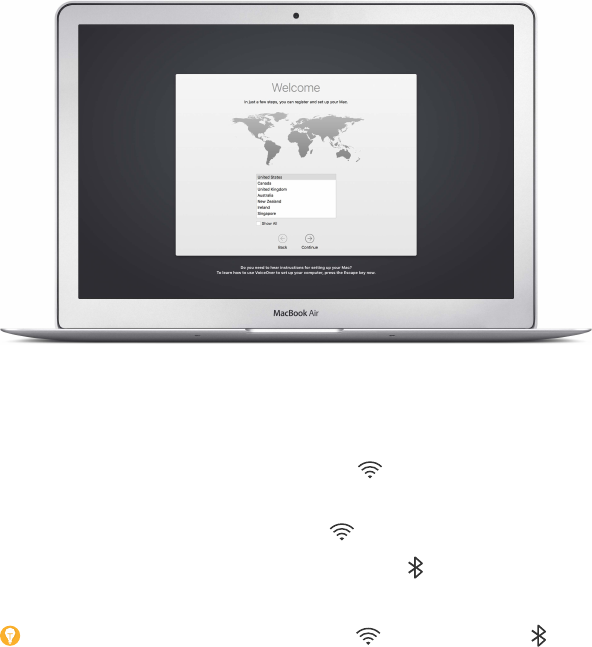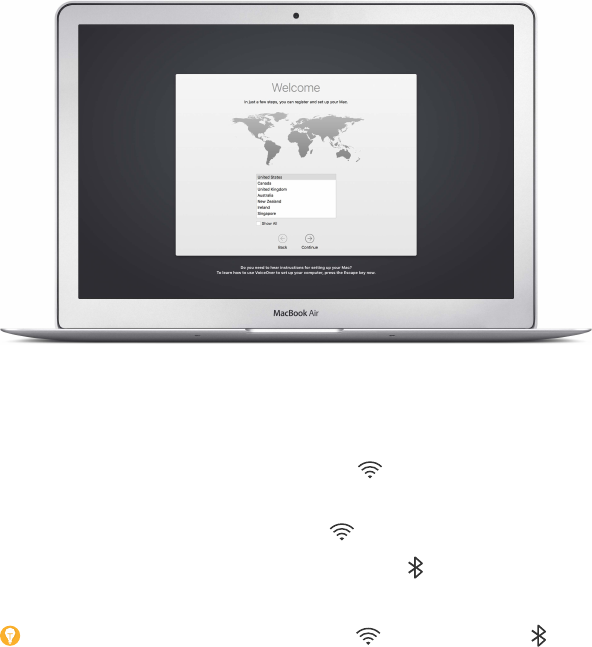
2
10
Get started
Set up
The rst time you turn on your MacBook Air, Setup Assistant walks you through the simple steps
needed to start using your new Mac. If you want to transfer your data from another computer,
see Migrate your data for details.
To get the most out of MacBook Air, be sure to connect to Wi-Fi, turn on Bluetooth® wireless
technology, get an Apple ID, then sign in to iCloud. You can do these steps quickly and easily
with Setup Assistant—but if you want to do them later, here’s how:
Connect to Wi-Fi. Click the Wi-Fi status icon in the menu bar, then choose a Wi-Fi network
and enter the password, if necessary.
Turn o Wi-Fi. Click the Wi-Fi status icon in the menu bar, then choose Turn Wi-Fi O.
Turn Bluetooth on or o. Click the Bluetooth icon in the menu bar, then choose Turn
Bluetooth On or Turn Bluetooth O.
Tip: If you don’t see the Wi-Fi status icon or Bluetooth icon in the menu bar, you can add
them. For Wi-Fi, choose Apple menu > System Preferences, then click Network. Click Wi-Fi in the
list on the left, then select “Show Wi-Fi status in menu bar.” For Bluetooth, choose Apple menu >
System Preferences, click Bluetooth, then select “Show Bluetooth in menu bar.”
74% resize factor