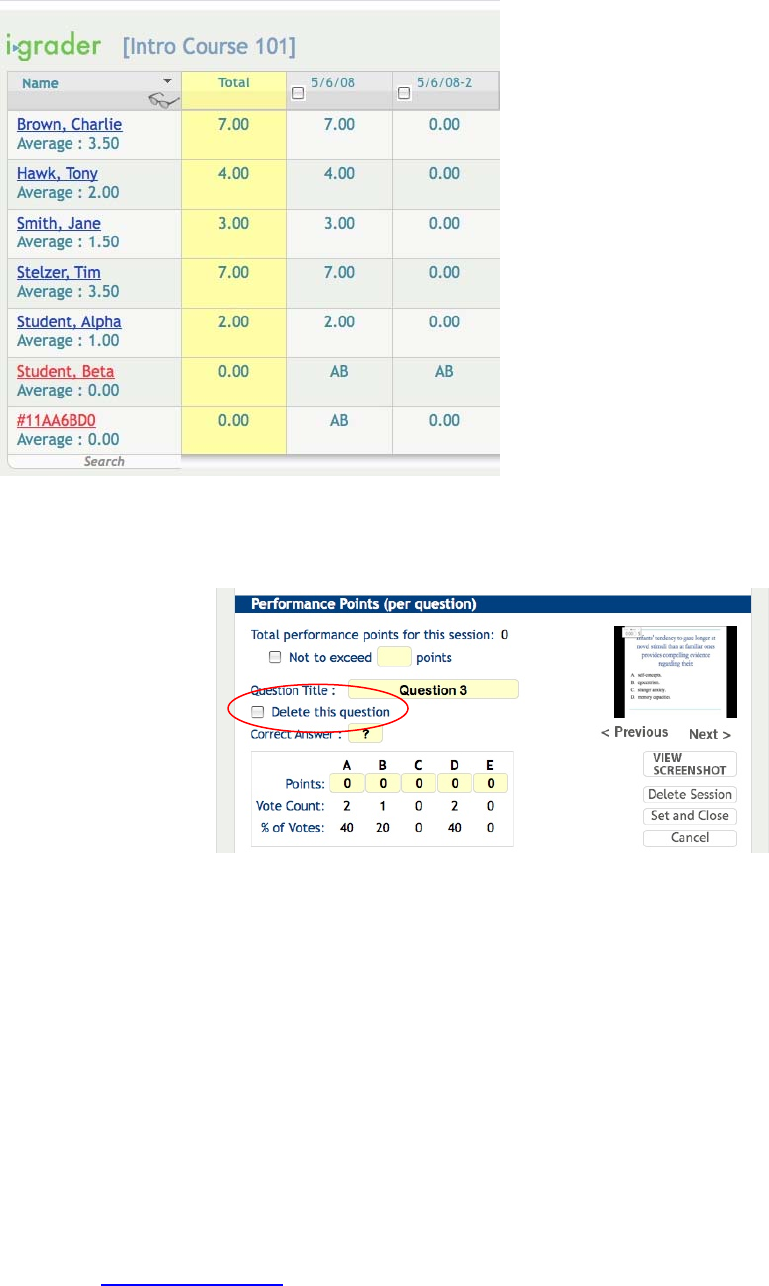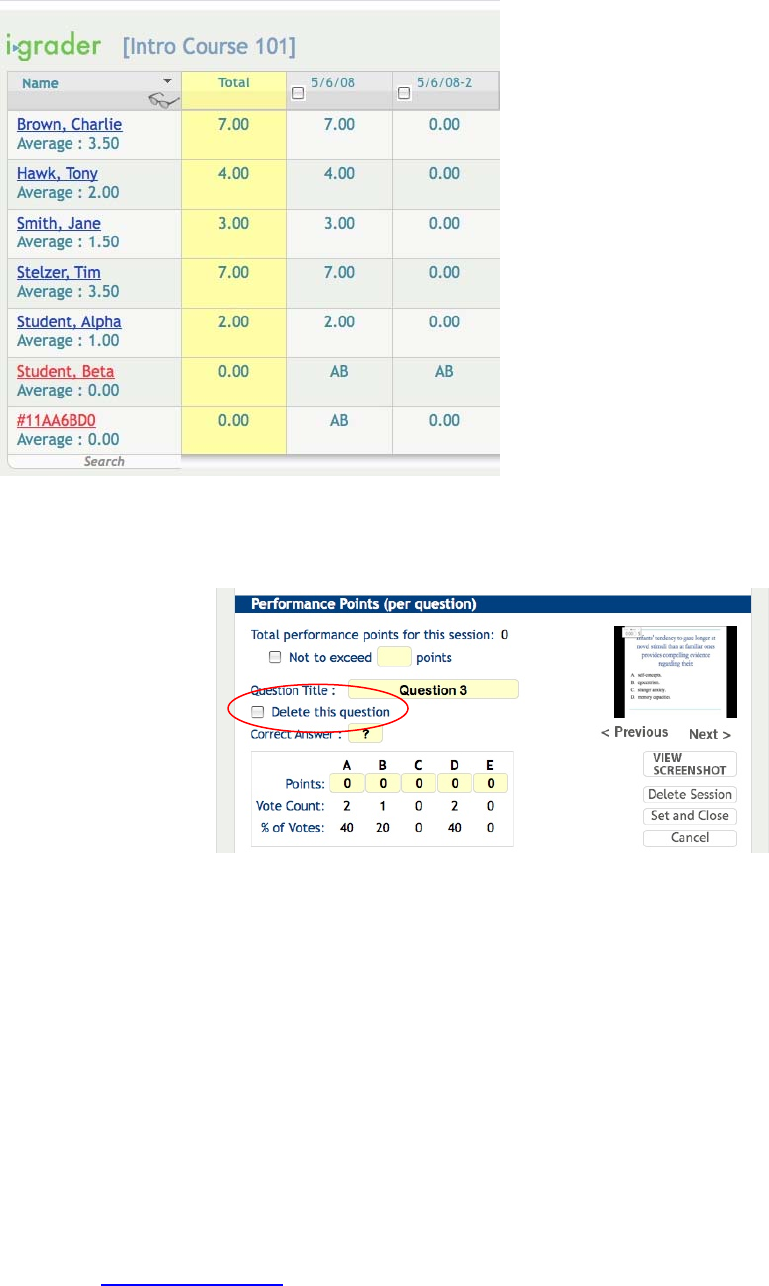
You will now see the following adjusted scores:
Notice that i-grader has updated the summary for this lecture and the column of averages.
Deleting a Question:
To delete a question, open the session (by
clicking the session name or date) containing
the questions you wish to delete. Use the
Previous and Next arrows to review your
questions/screen shots. When you’ve located
the question you wish to delete, select “Yes” in
answer to the question “Delete this Question?”
under the question title. The question will no
longer be calculated in your participation
requirements and student scores for the
session. It will remain visible in the scoring
screen. At any time, you may restore the
deleted question by returning to the session, finding the question in this screen, and changing the “Delete
this Question?” option to No.
i>grader Reporting: HTML Reporting Tools
The Run/Update HTML Reports feature (located from the main i-grader screen) creates summary
information in an easily readable and printable HTML format. Clicking the Run/Update HMTL reports
button generates the HTML reports listed below:
The Term/Session Summary and Review report provides a breakdown of polling data, both for your
term to date and for individual sessions. No individual student scores or votes are included in this report,
making it ideal to share with your class as a post-lecture study guide. The linked Summary Review
reports contain individual question statistics, the screenshots taken when you began polling (which should
contain each individual question), and the voting results graphs for each session.
27
Questions? Contact us at support@iclicker.com or call toll-free at 1-866-209-5698.