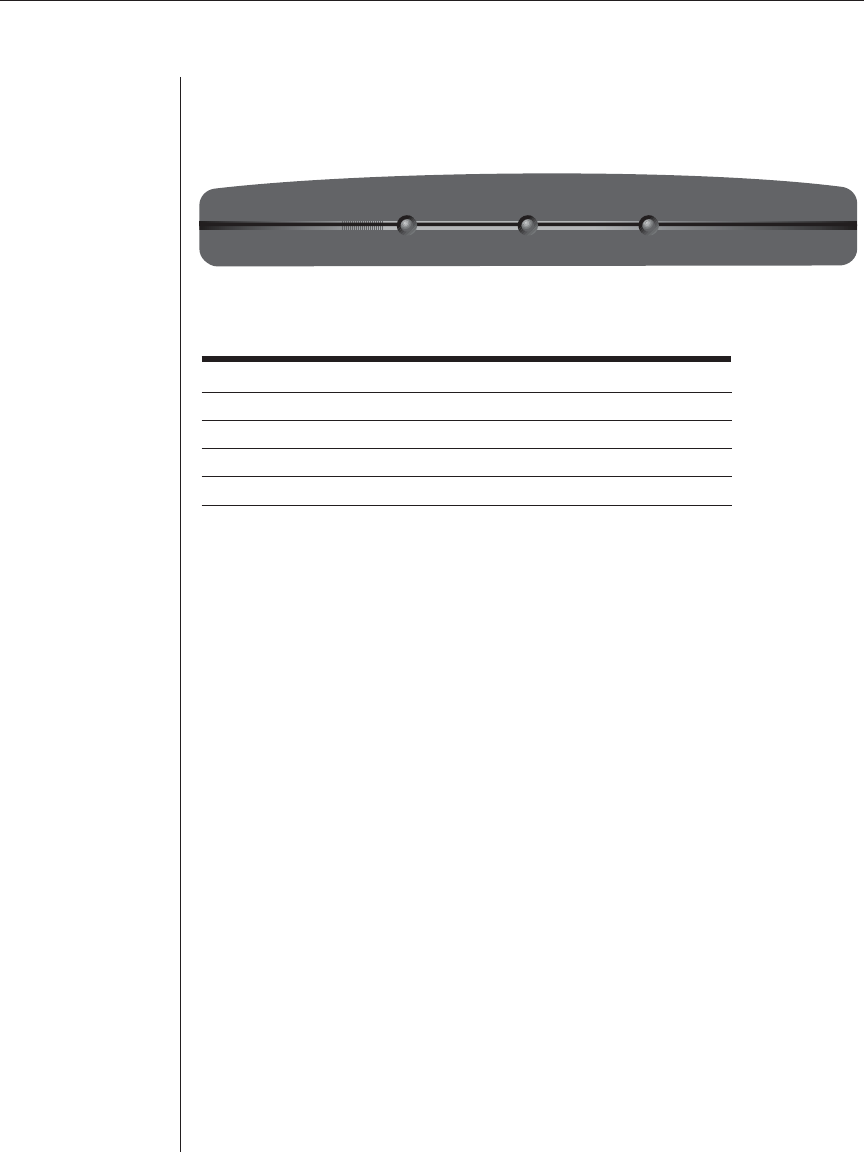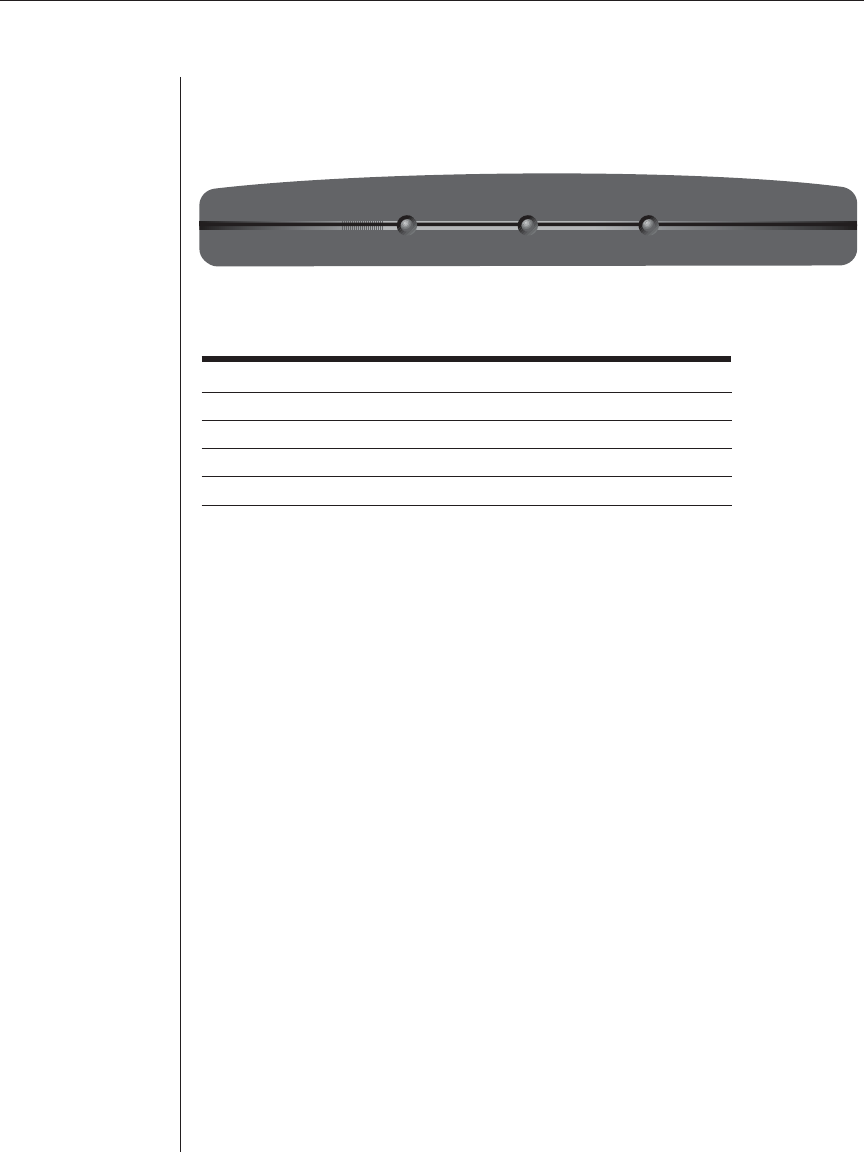
16 LongView Wireless Installer/User Guide
LEDs
Both the LongView Wireless transmitter and receiver contain three LEDs
visible from the front of each unit. The LEDs are labeled on the unit.
Figure 3.1: Transmitter LEDs
LED Conditions
S1 S2 PWR Condition
OFF OFF ON No Activity, Power is On
OFF OFF OFF No Activity, Power is Off
OFF ON ON Establish Link
ON ON ON Connected
Fine-Tuning the Image Settings
Once the radio link has been established, and the monitor attached to the
receiver is displaying computer generated video, some fine-tuning of the
video settings may be desired. This fine-tuning should only be necessary
the first time that a LongView Wireless transmitter is used with a particular
computer; settings, once adjusted, are saved in the transmitter unit.
A mouse or keyboard driven menu, called the On-Screen Display (OSD),
enables you to perform these adjustments. The LongView OSD allows you
to use an Auto Setup feature to adjust the image settings, or enables you to
manually adjust any of the individual image settings. New settings may be
temporarily or permanently saved.
M
ain menu options
The LongView Wireless Main menu has two options- Auto Setup and
Link Status. The Auto Setup checks the video parameters for your source
computer and then automatically optimizes the video quality portrayed on
your monitors. The Link Status indicates the signal strength of the wireless
connection between your LongView Wireless transmitter and receiver.
S1 S2 PWR