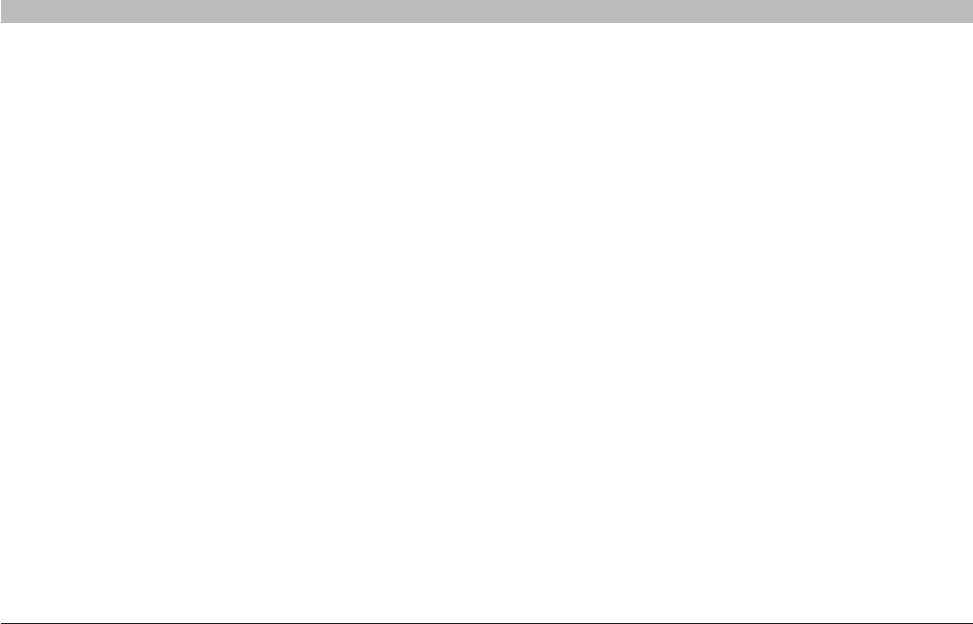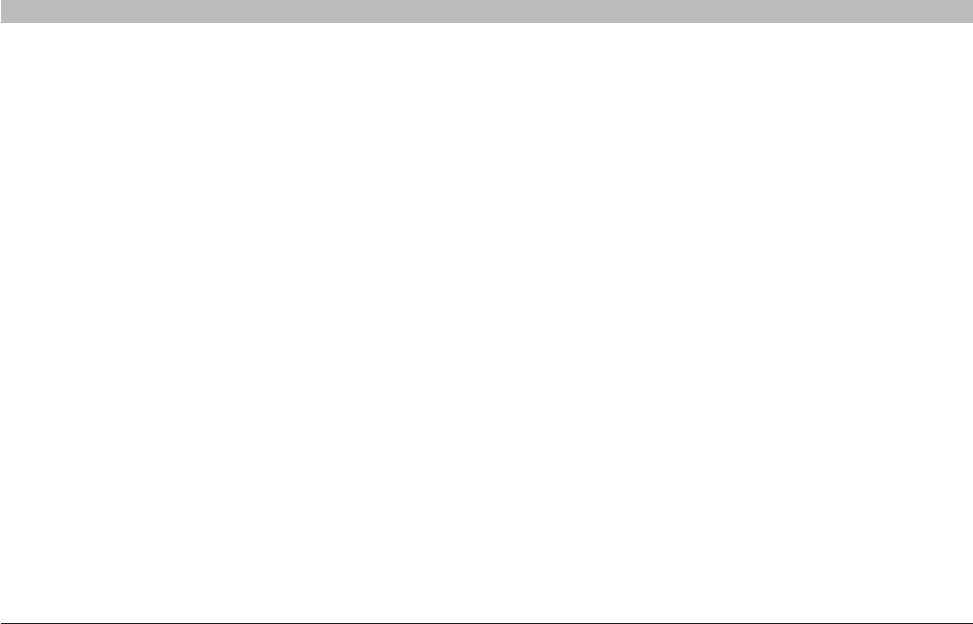
41
G+ MIMO Wireless Router
SECTIONSTable of Contents 1 2 3 4 5 7 8 9 106
USING THE WEB-BASED ADVANCED USER INTERFACE
Using the Broadcast SSID Feature
Note: This advanced feature should be employed by advanced users
only� For security, you can choose not to broadcast your network’s
SSID� Doing so will keep your network name hidden from computers
that are scanning for the presence of wireless networks� To turn off
the broadcast of the SSID, remove the check mark from the box next
to “Broadcast SSID”, and then click “Apply Changes”� The change is
immediate� Each computer now needs to be set to connect to your
specific SSID; an SSID of “ANY” will no longer be accepted� Refer to
the documentation of your wireless network adapter for information on
making this change�
Protected Mode Switch
Protected mode ensures proper operation of 802�11g devices on your
G
+
MIMO
network when 802�11b devices are present or when there is heavy
802�11b traffic in the operating environment� If you are using a mix of
Belkin G
+
MIMO
Wireless Cards and 802�11b or 802�11g cards on your
network, protected mode should be used� If you are in an environment
where there is no other (or very little) 802�11b wireless network traffic,
best 802�11g performance may be achieved with protected mode OFF�
If you are operating in an environment with HEAVY 802�11b traffic or
interference, best 802�11g performance may be achieved with protected
mode ON�
802.11e/WMM QoS Switch
Allows you to turn ON or OFF wireless QoS�
Changing the Wireless Security Settings
Your G
+
MIMO
Wireless Router is equipped with the latest security
standard called Wi-Fi Protected Access
™
2 (WPA2
™
) and the legacy
security standard called Wired Equivalent Privacy (WEP)� Your Router
also supports the Wi-Fi Protected Setup
™
(WPS) specification,
which simplifies the setup of a wireless network� WPS uses familiar
methodologies, such as typing in a Personal Identification Number (PIN)
or pushing a button, to enable users to automatically configure network
names and strong WPA
™
/WPA2 data encryption and authentication� By
default, wireless security is disabled� To enable security, you will need
to determine which standard you want to use� To access the security
settings, click “Security” on the “Wireless” tab�