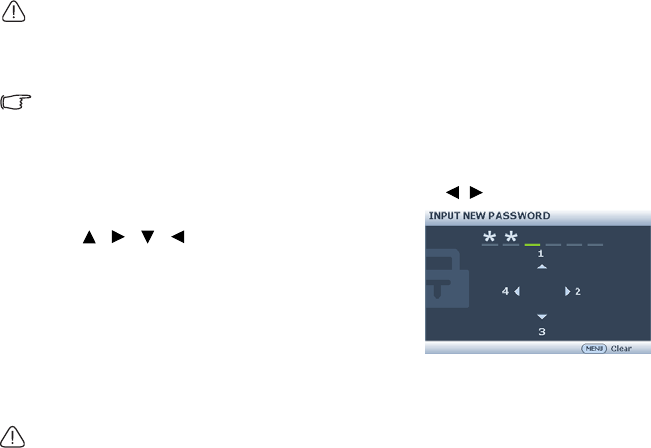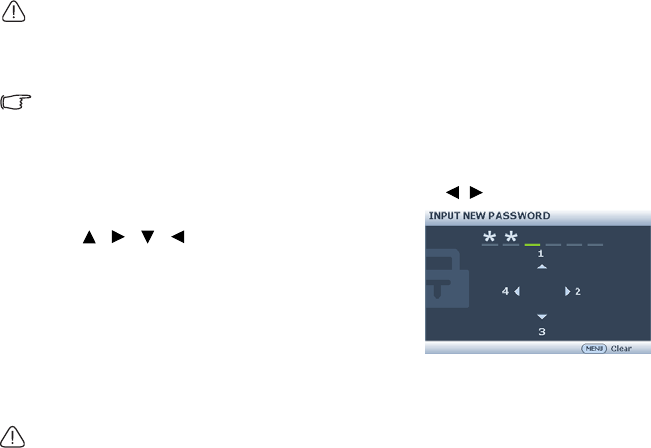
Operation
30
Securing the projector
Using a security cable lock
The projector has to be installed in a safe place to prevent theft. Otherwise, purchase a
lock, such as the Kensington lock, to secure the projector. You can locate a Kensington
lock slot on the rear side of the projector. See item 22 on page 9 for details.
A Kensington security cable lock is usually a combination of key(s) and the lock. Refer to
the lock's documentation for finding out how to use it.
Utilizing the password function
For security purposes and to help prevent unauthorized use, the projector includes an
option for setting up password security. The password can be set through the On-Screen
Display (OSD) menu.
WARNING: You will be inconvenienced if you activate the power-on lock functionality and
subsequently forget the password. Print out this manual (if necessary) and write the password
you used in this manual, and keep the manual in a safe place for later recall.
Setting a password
Once a password has been set, the projector cannot be used unless the correct password is
entered every time the projector is started.
1. Open the OSD menu and go to the SYSTEM SETUP: Advanced > Security
Settings menu. Press MODE/ENTER. The Security Settings page displays.
2. Highlight Power on lock and select On by pressing / .
3. As pictured to the right, the four arrow keys
( , , , ) respectively represent 4 digits
(1, 2, 3, 4). According to the password you
desire to set, press the arrow keys to enter six
digits for the password. The default password is
“111111”.
4. Confirm the new password by re-entering the
new password.
Once the password is set, the OSD menu
returns to the Security Settings page.
IMPORTANT: The digits being input will display as asterisks on-screen. Write your selected
password down here in this manual in advance or right after the password is entered so that it is
available to you should you ever forget it.
Password: __ __ __ __ __ __
Keep this manual in a safe place.
5. To leave the OSD menu, press MENU/EXIT.