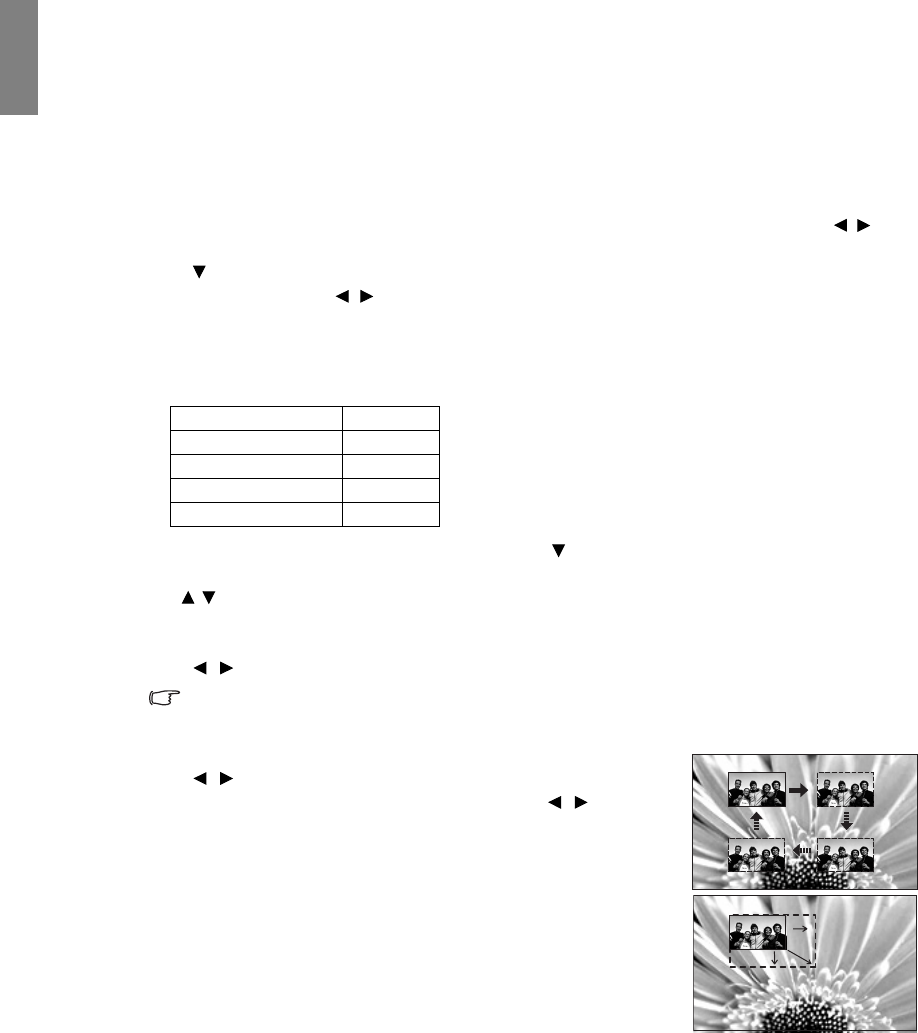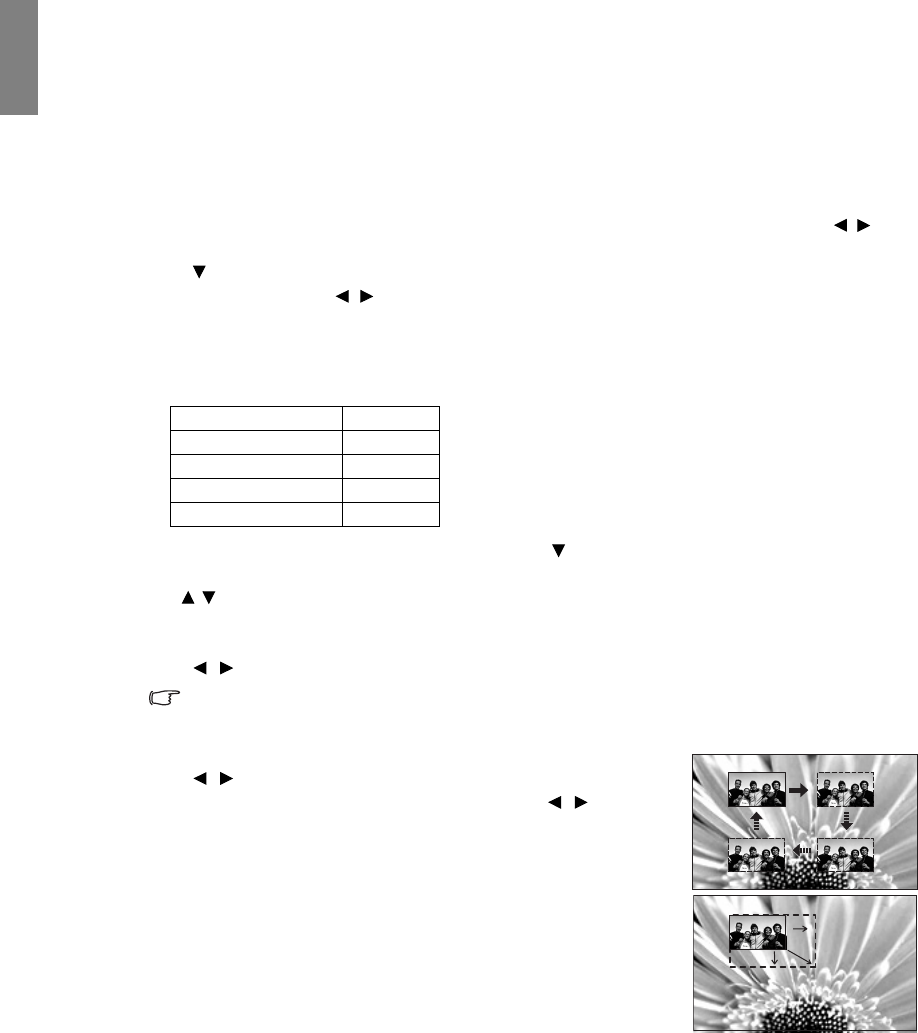
40
Using the projector
English
Displaying more than one image source
simultaneously
Your projector is capable of displaying pictures simultaneously from two input sources, which can be used
to enhance your presentation in an interesting way. Ensure the signals you want to display are correctly
connected to the projector.
To display the PIP window:
1. Press MENU on the projector or MENU/EXIT on the remote control, and then press / until
the Display menu is highlighted.
2. Press to highlight PIP and press ENTER. The PIP page is displayed.
3. Highlight PIP and press / to select On.
The projector will select two currently active signals to display and the last viewed picture will be
displayed on the big screen as a main source.
The PIP function is effective at below source combinations.
4. To change the Main Source or Second Source, press to highlight Main Source or Second
Source and press ENTER. The source selection bar is displayed.
5. Use / to highlight the source you want to display for the main (bigger) or second (smaller)
window, and press ENTER to save the setting and go back to the PIP page.
6. To make OSD settings to one of the two sources (main or second), highlight Active Window and
press / to select the source you want to make adjustments.
The settings made on the OSD menus will only take effect on the active window. The following
OSD menu function cannot work on the active windows for the PIP: Auto Source Search.
7. To change the position of the smaller picture, highlight Position and
press / repeatedly until a suitable position is selected.
8. To resize the small picture, highlight Size and press / to set the
PIP size among Small or Large.
9. To save the settings and leave the OSD menu, press MENU on the
projector or MENU/EXIT on the remote control.
Source 2
Source 1 CVBS
HDMI 1/2 V
Component 1/2 V
Computer 1/2 V
SH940_EN.book Page 40 Wednesday, October 3, 2012 2:36 PM