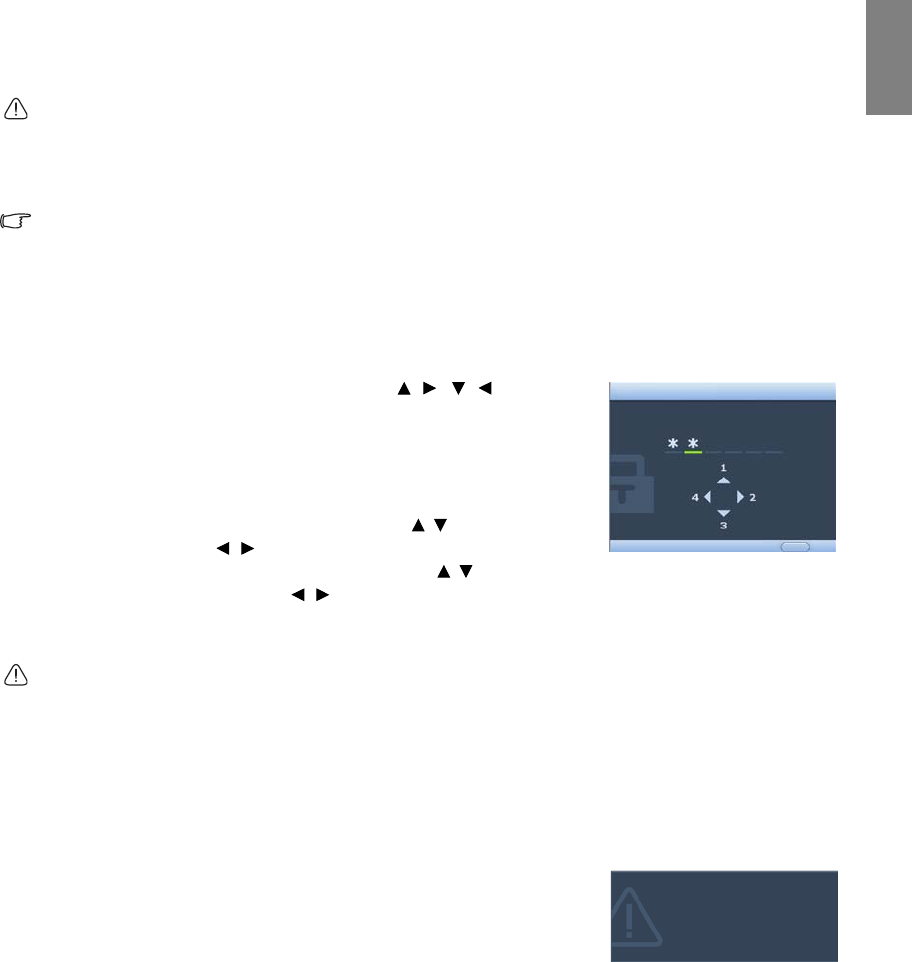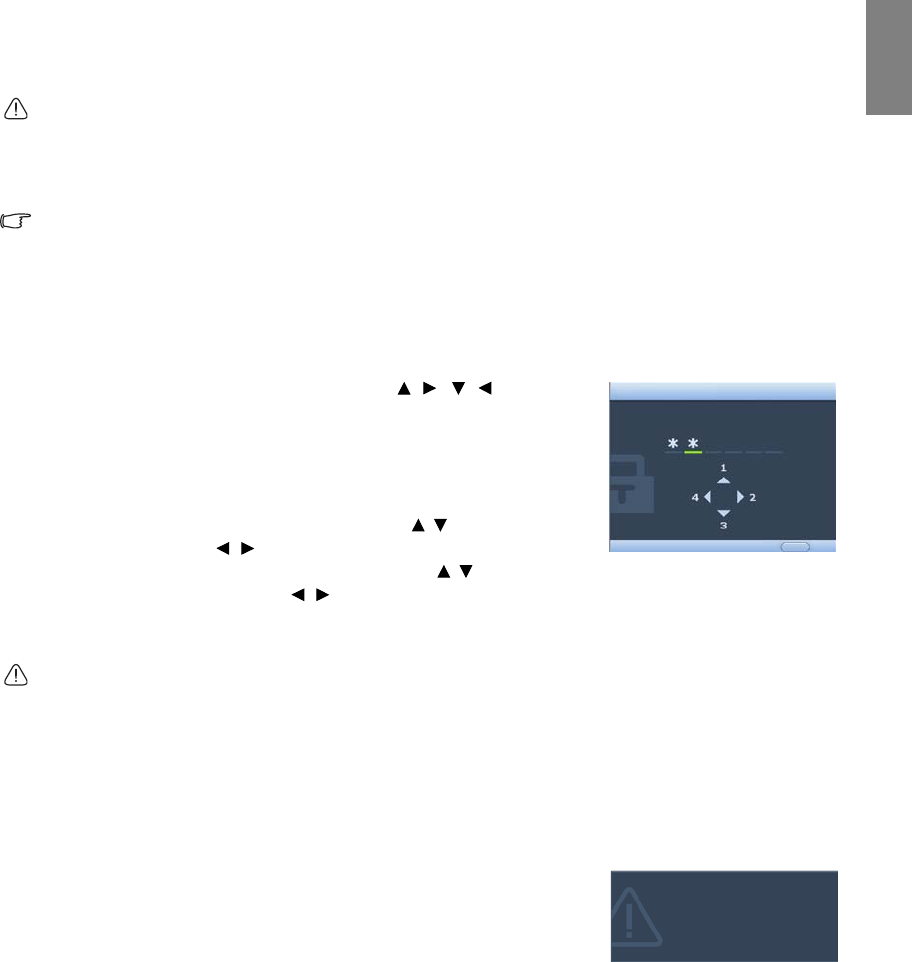
25
Operation
English
Utilizing the password function
For security purposes and to help prevent unauthorized use, the projector includes an option for setting up
password security. The password can be set through the On-Screen Display (OSD) menu.
You will be inconvenienced if you activate the password functionality and subsequently forget the
password. Print out this manual (if necessary) and write the password you used in this manual, and keep
the manual in a safe place for later recall.
Setting a password
Once a password has been set and the power on lock is activated, the projector cannot be used unless the
correct password is entered every time the projector is started.
Once a password has been set and the Splash Screen Lock is activated, you cannot change the splash
screen that displays at projector startup unless the correct password is entered.
1. Open the OSD menu and go to the SYSTEM SETUP: Advanced > Security Settings menu. Press ENTER on
the projector or remote control. The Security Settings page displays.
2. Highlight Change Security Settings and press ENTER on the projector or remote control.
3. As pictured to the right, the four arrow keys ( , , , ) respectively
represent 4 digits (1, 2, 3, 4). According to the password you desire to
set, press the arrow keys to enter six digits for the password.
4. Confirm the new password by re-entering the new password.
Once the password is set, the OSD menu returns to the Security Settings
page.
5. To activate the Power On Lock function, press / to highlight Power
On Lock and press / to select On.
6. To activate the Splash Screen Lock function, press / to highlight
Splash Screen Lock and press / to select On.
When the Splash Screen Lock is activated, the My Screen function in the SYSTEM SETUP: Basic menu will
be password-protected.
The digits being input will display as asterisks on-screen. Write your selected password down here in this
manual in advance or right after the password is entered so that it is available to you should you ever
forget it.
Password: __ __ __ __ __ __
Keep this manual in a safe place.
7. To leave the OSD menu, press MENU/EXIT.
If you forget the password
If the password function is activated, you will be asked to enter the six digit
password every time you turn on the projector. If you enter the wrong
password, the password error message as pictured to the right displays lasting
for three seconds, and the INPUT PASSWORD message follows. You can retry
by entering another six-digit password, or if you did not record the password
in this manual, and you absolutely do not remember it, you can use the
password recall procedure. See "Entering the password recall procedure" on
page 26 for details.
If you enter an incorrect password 5 times in succession, the projector will
automatically shut down in a short time.
INPUT NEW PASSWORD
BackMENU
Power On Lock and Splash Screen Lock
use the same password.
Password Error
Please try again.