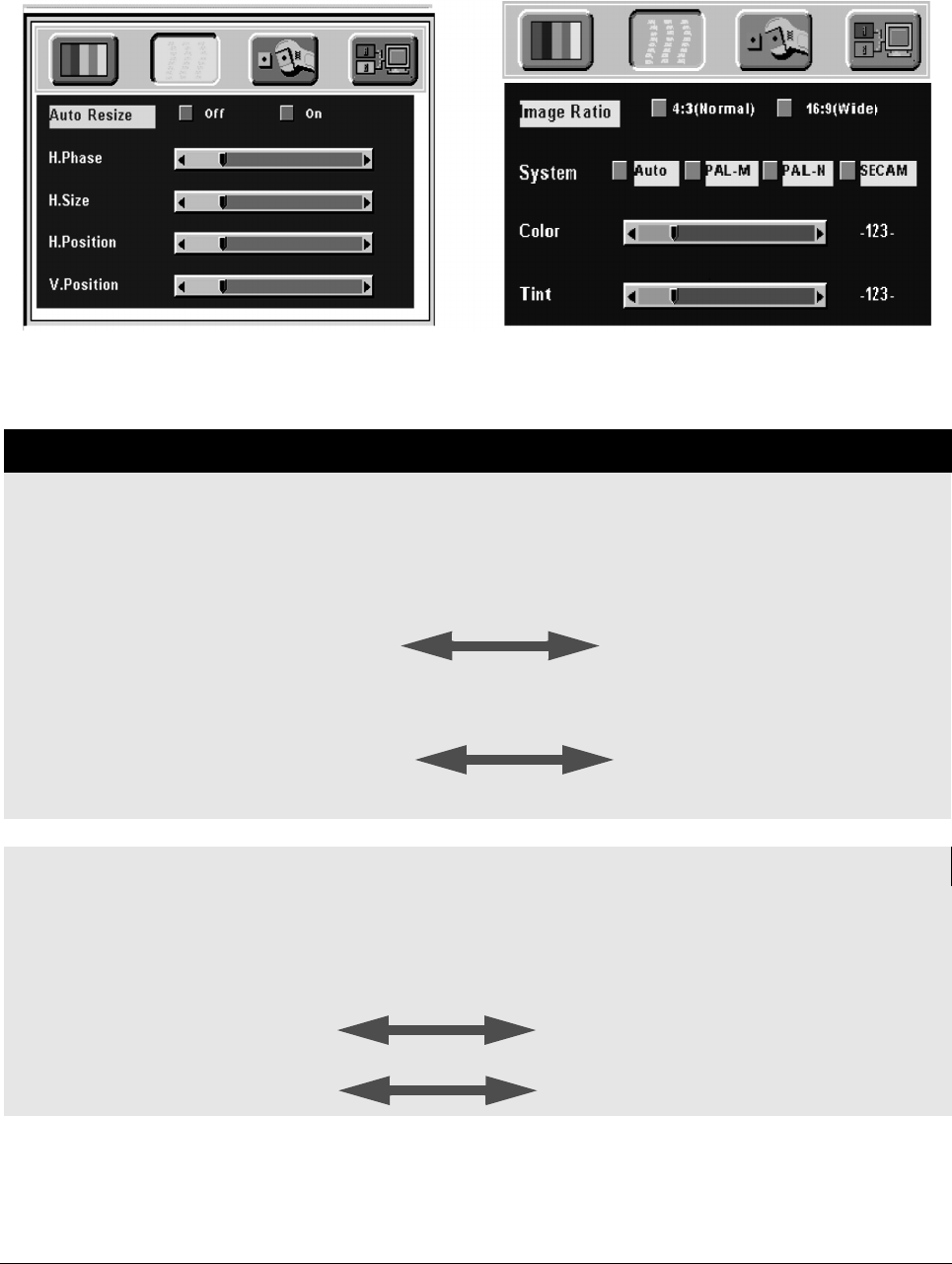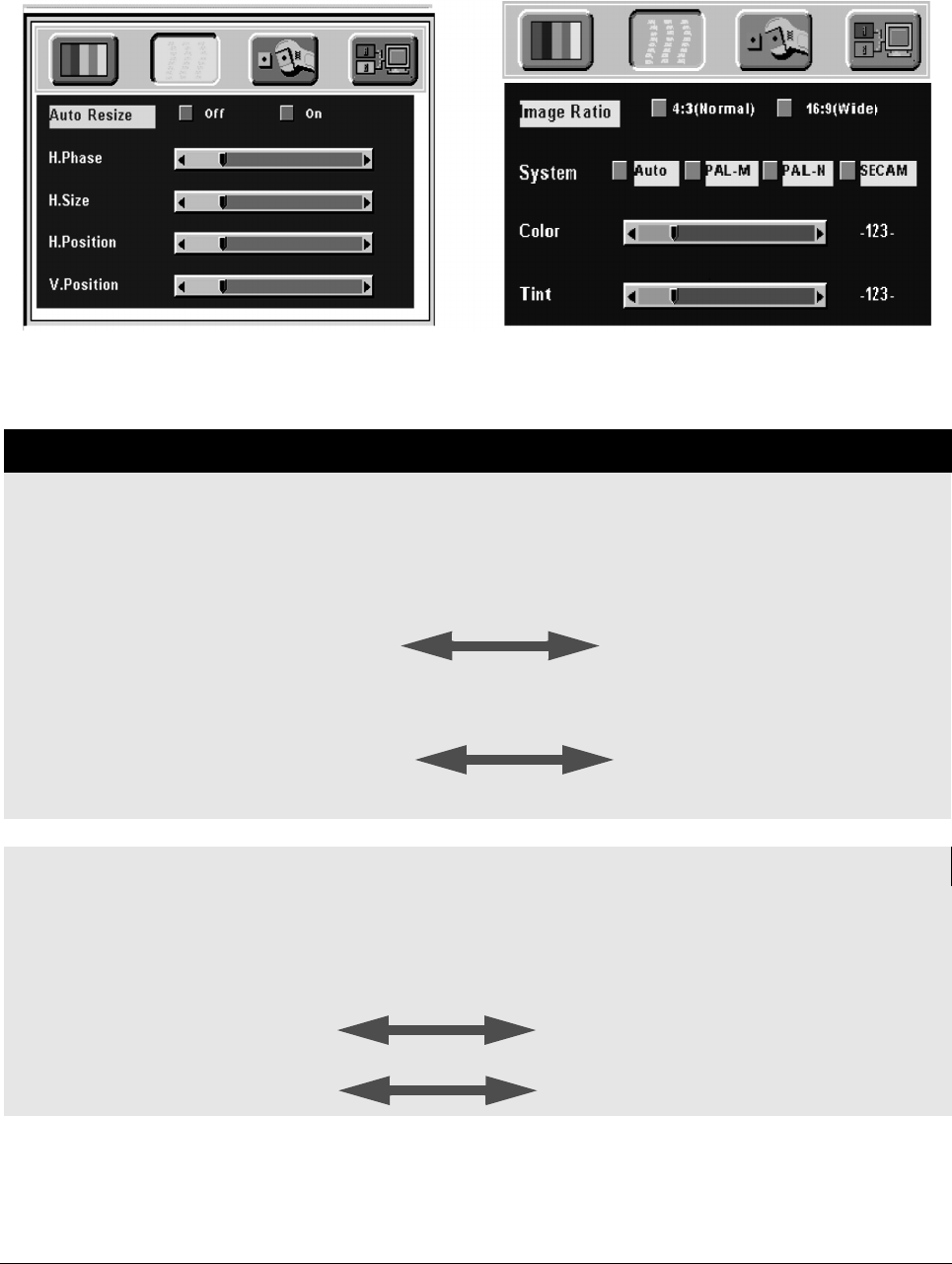
Operation
15
B Image Page
Select the Image sub-page and Auto Resize will be highlighted. There are five items on this page: Auto Resize, H. Phase,
H. Size, H. Position, and V. Position (Figure 21).
If the input is from video, s-video instead of PC, another different IMAGE sub-page including Image Ratio, System, Color
and Tint will come out as Figure 22.
*Tint may not be adjusted with PAL/SECAM video signal input.
Figure 21.
Image sub-page
Only available when the input signal is PC.
Figure 22.
Image sub-page
Only available when the input signal is from
video, S-video
Setting effects
Auto Resize
When Auto Resize is on, the projector determines the best fit of the image to the screen.
H. Phase
If flickers occur on the projected image, users may try to adjust the H. Phase manually.
H. Size
If the projected image is too wide or too narrow for the screen, users may turn Auto Image
off and adjust the H. Size manually to fit the screen size.
H. Position
(move the image left) (move the image right)
The Auto Image should be turned off to activate the H. Position item. Position adjustments
are saved when the projector is power off.
V. Position
(move the image down) (move the image up)
Position adjustments are saved when the projector is power off.
Image Ratio 4:3 (Normal) 16:9 (Wide)
System
When a video or s-video is attached, the projector will automatically detect the video
system. Users can select desired video systems. When selecting system, the projector will
auto detect the selected system simultaneously, and the OSD will still exit on the screen. The
default setting of System is “Auto” (See Figure 22).
Color
(Less) (More)
Tint
(Red) (Green) Source is Video or S-Video