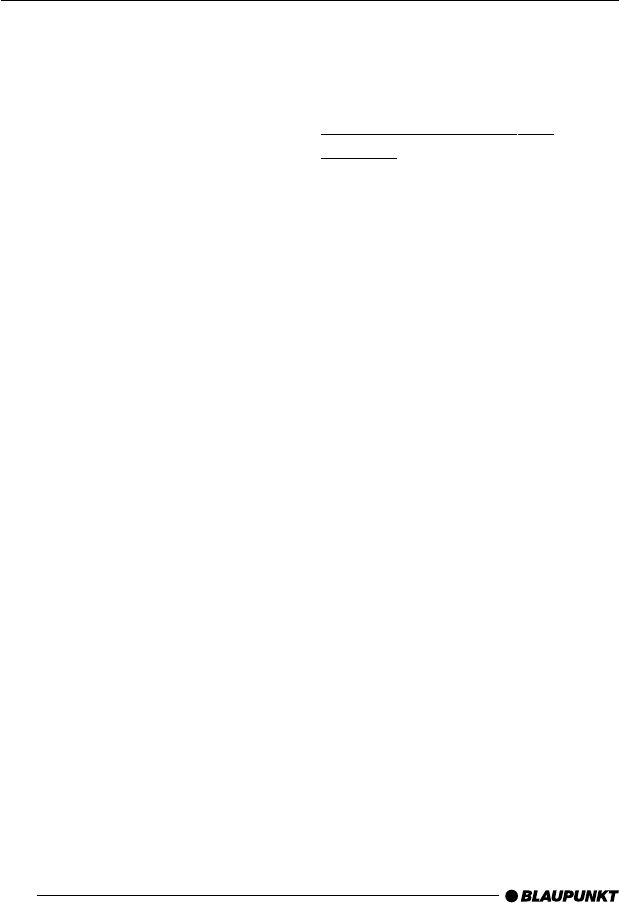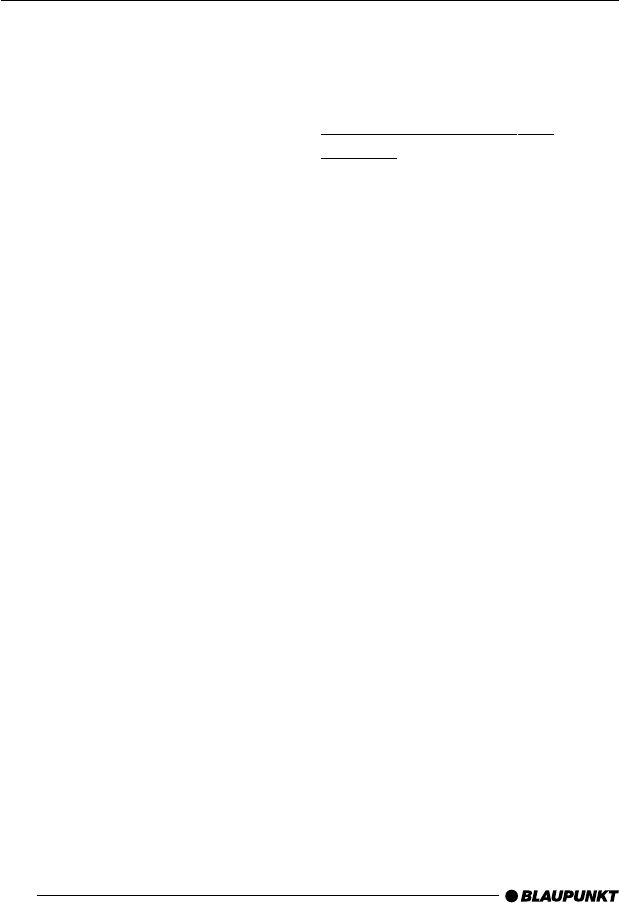
70
➮ Press the softkey 5 assigned to
the “COLOR” display item.
➮ Press the softkey 5 assigned to
the “USER” display item.
➮ In the following menu you can set
the red, blue and green colour
components yourself. To do so,
press the appropriate softkey 5
repeatedly until the displayed col-
our suits your tastes.
➮ Press the joystick OK 8 or the
MENU button 9 to close the
menu.
The settings are saved.
Selecting a display illumination
colour during a colour scan
➮ Press the MENU button 9.
➮ Press the softkey 5 assigned to
the “DISPLAY” display item.
➮ Press the softkey 5 assigned to
the “COLOR” display item.
➮ Press the softkey 5 assigned to
the “COL-SCAN” display item.
The device starts changing the display
illumination colour.
➮ If you want to select one of the col-
ours, press the softkey 5 as-
signed to the “SAVE” display item.
➮ If you want to switch back to the
previous menu without changing
the colour, press the softkey 5 as-
signed to the “BREAK” display
item.
➮ Press the joystick OK 8 or the
MENU button 9 to close the
menu.
The settings are saved.
Configuring the spectrum
analyser
The spectrum analyser in your display
provides a symbolic representation of
the sound system’s output level. If the
spectrum analyser is switch on, it will
appear automatically after a short time
if you refrain from pressing a button
whilst an audio source is playing.
You can also choose to deactivate the
spectrum analyser.
Switching the spectrum analyser
on/off
➮ Press the MENU button 9.
➮ Press the softkey 5 assigned to
the “DISPLAY” display item.
➮ Repeatedly press the softkey 5
assigned to the “SPECTRUM” dis-
play item until the “SPECTRUM
OFF” or “SPECTRUM ON” setting
that you want is displayed in the
top display line.
➮ Press the joystick OK 8 or the
MENU button 9 to close the
menu.
The settings are saved.
ADJUSTING THE DISPLAY SETTINGS