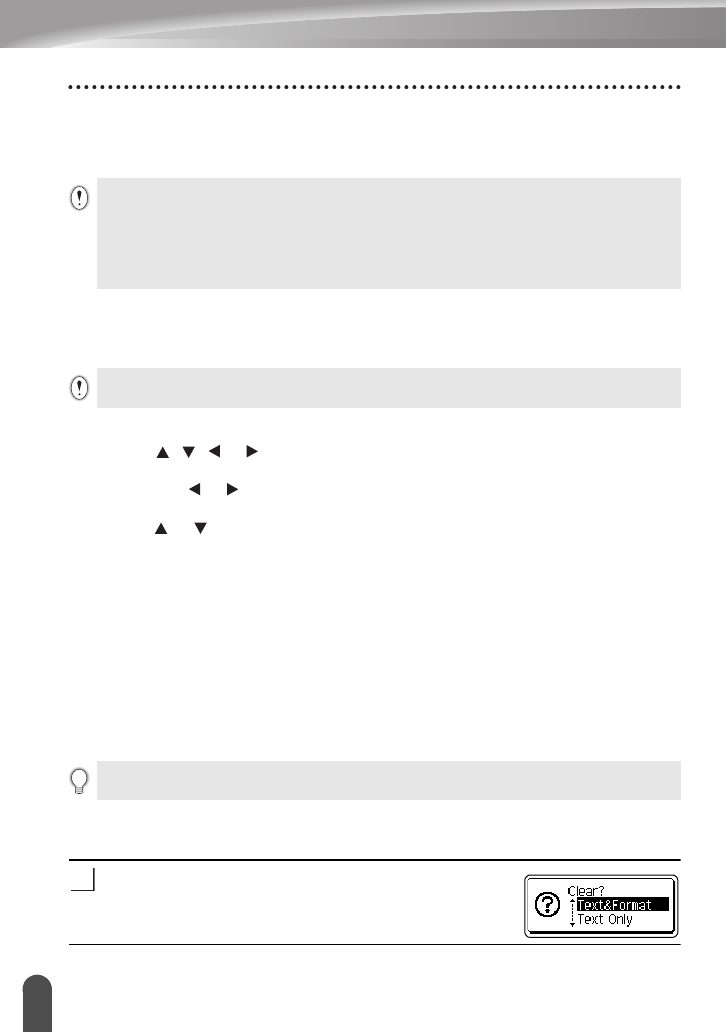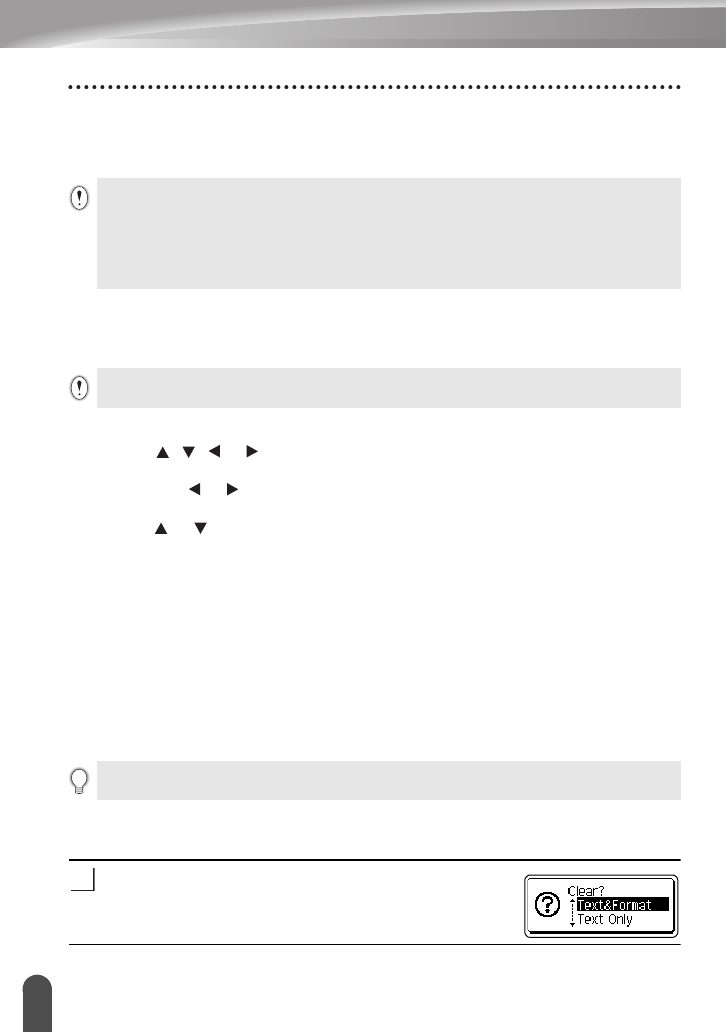
EDITING A LABEL
26
Entering and Editing Text
Adding a New Line
• To end the current line of text and start a new line, press the
Enter
key. A return mark
appears at the end of the line and the cursor moves to the start of the new line.
Adding a New Block
• To create a new block of text/lines to the right of your current text, press the
Shift
key and
then press the
Enter
key. The cursor moves to the start of the new block.
Moving the Cursor
• Press the , , or key to move the cursor one space or line.
• To move the cursor to the beginning or end of the current line, press the
Shift
key and
then press the or key.
• To move the cursor to the very beginning or end of the text, press the
Shift
key and then
press the or key.
Inserting Text
• To insert additional text into an existing line of text, move the cursor to the character to
the right of the position where you want to start inserting text and then enter the additional
text. The new text is inserted to the left of the cursor.
Deleting Text
Deleting one character at a time
• To delete a character from an existing line of text, move the cursor to the character to the
right of the position you want to start deleting text and then press the
Backspace
key.
The character to the left of the cursor is deleted each time the
Backspace
key is pressed.
Deleting all text at once
Use the
Clear
key to delete all text at once.
Press the
Clear
key.
The Clear options are displayed.
• There is a maximum number of lines of text that can be entered for each tape width. A maximum of 5 lines
for 0.70" (18mm) tape, 3 lines for 0.47" (12mm) tape, 2 lines for 0.35" (9mm) and 0.23" (6 mm) tape, and
1 line for 0.13" (3.5mm) tape.
• If you press the
Enter
key when five lines already exist, an error message is displayed.
• To change the character attribute of each line, refer to “Setting Character Attributes by Each Line” on
page 32.
A maximum of 5 blocks can be entered in one label.
If you hold down the
Backspace
key, the characters left of the cursor are deleted continuously.