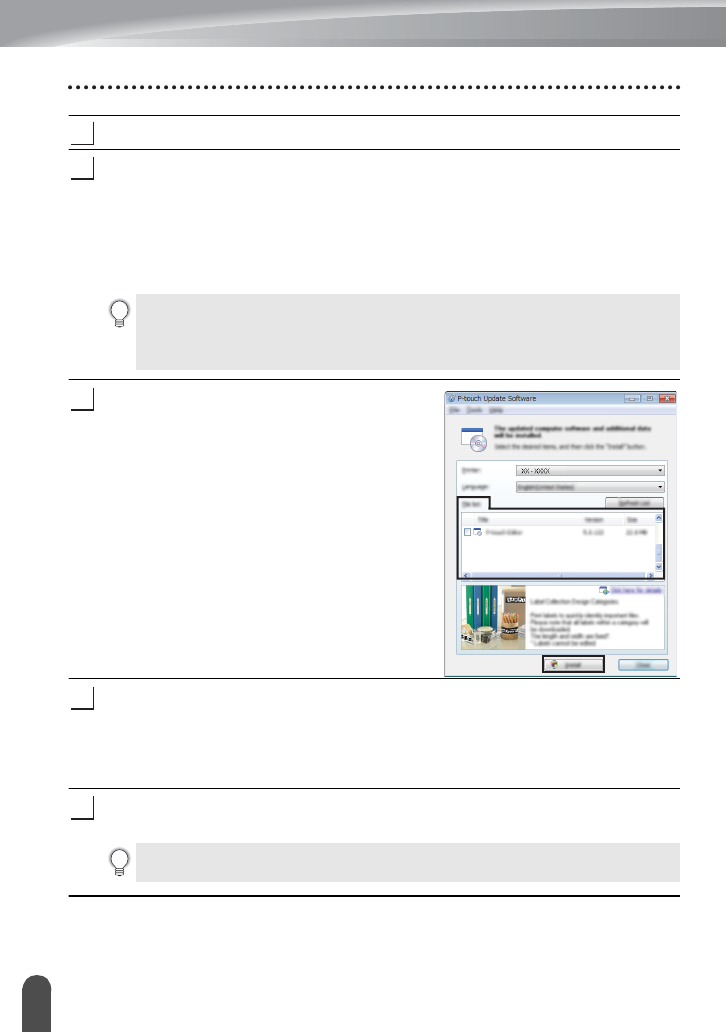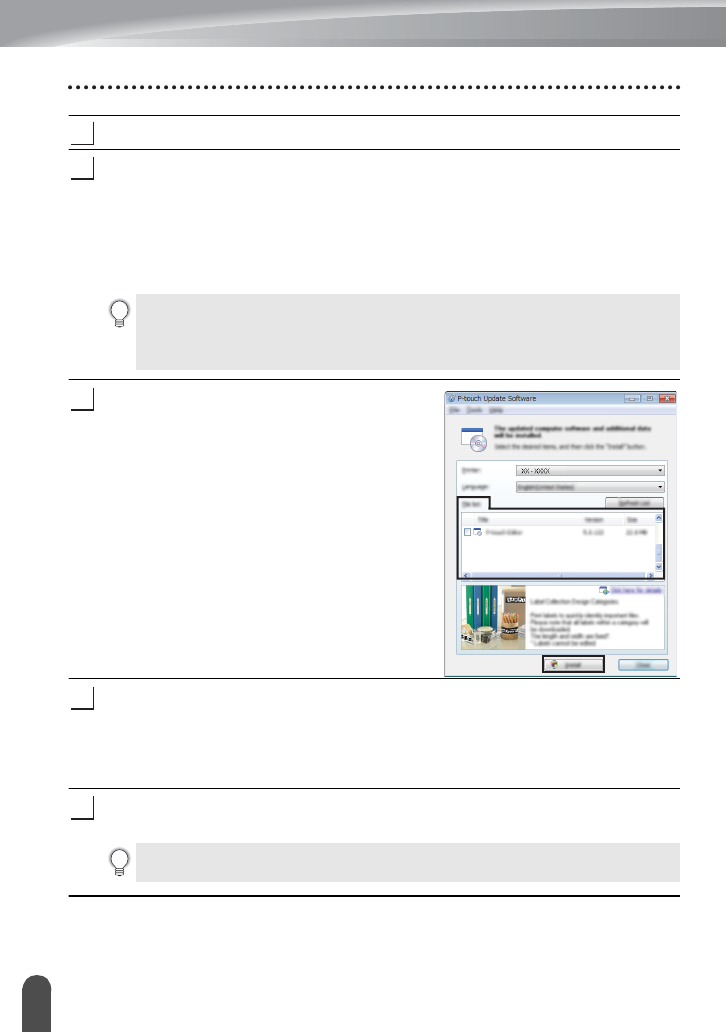
36
Using P-touch Software
GETTING STARTED
Follow the on-screen instructions to complete setup.
The P-touch Update Software can be used to check for updates. If [OK to use P-touch
Update Software to update the software to the newest version? (An Internet
connection is required to update.)] appears, click [Yes] or [No].
To check for new versions of the software and to update them, click [Yes], and
then go to step 5.
To not check for new software versions or update them, click [
No
], and then go to
step 6.
The P-touch Update Software starts up.
If an application appears under [File list],
there is a new version of the application. If the
check box is selected and [Install] is clicked,
that application can be installed. Wait until a
message appears indicating that the
installation has finished.
If no application appears under [File list], the
application currently installed on the
computer is the newest version. There is no
need to update. Click [Close].
When the screen for the online user registration
appears, click [OK] or [Cancel].
If you clicked [
OK
], you will go to the online user registration page before finishing
the installation (recommended).
If you clicked [
Cancel
], installation continues.
Click [Finish].
The installation is now complete.
If you click [No] here, you can run the P-touch Update Software at a more
convenient time to check for new software versions and update them. Double-
click the P-touch Update Software icon on the desktop. (Your computer must be
connected to the Internet.)
When you are asked to restart the computer, click [Restart].