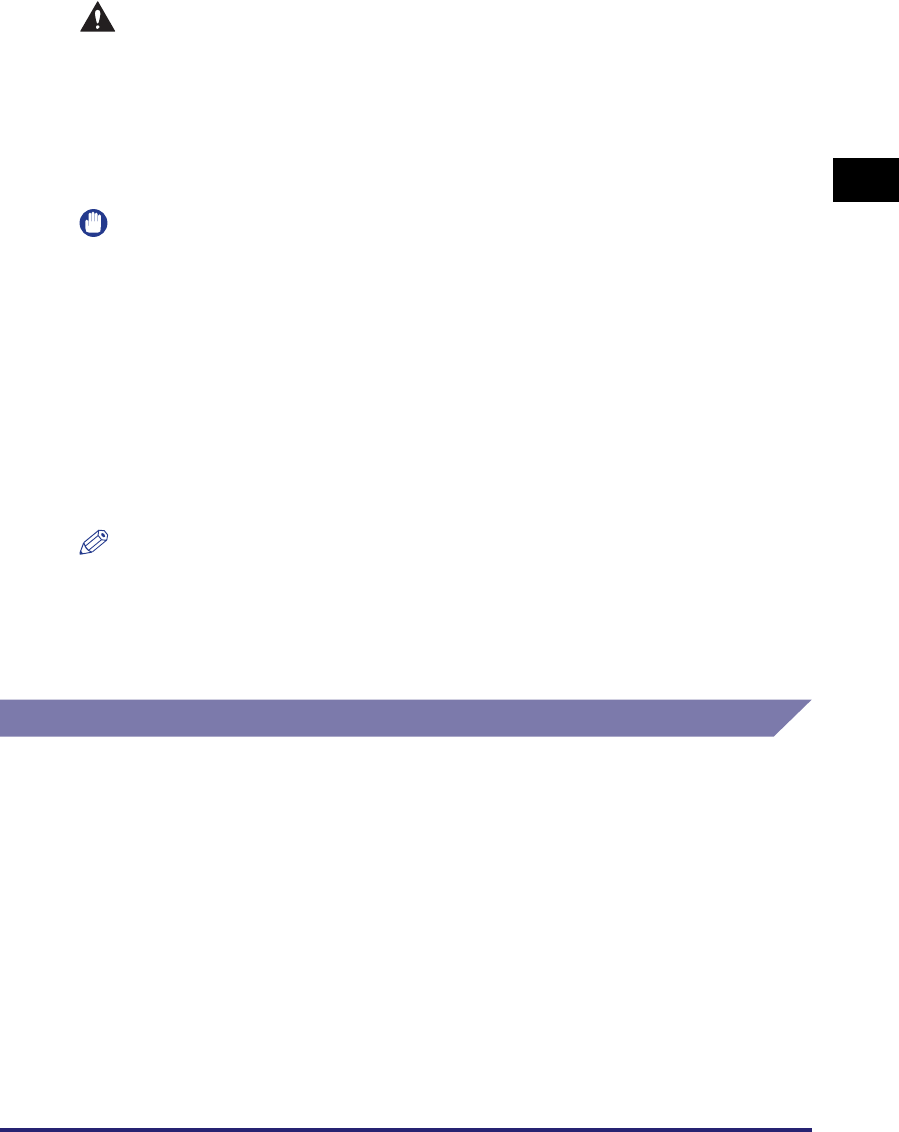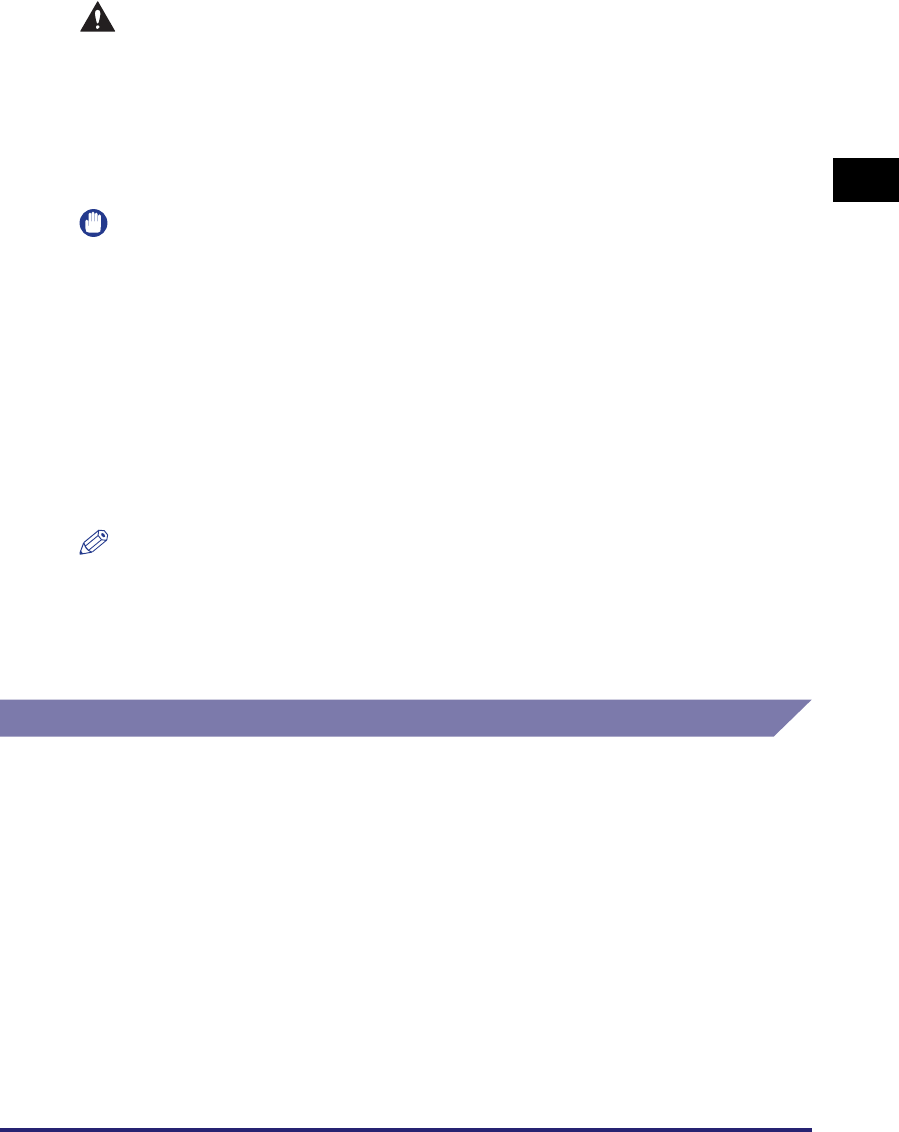
Cable Connection
1-9
Machine Installation
1
CAUTION
• Before you connect the USB cable to the machine while the main power switch
is ON, make sure that the ground line is connected. If the ground line is not
connected, connecting the USB cable to the machine while the main power
switch is ON may result in electric shock.
• If you connect or disconnect the USB cable while the main power switch is ON,
do not touch the metal parts around the connector. Doing so may result in
electric shock.
IMPORTANT
• To prevent your machine or computer from operating poorly, do not connect or
disconnect the USB cable in the following situations:
- The drivers are being installed.
- The computer is booting up.
- The machine is printing.
• If you disconnect the USB cable from the machine or computer that is turned ON,
always wait at least 10 seconds before reconnecting the cable. Immediately
reconnecting the cable may cause your machine or computer to operate poorly.
• Some utilities may not be functional if the machine is connected to a computer via the
USB cable.
• Make sure that the Use USB Device setting is enabled. (See Chapter 7, “Other
System Settings,” in the System Settings Guide.)
NOTE
• With the USB connection, you cannot use the Remote UI or the Remote Scan
function.
•
The appropriate USB interface for Windows 2000/XP/Vista/7/Server 2003/Server 2008 is
USB 2.0 Hi-Speed/USB Full-Speed (USB 1.1 equivalent). For more information, consult
your local authorized Canon dealer.
Sharing the Machine with Other Network Users
The machine supports TCP/IP, which enables it to be used by Windows computers.
The machine supports both 10BASE-T and 100BASE-TX connections that can be
used in most LANs.
Using Ethernet
Connect the machine’s LAN connector to a hub port using the following types of
cable:
- When connecting to a computer with 100Base-TX connector: a Category 5 (or
later) twisted pair LAN cable
- When connecting to a computer with 10Base-T connector: a Category 3 (or later)
twisted pair LAN cable