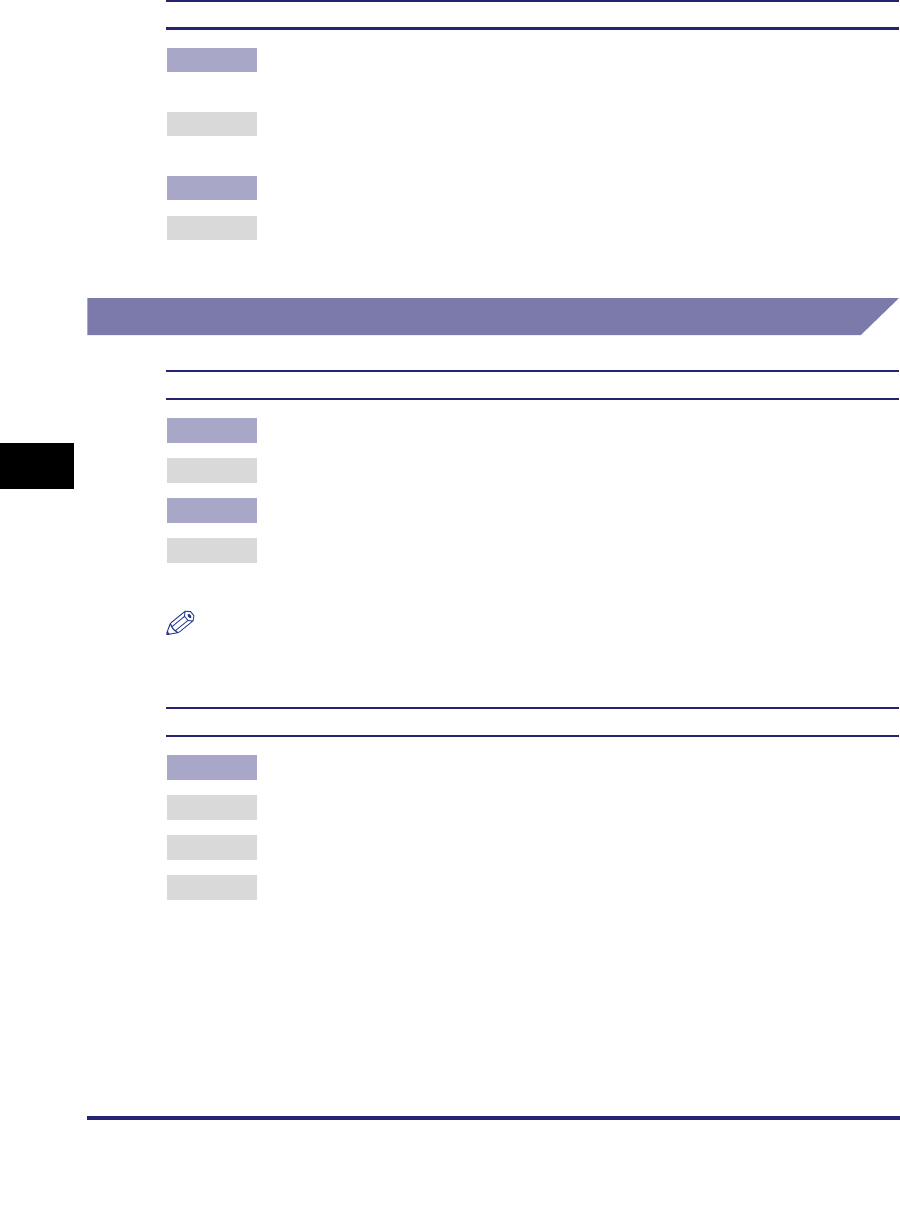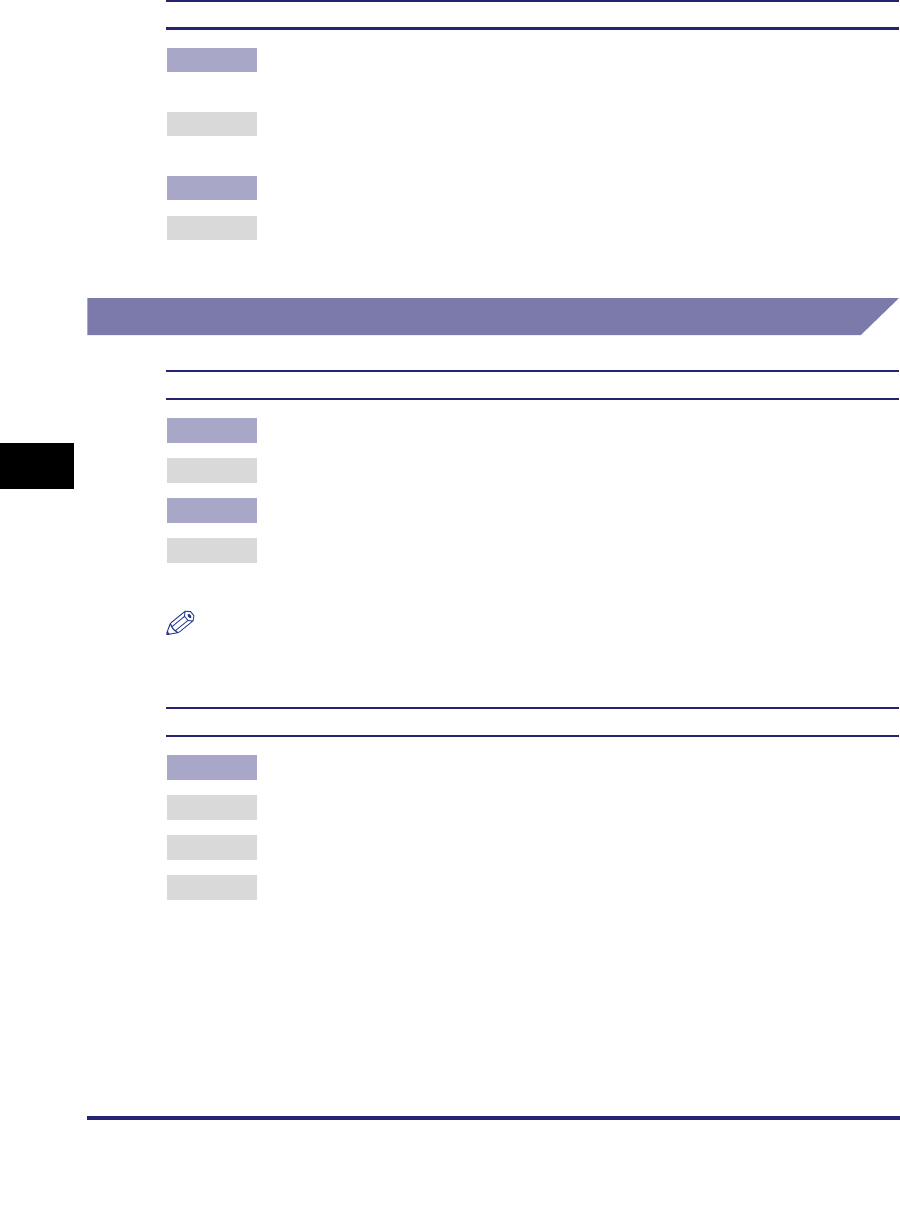
Printing Problems
6-16
6
Troubleshooting
Data that should be printed on the same page is printed on two separate pages.
Cause 1 The application software's "Line spacing" and "Number of lines on a page"
settings are not correct.
Remedy Change the settings so that the data fits on one page and print the data again.
(See the application software manual.)
Cause 2 The 'Timeout' setting is too short, when the 'Personality' setting is set to [Auto].
Remedy Change the 'Personality' setting to a setting other than [Auto], or increase the
'Timeout' setting. (See "Personality," on p. 3-42, and "Timeout," on p. 3-22.)
Print Quality Problems
The printout is too light or too dark.
Cause 1 The toner density settings are not correct.
Remedy Adjust the toner density and print the data again. (See "Density," on p. 3-13.)
Cause 2 'Toner Save' is set to [On].
Remedy Set 'Toner Save' to [Off] in the printer driver and print the data again. (See the
Help function on the printer driver.)
NOTE
You can also perform the same procedure from the touch panel display. (See "Toner
Save," on p. 3-13.)
Fine lines and characters with a small point size are light.
Cause The specified thin lines and fine characters cannot be processed properly.
Remedy 1 Set 'Resolution' to [600 dpi] and print the data again.
Remedy 2 Set 'Line Refinement' to [On] and print the data again.
Remedy 3 Set a higher level number for 'Horizontal/Vertical Line Refinement' and print the
data again. (See "Horizontal Line Refinement," on p. 3-14, and "Vertical Line
Refinement," on p. 3-14.)