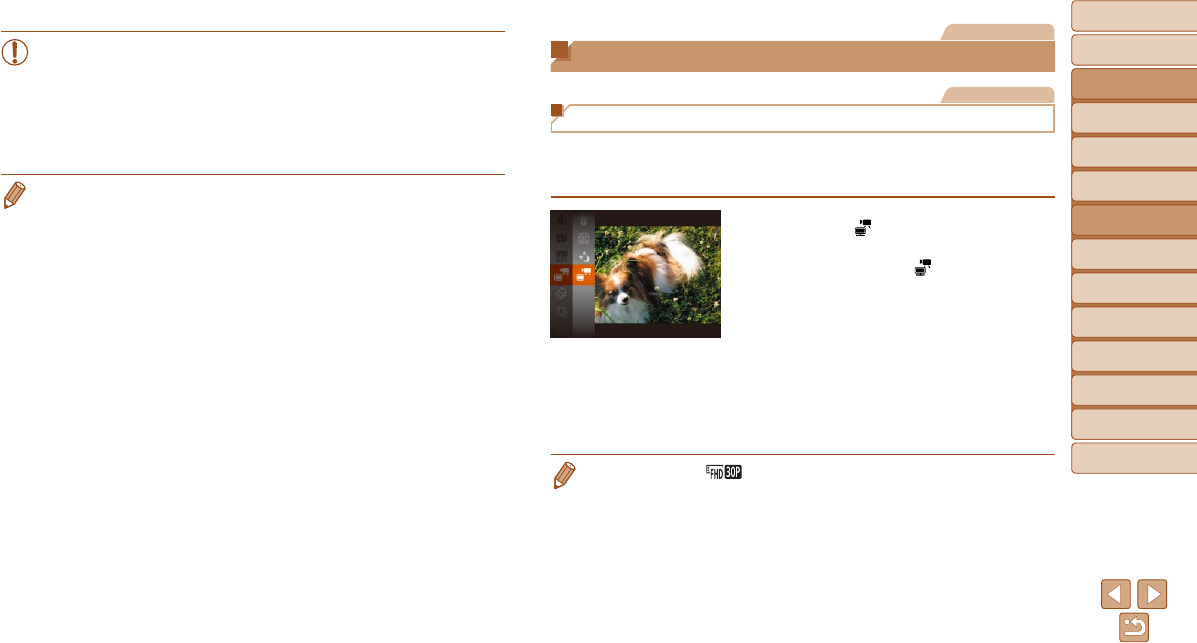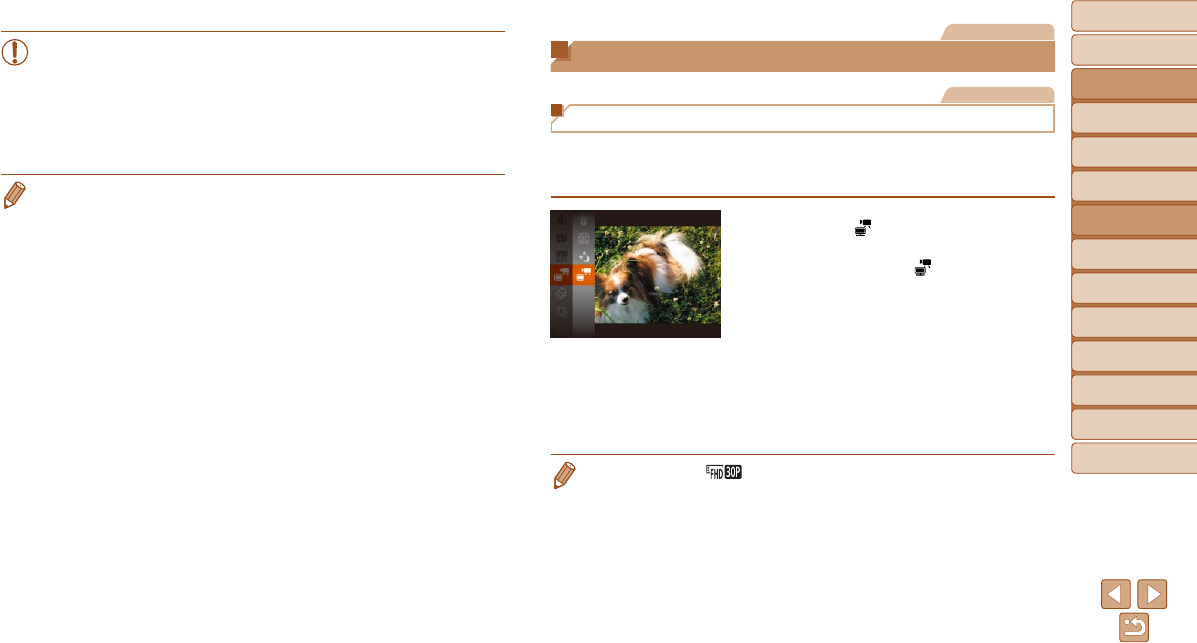
70
Before Use
Basic Guide
Advanced Guide
Camera Basics
Auto Mode
Other Shooting
Modes
P Mode
Playback Mode
Wi-Fi Functions
Setting Menu
Accessories
Appendix
Index
Hybrid Auto /
Dual Capture Mode
•On-screen image brightness in step 3, when you pressed the
shutter button halfway, may not match the brightness of your shots.
•With shutter speeds of 1.3 seconds or slower, there will be a delay
before you can shoot again, as the camera processes images to
reduce noise.
•Set [IS Mode] to [Off] when using a tripod or other means to secure
the camera (=
85).
• If the ash res, your shot may be overexposed. In this case, set the ash to
[!] and shoot again (=
83).
Movies
Shooting Various Movies
Movies
Shooting iFrame Movies
Shoot movies that can be edited with iFrame-compatible software or
devices. You can quickly edit, save, and manage your iFrame movies using
the software (=
169).
1 Choose [ ].
Follow steps 1 – 2 in “Specic Scenes”
(=
60) and choose [ ].
Black bars are displayed on the top and
bottom edges of the screen, and the
subject is slightly enlarged. The black
bars indicate image areas not recorded.
2 Shoot.
Press the movie button.
To stop movie recording, press the movie
button again.
• The resolution is [ ] (=
49) and cannot be changed.
• iFrame is a video format developed by Apple Inc.