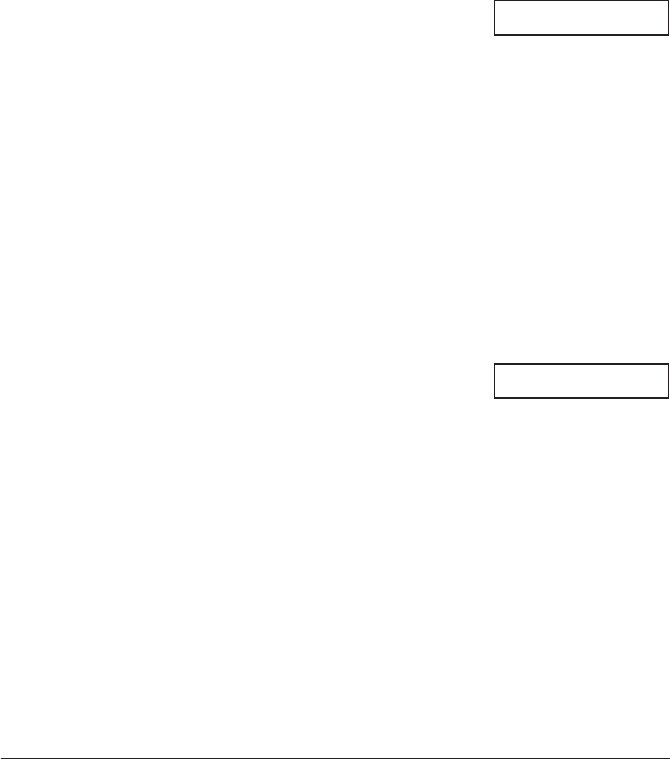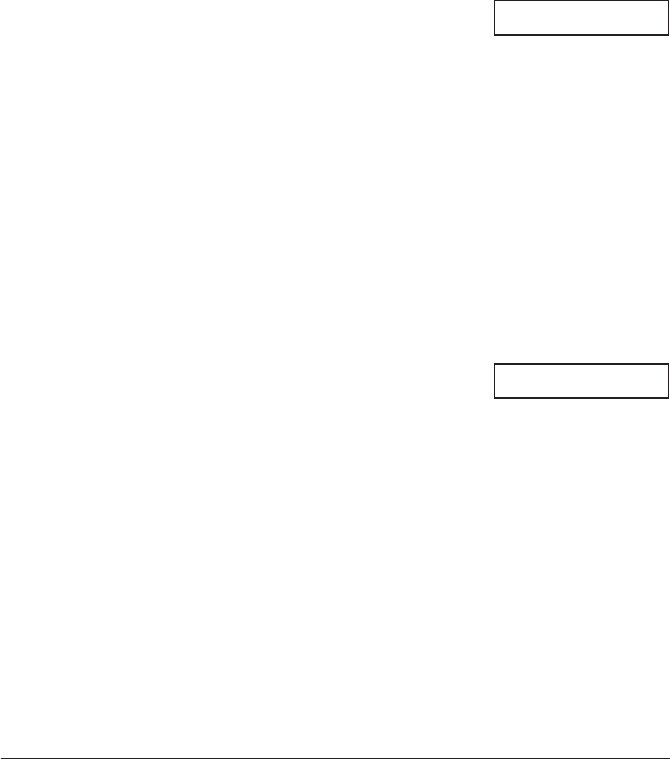
7-4 Sending Faxes Chapter 7
Setting the Scanning Resolution
Resolution is a measure of the fineness or clarity of a printout. Low resolutions may cause
text and graphics to have a jagged appearance, while higher resolutions provide smoother
curves and lines, crisp text and graphics, and a better match to traditional typeface designs.
n
The higher the resolution, the higher the output quality, but the slower the scanning speed.
■■
■■
■ For black & white sending, set the resolution as follows:
1 Make sure the light above Colour/B&W
(Color/B&W) is turned off.
• If not, press Colour/B&W (Color/B&W) to turn it
off.
2 Press Image Quality (Resolution) to select
the resolution setting you want.
• You can select from the following:
– FAX STANDARD
Suitable for most text-only documents.
– FAX FINE
Suitable for fine-print documents.
– FAX PHOTO
Suitable for documents that contain images such
as photos. With this setting, areas of the
document that contain photos are automatically
scanned with 64 levels of grey, rather than just
two (black & white).
After about 10 seconds, the LCD returns to standby mode.
■■
■■
■ For colour sending, set the resolution as follows:
1 Press Colour/B&W (Color/B&W) to turn on
its light.
2 Press Image Quality (Resolution) to select
the resolution setting you want.
• You can select from the following:
– FAX STANDARD
Provides standard colour resolution.
– FAX FINE
Provides a higher quality colour resolution.
After about 10 seconds, the LCD returns to standby mode.
n
You can change the resolution setting while the document is being scanned for sending. However,
please note that your new setting will only be effective from the next page scanned.
Ex:
Ex:
FAX PHOTO
FAX FINE