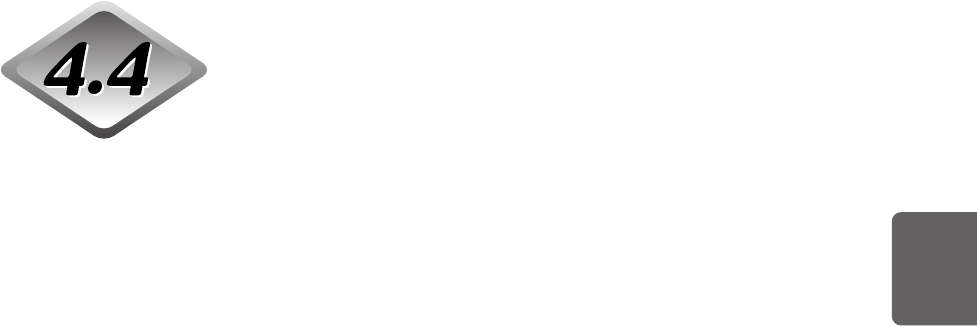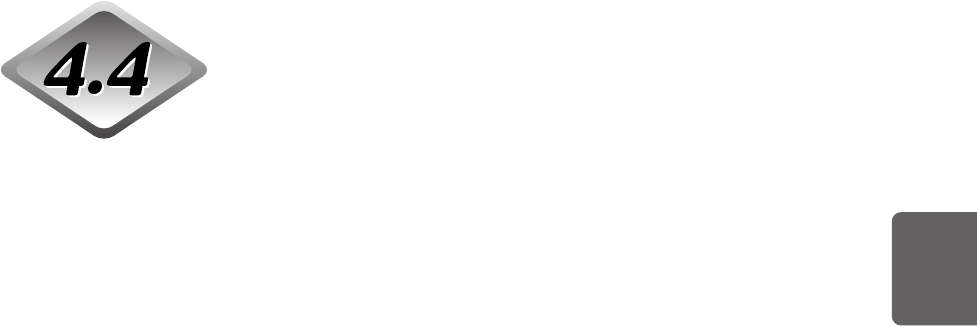
77
ENGLISH
When The Scanned Image
is Not Normal
If there is a problem in the scanned image (image is not sharp or stripes appear
in the image), one of the following may be a probable cause. Check as follows
and take the appropriate remedy.
● The scanning glasses and rollers on the scanner are dirty.
If the scanning glasses and rollers on the scanner are dirty, that dirt will appear
on the scanned image.
➝ Clean the scanning glasses and rollers. For details, see Chapter 5 “Daily
Cleaning” (P.83).
● The scan conditions are inappropriate.
When the scan condition setup is inappropriate, the scanned image will not be
sharp or will appear darkish.
➝ Check the brightness and other scanner settings.
If the scanned image is foggy or the document is not scanned at all, a
probable cause is that brightness is set too high.
If the scanned image appears darkish, a probable cause is that the
brightness is set too low.
Also, check the settings on the driver and the application.
● The driver or application does not run correctly.
If the document cannot be scanned correctly even if the scan conditions are
adjusted, a probable cause is that the driver or the application is not
functioning correctly.
➝ Re-install the driver or application.
For details on how to install the driver, see the separate ISIS/TWAIN Driver
Instructions.
For details on how to install the application, see the instruction manual for
the application in use.
● Other Causes
The computer may be correctly recognizing the scanner, and scanning may
not be possible with the driver and application correctly installed. If this
happens, a probable cause is that the SCSI card not matched to the computer
is installed. This error message is sometimes no longer output by turning
asynchronous transfer in the scanner’s user mode OFF (P.64). If this does not
rectify the problem, contact the computer or SCSI card manufacturer.
If the above remedies do not rectify the problem, contact a Canon service
department.
4.4 When The Scanned Image is Not Normal