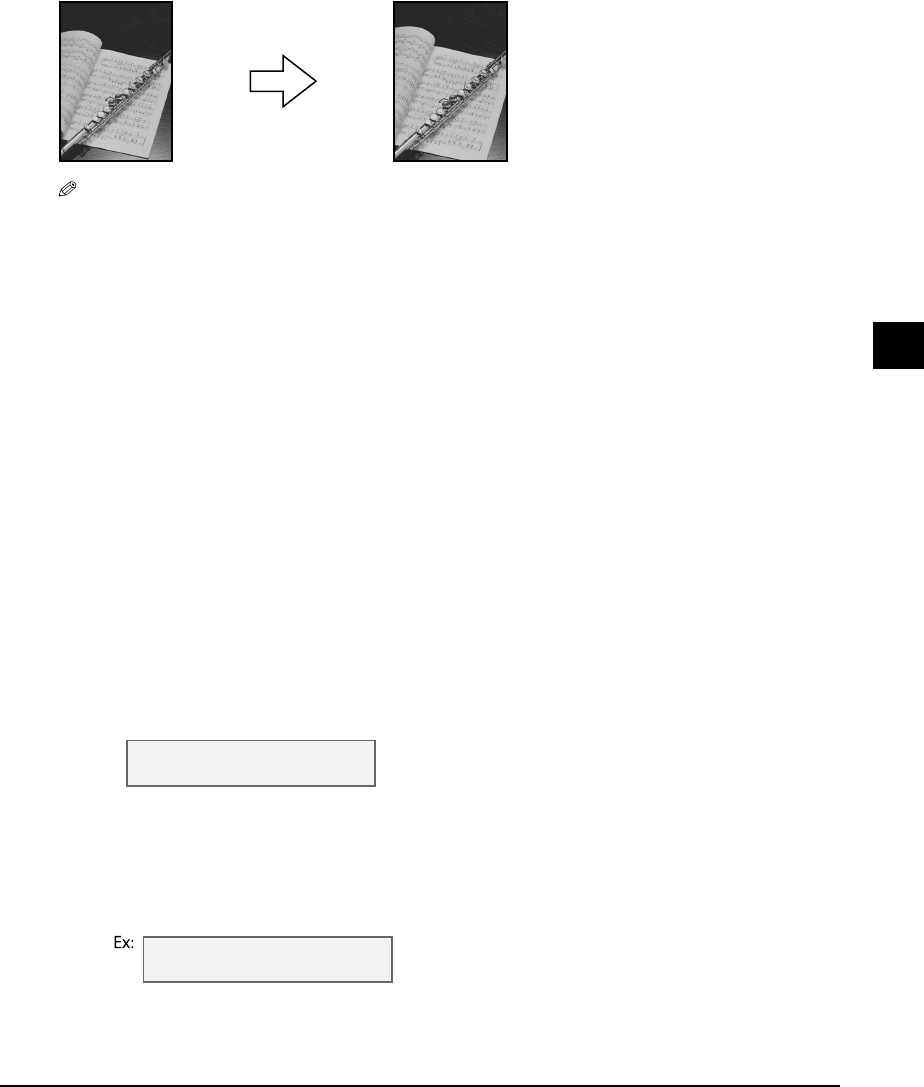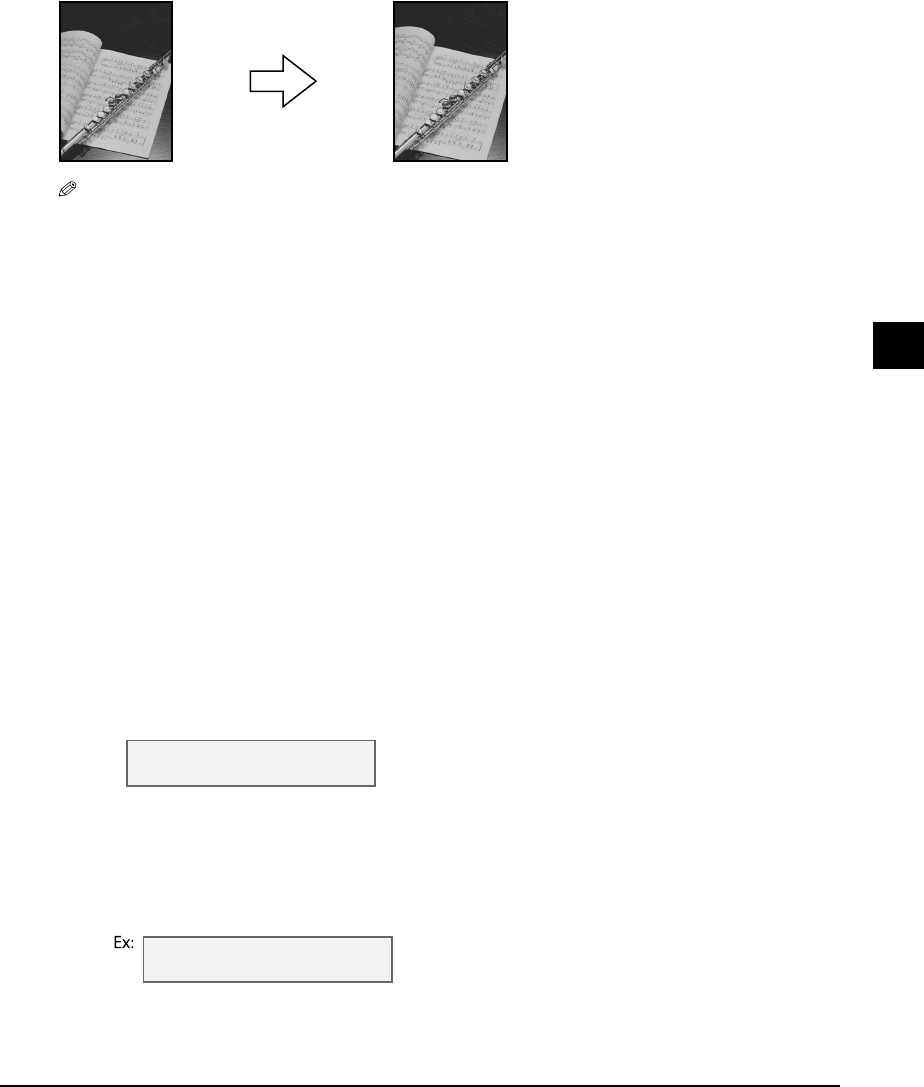
Chapter 5 Copying 5-5
5
Copying
Borderless copying
This feature allows you to copy colored images that fill the entire page without borders.
NOTE
• You can only use the platen glass with this feature.
• Use specialty papers with this feature ( p. 3-1).
• You can only use this feature when the print media size setting is set to <LTR>, <4" × 6">, <5" × 7">, or
<A4>. For details on setting the print media size, see p. 3-6. Note that with letter-size paper, a margin may
still appear.
• You can only use this feature when the print media type setting is set to <GLOSSY>, <H.RES.>, or
<PHOTO>. For details on setting the print media type, see
p. 3-6
.
• You can only copy in color with this feature.
• Since the image is slightly enlarged to fill the entire page when copied, the image will be slightly cropped
at the edges.
• When borderless copying is selected, the LCD will display <100%+>.
Follow this procedure to make a borderless copy:
1 Load the document on the platen glass.
2 Press [Copy].
3 Use the numeric keys to enter the number of copies.
4 Adjust any necessary settings for your document (
step 4, p. 5-1).
• The image quality setting is fixed to <COLOR FINE>. You cannot change this setting.
• You cannot use the [COLOR] or [B&W] key. Copying is fixed to color copying.
5 Press [Menu].
6 Press [Set].
7 Use [22
22
] or [33
33
] to select <BORDERLESS COPY>.
8 Press [Set].
• If a print media size setting other than <LTR>, <4" × 6">,
<5" × 7">,
or <A4> is selected, or if
<PLAIN> or <TRANS.> is selected as the print media type, the LCD will display the following
message:
Use [2] or [3] to select either <LTR>, <4" × 6">,
<5" × 7">,
or <A4>, then press [Set].
Use [2] or [3] to select <PHOTO>, <GLOSSY>, or <H.RES.> as the print media type, then press
[Set].
SPECIAL COPY
1.2 on 1
SIZE : < LTR >
TYPE : PLAIN