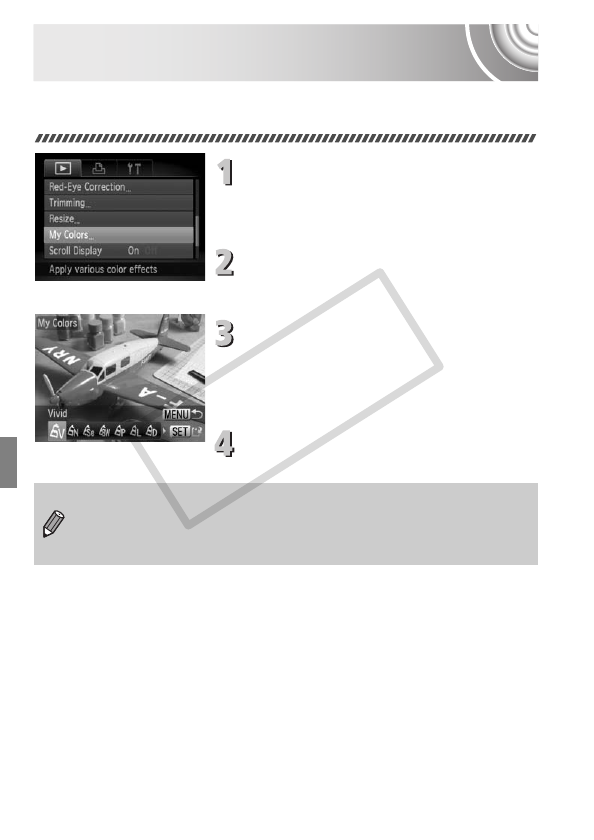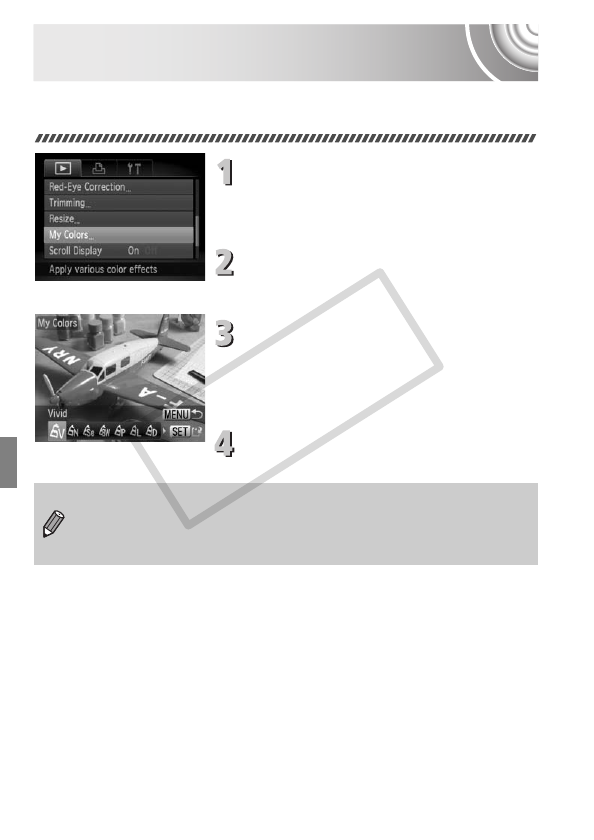
130
Adding Effects with the My Colors
Function
You can change the color of an image and save it as a separate image.
Refer to p. 79 for details on each menu item.
Choose [My Colors].
● Press the n button to choose [My
Colors] in the 1 tab, then press the m
button.
Choose an image.
● Press the qr buttons to
choose
the
image and press the m button.
Choose a menu option.
● Press the qr buttons to choose an
option.
XThe image will be displayed with the
chosen effect.
Save as a new image and display.
● Follow Steps 4 and 5 on p. 128.
• If you repeatedly change the color of an image, the quality will gradually
deteriorate and you may not achieve the expected color.
• The tone of images changed with this function may vary from those
recorded with the My Colors function (p. 79).