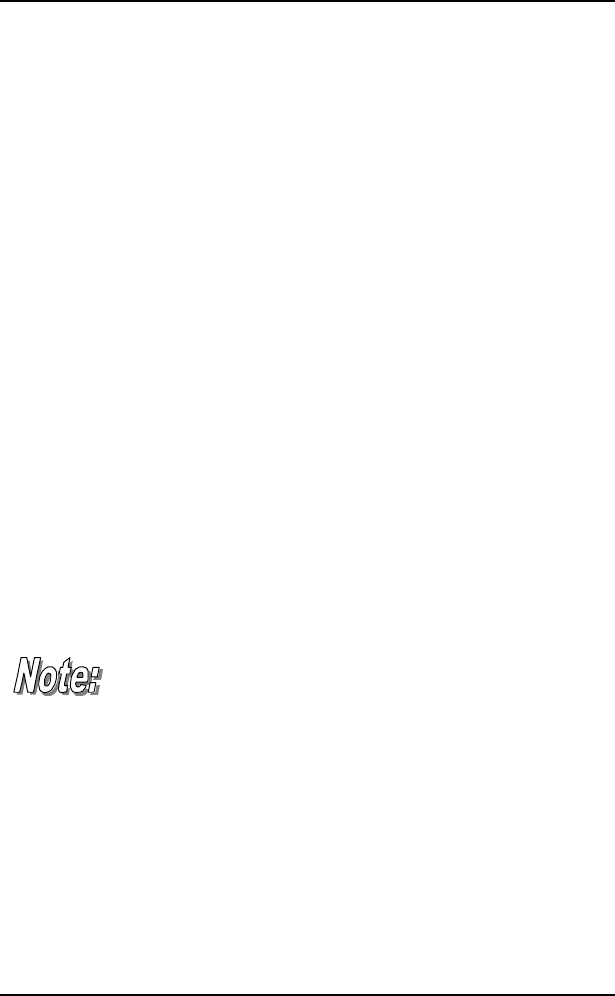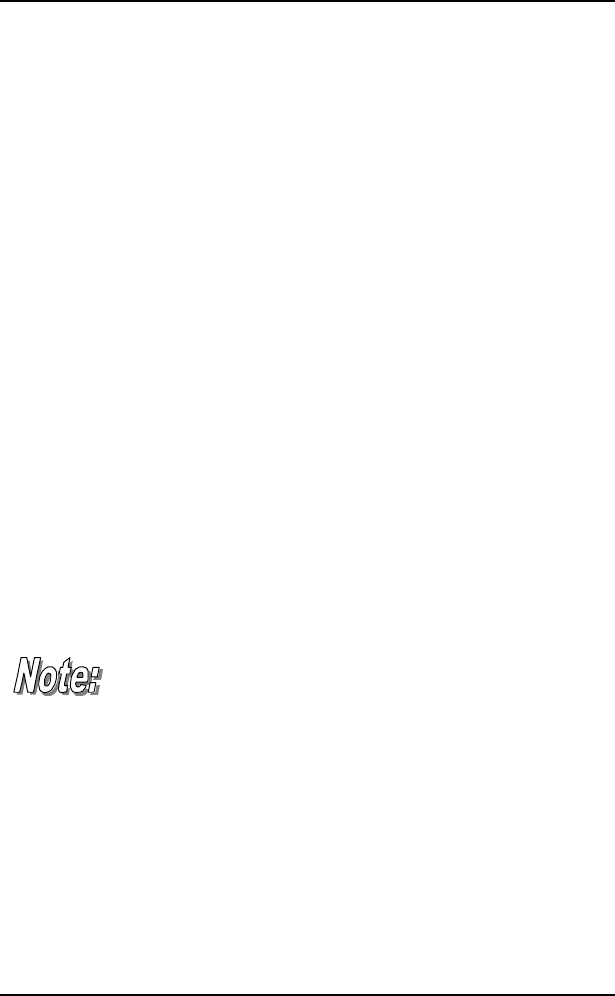
— Operating the UC-525
21
Changing the AUX Device Layout
The AUX Device screen layout can be made identical to any of the
other device buttons.
• Enter the “LCD layout edit mode” for the AUX Device but-
ton by pressing the AUX button for three seconds (this
function is activated the same way as described in the previ-
ous chapter “Changing the LCD Layout”).
• When the screen flashes, press the device button of the de-
vice you want to copy. This device layout is copied to the
AUX button.
• Press the AUX button again. You will hear three beeps and
UC-525 will return to normal operating mode.
Macro Function
The macro feature enables you to store up to 25 commands on any
command button. When you have created a macro, you will be able to
run a chain of commands by pushing only one button. You can assign
macros to any regular button but not to device buttons.
When you assign a macro to a command button, the
original function of the button will be lost. Therefore
you should choose a button that you do not use in
normal operation.
Do not use a device button as your macro run button.
Using a device button will remove the button’s func-
tion from the layout. For example, if you use the TV
device button for the macro run key, you will not be
able to use the UC-525 to control your TV set.