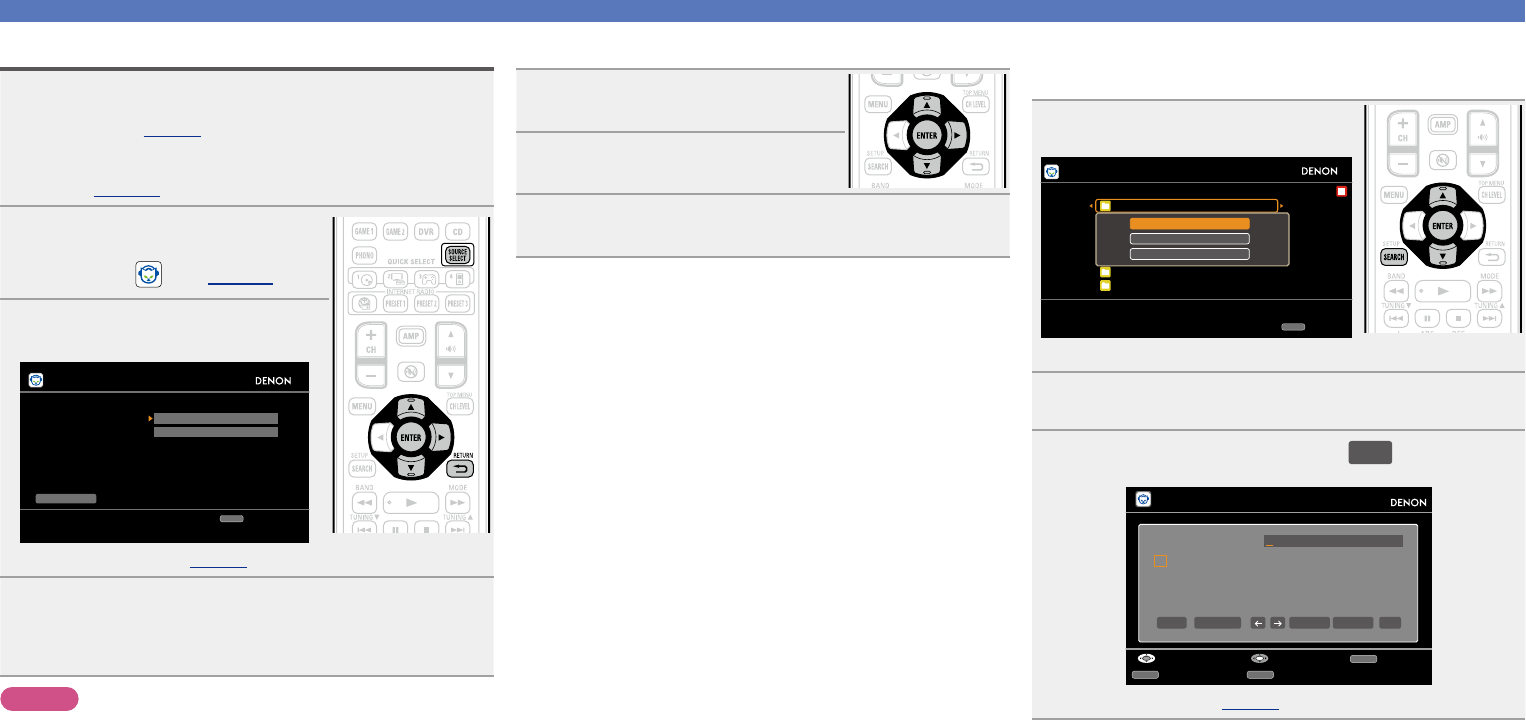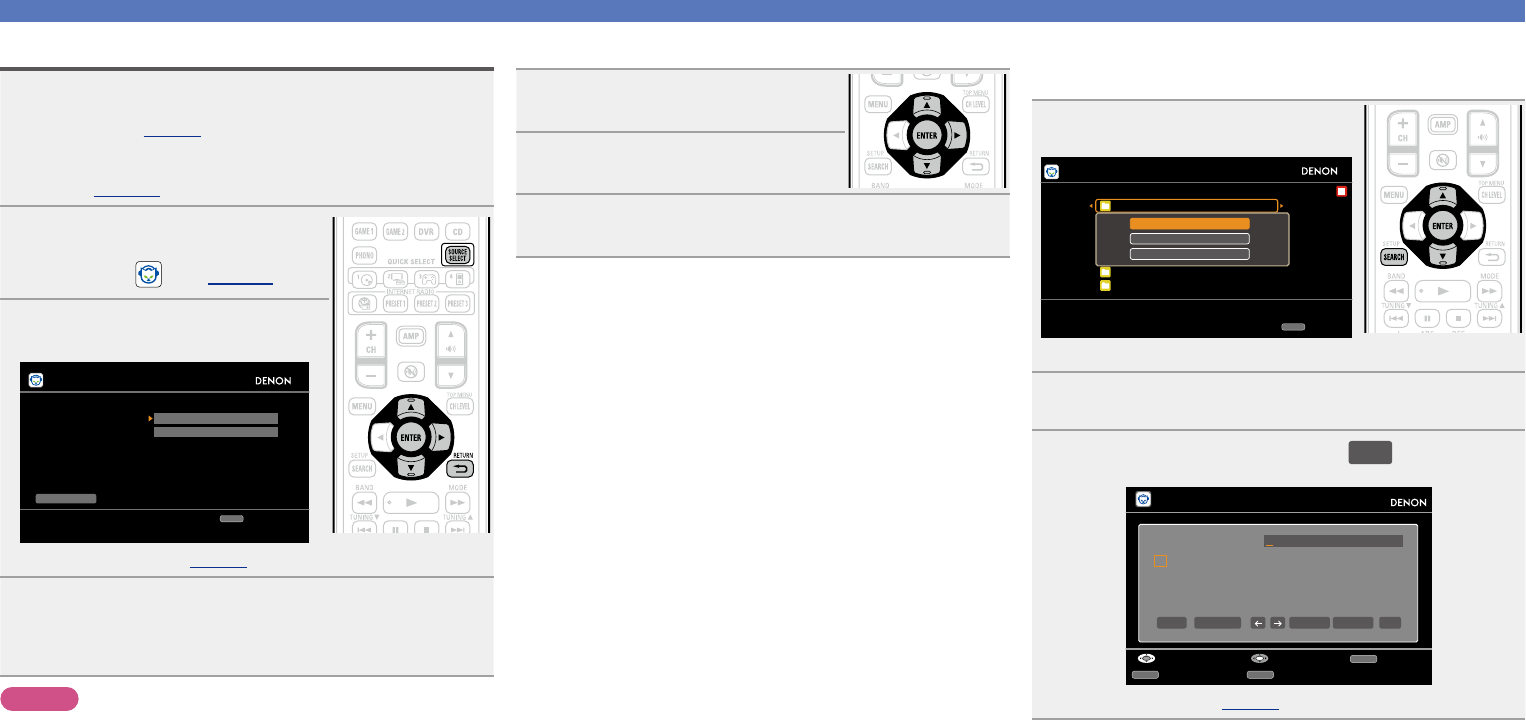
49
Playing a network audio
Listening to Napster
1
Prepare for playback.
q Check the network environment, then turn on this unit’s
power (vpage19 “Connecting to a home network
(LAN)”).
w If settings are required, make the “Network Connecting”
(vpage110).
2
Press SOURCE SELECT to display
the “SOURCE SELECT” menu,
then select (vpage 29).
3
Use ui p to input “Username”
and “Password”.
Napster Account
OK
Enter Username
Username
Password
RETURN
Cancel
•For character input, see page87.
4
After inputting the “Username” and “Password”,
select “OK”, then press ENTER.
If the “Username” and “Password” match, the top menu for
Napster is displayed.
NOTE
•The password should be no longer than 99 characters.
•Press RETURN B to cancel the input. When “Cancel input?” is
displayed, select “Yes”, then press ENTER.
n Searching from Napster menu
1
Use ui to select search item or
folder, then press ENTER or p.
2
Repeat step 1 until the track is
displayed.
3
Use ui to select the track item, then press ENTER
or p.
n Entering a character sort for the track you want
to listen to
1
Press SEARCH.
My Napster Library
Top 100s
New Releases
Radio
Napster Playlists
Billbord Charts
Staff Picks
[1/7]
Napster
Search by Artist
Search by Album
Search by Track
SEARCH
Search
•You can search by artist name, album name or track name.
2
Use ui to select the search item, then press ENTER.
3
Input the characters, then press
OK
.
Artist Name
RETURN
InputSelect Cancel
SEARCH
10Key
SHIFT
a/A
Search by Artist
a
n
0
_
b
o
1
/
c
P
2
:
d
q
3
˜
e
r
4
?
f
s
5
[
g
t
6
\
h
u
7
]
i
v
8
ˆ
j
w
9
`
k
x
.
{
l
y
@
|
m
z
-
}
a/A SPACE
INSERT DELETE OK
•For character input, see page87.