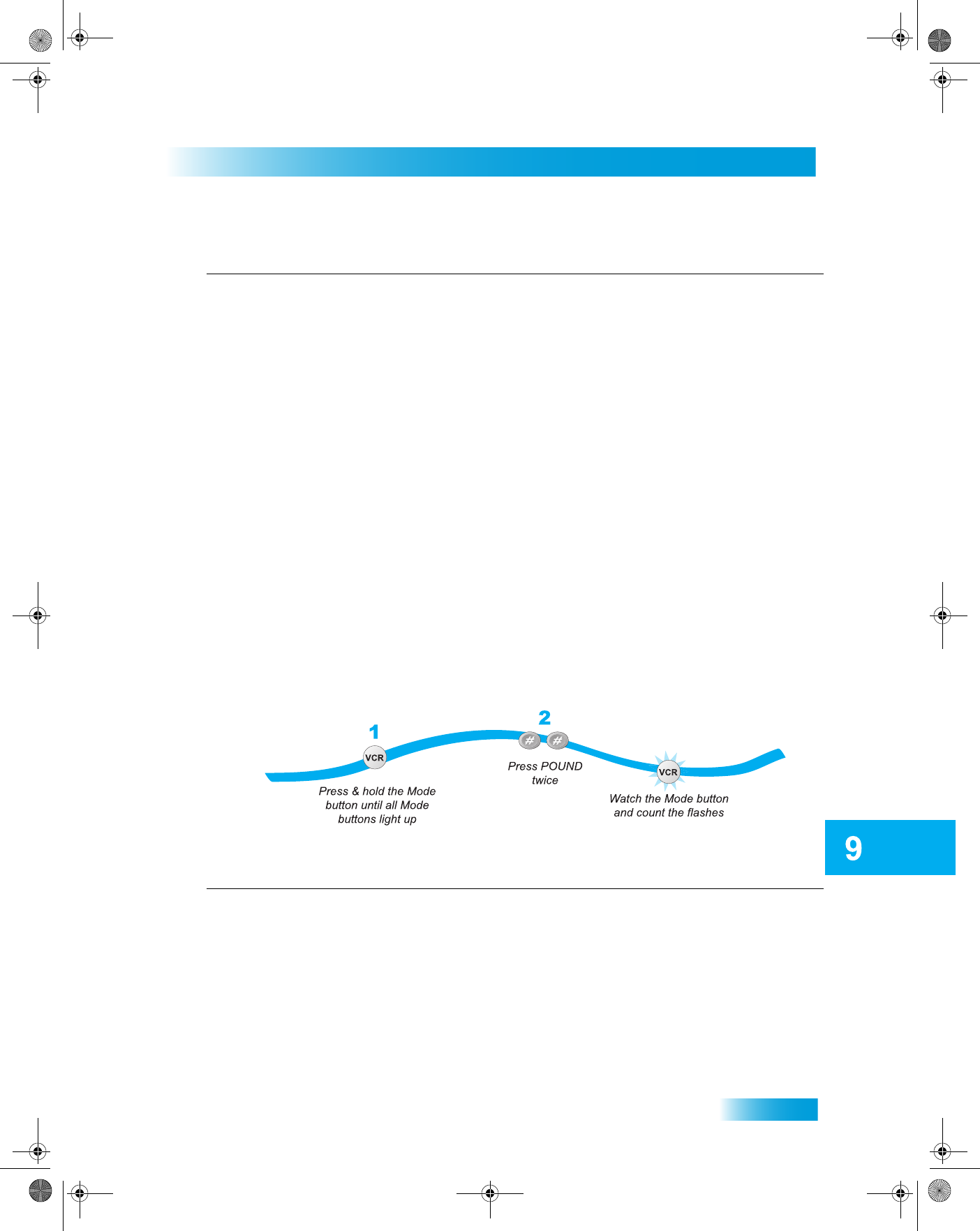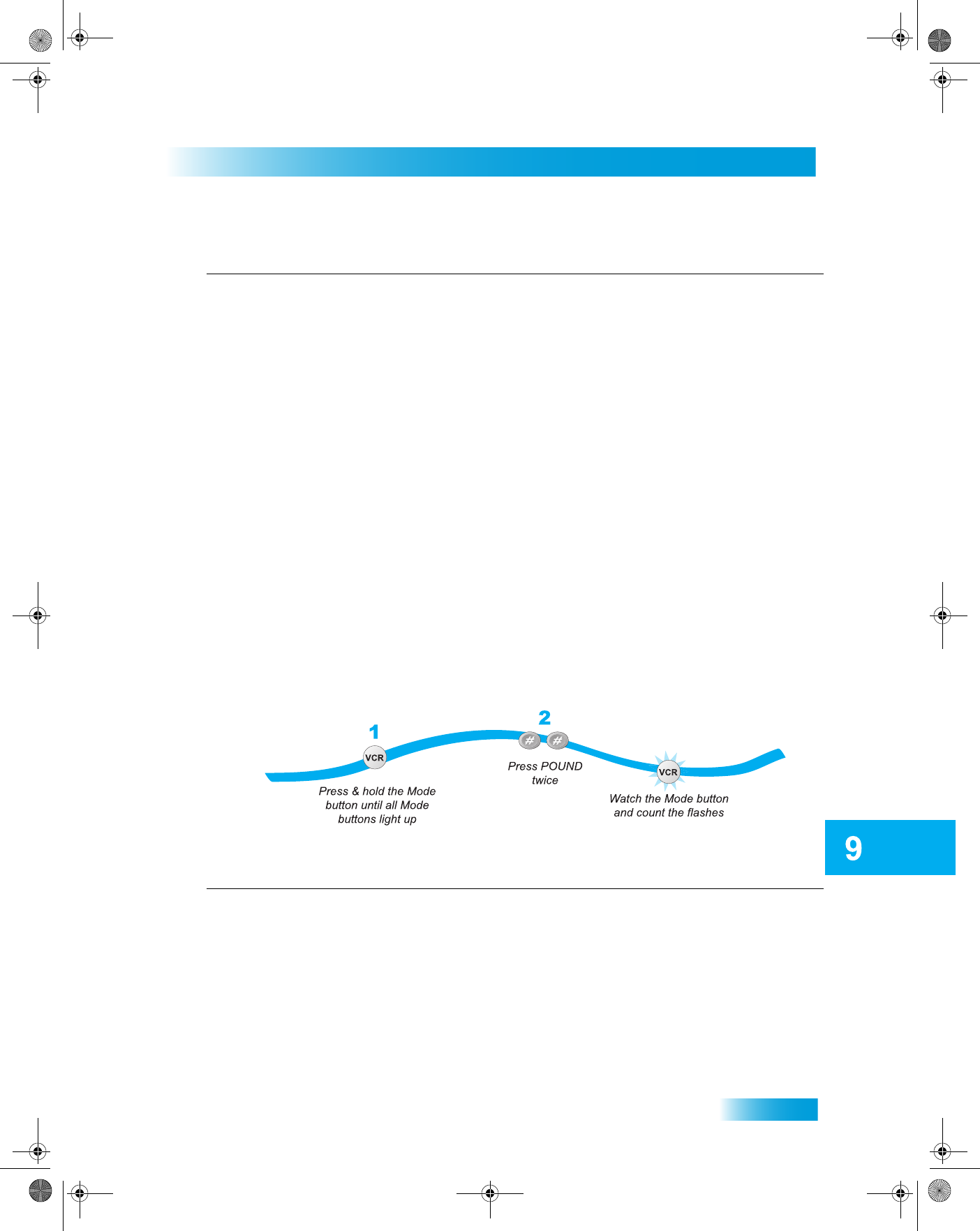
Remote Controls
65
Controlling Other Components
Checking the Device Codes
You can find out what device code you’ve set for each remote control mode (TV, VCR, and
AUX)
.
Instructions Additional Information
5 Press the UP or DOWN ARROW
repeatedly until the device turns off.
As you press the UP or DOWN ARROW, the
remote tries each code in the memory to see if
it can turn off your device. When the device
turns off, you have found a code that might
work.
Note: The mode button for the device will flash
rapidly eight times when you’ve scanned all the
codes for that device.
6 Press POUND (#).
The mode button flashes three times if you
have entered the code correctly. This stores the
code you found.
7 Turn the device back on and try some
other buttons to make sure they work.
Try some other buttons to make sure they
work. Sometimes POWER works when other
buttons don’t. If using Limited Mode, try
VOLUME or MUTE.
8 If necessary, repeat this procedure until
you’ve tried all the codes.
You may need to repeat the scan to find the
best code for your device.
Instructions Additional Information
1 Press and hold the appropriate mode
button until all the other mode buttons
light up, and then let go of the button.
The mode button flashes.
For example, hold TV for a TV until all of the
other mode buttons light. When you let go, TV
will flash.
2 Press the Pound (#) button twice.
Watch the mode light to determine your
code. The mode button flashes the
number for each digit of the device
code, with a pause between the groups
of flashes. A quick flash is for zero.
For example, if the code is 570, the mode
button flashes five times, pauses, flashes
seven times, pauses, and flashes once quickly.
222.book Page 65 Tuesday, July 25, 2006 1:30 PM