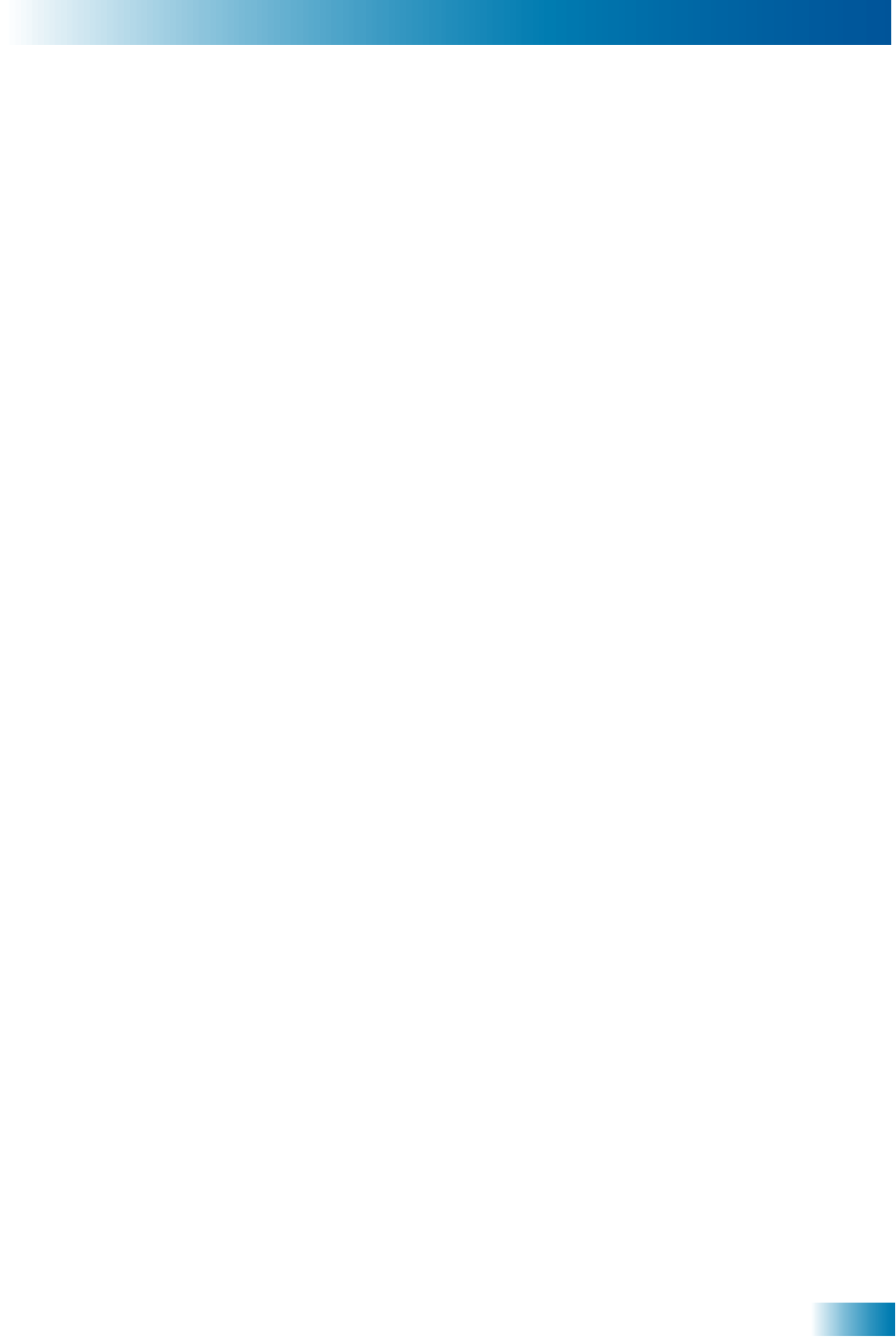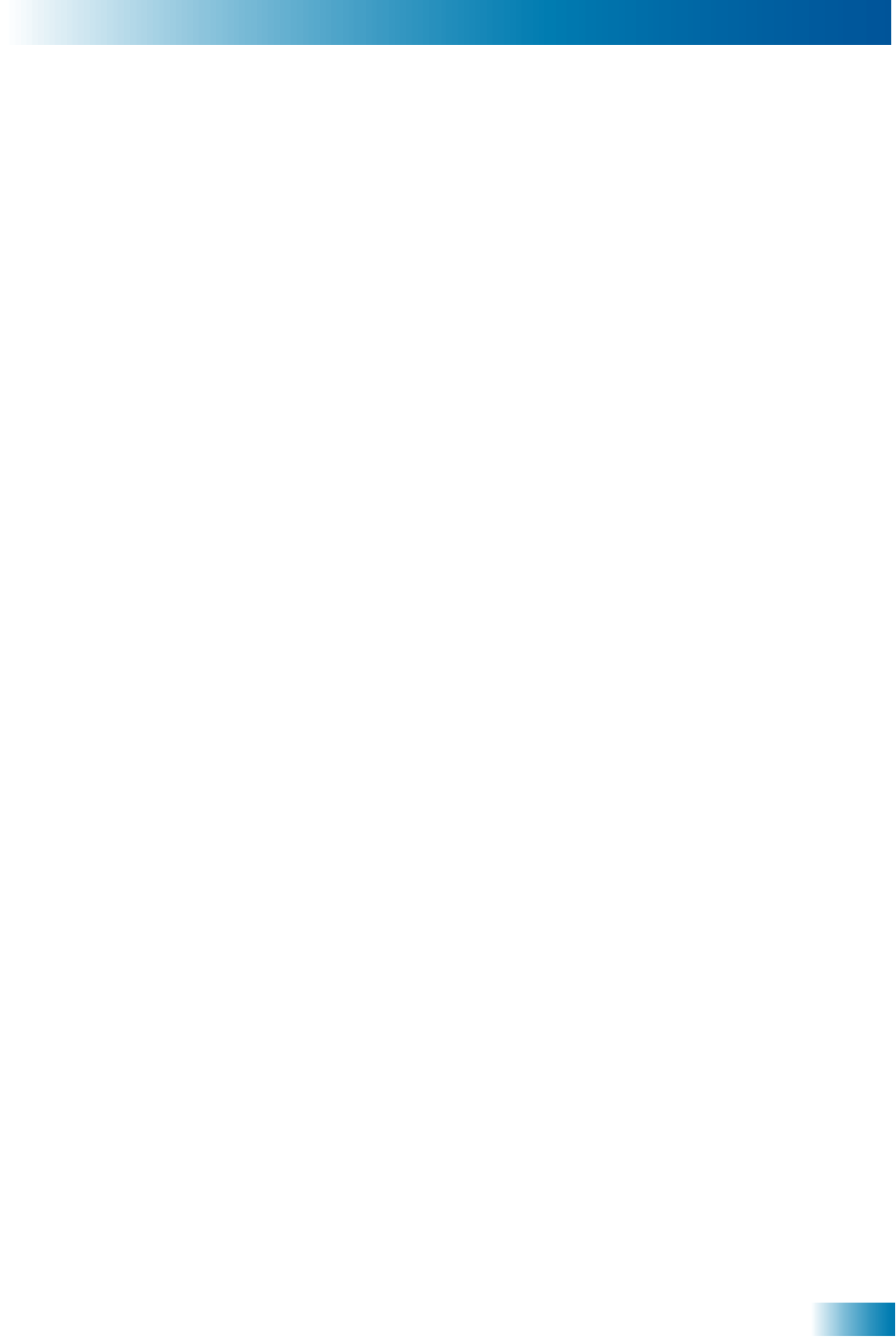
Name-Based Recording
5
Setting Up a Timer
Special Considerations When Using Event Timers
• For Locked Programs - You must enter the receiver password before you can create
an automatic event timer. You can create a manual event timer for a locked program
without entering the password. However, if you do this, when the event timer operates
the receiver may display only an error or password entry menu.
• For Pay Per View Programs - You must order a pay per view program before you
can create a timer for it.
• For Blacked Out Programs - If you set a timer for a program that is blacked out in
your area, when the event timer operates the receiver may display only an error or
password entry menu. If you have set a VCR Event Timer, the VCR will record only
that menu.
Event Timer Performance when the Receiver is Off
If the receiver is OFF when a timer is scheduled, the receiver will:
• Remain OFF but record the scheduled DVR event.
• Turn ON for an Auto-Tune event.
• Turn ON for a Reminder event. After a period of time, if you do nothing, the receiver
will turn OFF.
SETTING UP A TIMER
You can create a timer for a future event. The following instructions explain the simplest
way to set up a timer.
1 Find the program that starts in the future you want to record using the Program Guide or
Browse Banner.
2 Highlight the event.
3 Press Select to display the Create Timer screen.
4 Select the Timer Type.
5 Select a Timer Frequency option.
6 Select Options to display the Timer Options screen.
7 Set any of the options (Start Early, End Late, Protect Recording, etc.).
8 Select Done to exit the Options screen.
9 Select Set Priority if you would like to change the priority of the timer.
10 Select Create Timer to finish making the new timer.