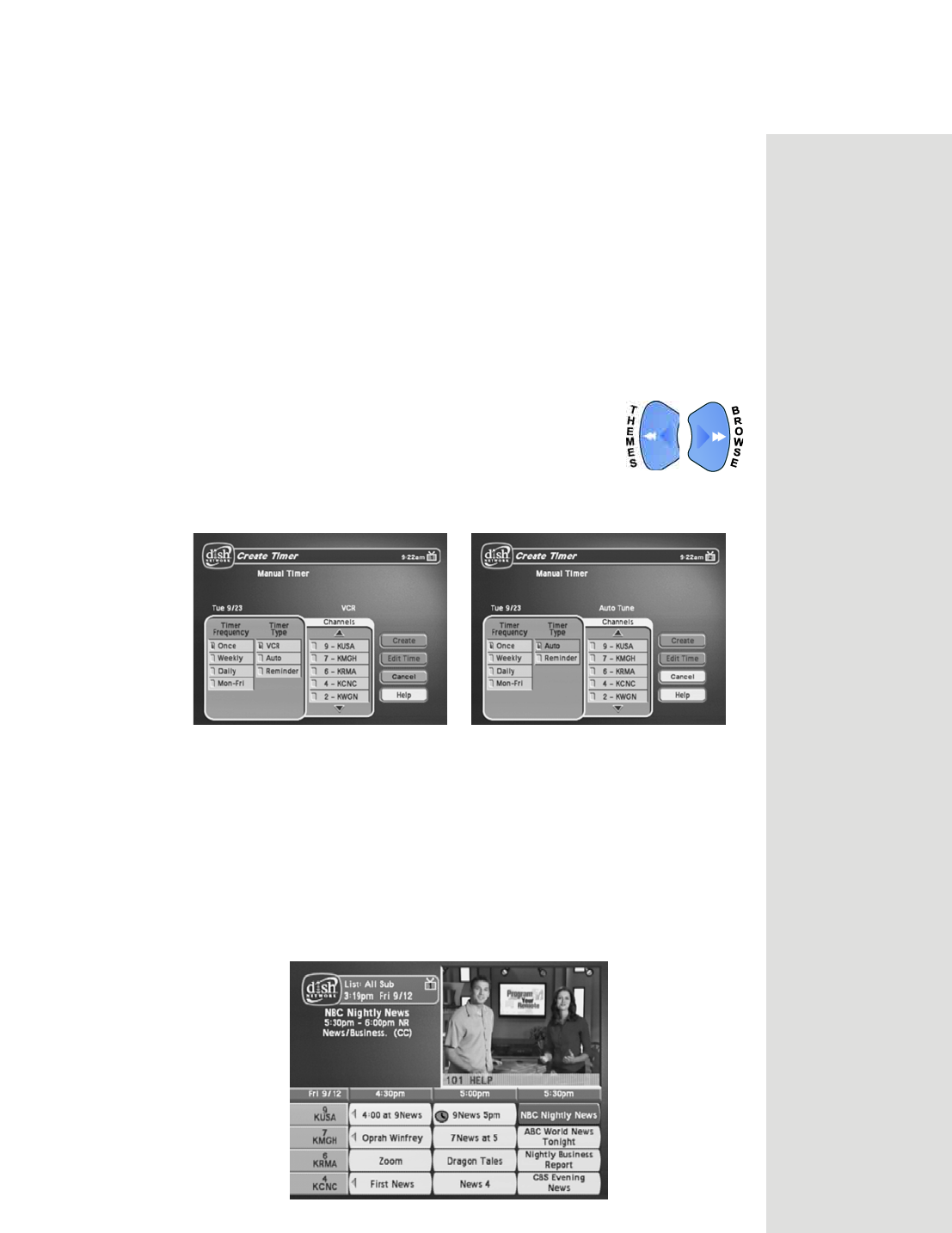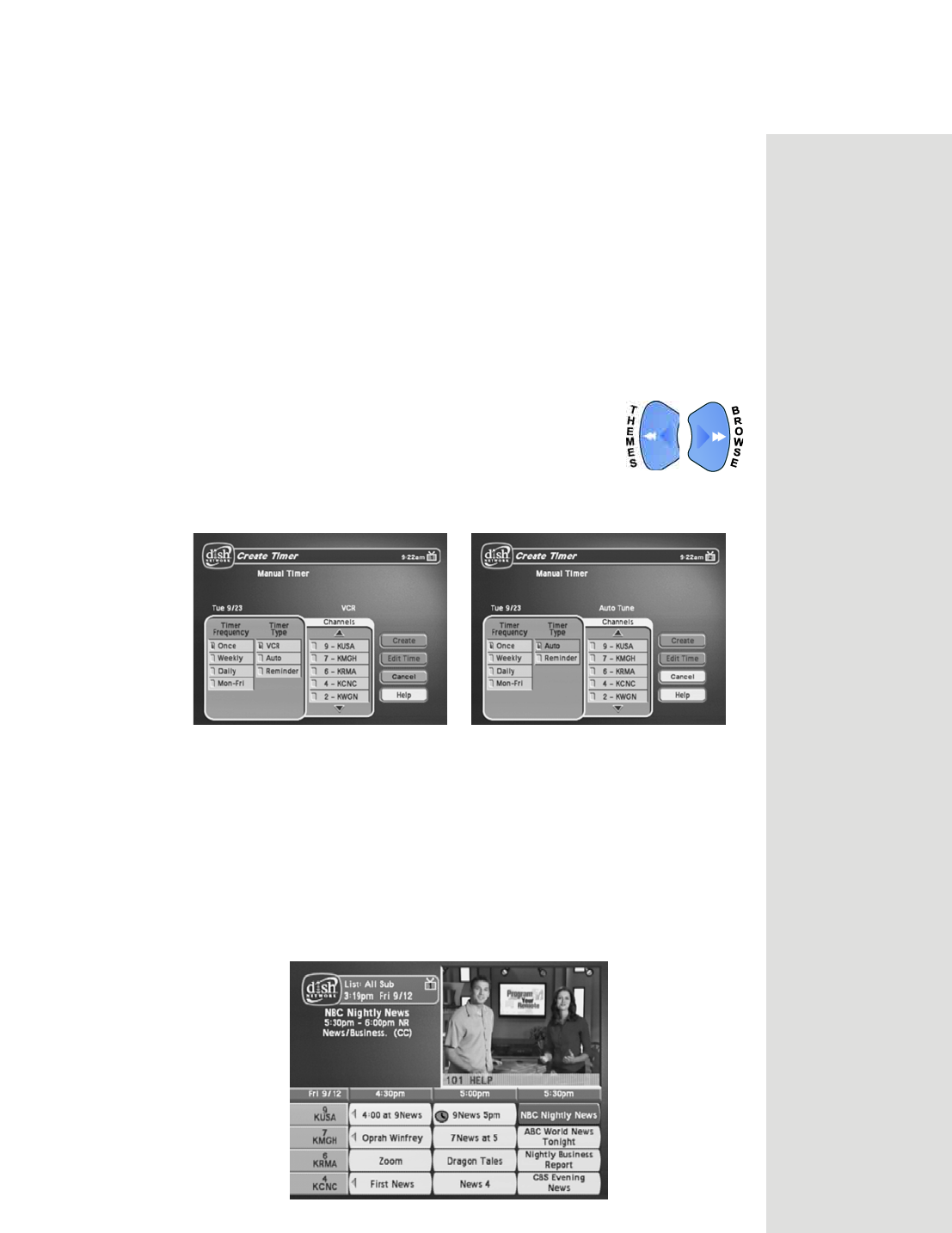
Page 53
Using Timers
• Select the OK or Cancel option to continue with the event
timer.
• Select the
Stop Timer or No option to stop the event timer.
Note: This stops only this instance of a Mon.-Fri., Daily or
Weekly timer. The timer will operate the next time it is
scheduled. To stop all operations of such a timer, you must
delete the timer. For a
Reminder Event Timer, instead of
having the option to stop the timer, you have the option to
tune to the program.
Setting Up an Automatic Event Timer
1. Select a future program using the Browse Banner,
Themes menu or the Program Guide. One of the
following
Create Timer screens display:
2. Select a
Timer Frequency option. Notice that a mark displays in the
box.
3. Select a
Timer Type. The Create Timer screen shown on the left is for
TV1 and has a
VCR Timer Type option. This Timer Type is not
available for TV2 (shown on the right).
4. Select the
Create option to save the event timer.
5. The receiver displays a timer symbol in the
Program Guide.
TV1
TV2
Tip: Remote
Control 1 is used to
control TV1 menus
on the nearby TV.
Remote Control 2
is used to control
TV2 menus on the
remote TV(s).