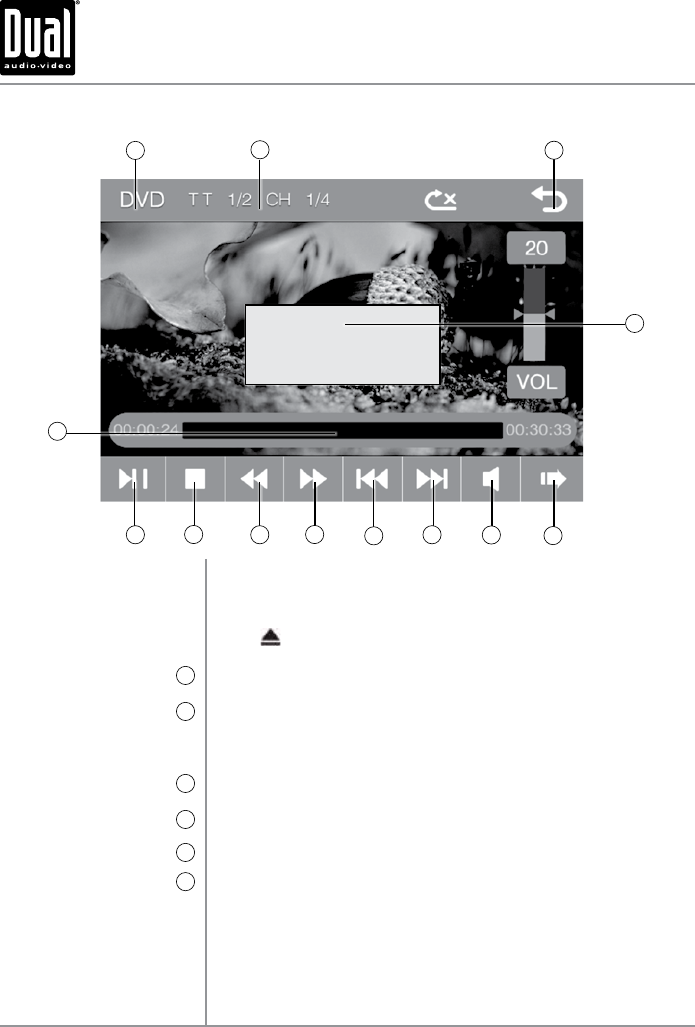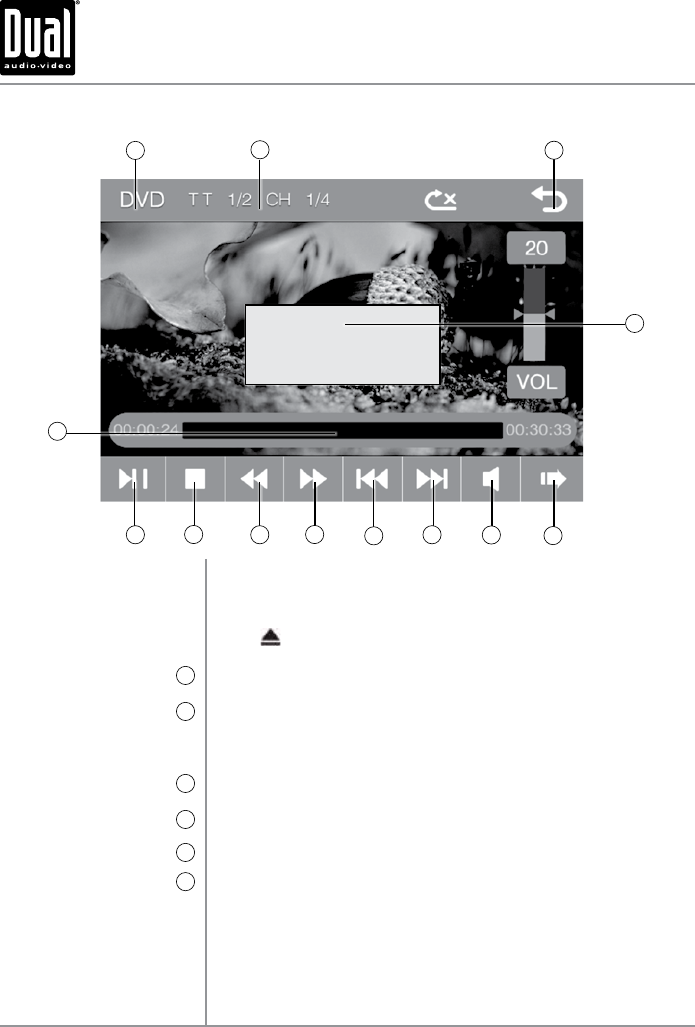
25
Inserting a Disc
Ejecting the Disc
Current Mode Indicator
1
Current Chapter Indicator
2
Main Menu Access
3
Touchscreen Controls
4
Additional Options
5
Volume / Audio Settings
6
Insert disc into the slot at a slight upward angle and playback will begin
automatically. Sub-menus may have to be pressed to access the DVD
content. Read the directions of your specific DVD disc for other features.
Press to eject the disc.
Displays current mode of operation.
Indicates the current chapter and total number of chapters on the DVD.
Press to access numeric keyboard to select desired chapter number. Input
chapter number, press OK and playback of selected chapter will begin.
Press to return to main menu screen.
During DVD playback, press Area E to display on-screen DVD controls.
Press to access additional DVD options.
Press to display and adjust the current volume level from 0 to 39. Touch
VOL to step through the following audio settings:
• Bass- Adjust bass level from -7 to 7.
• Treble - Adjust treble level from -7 to 7.
• Balance - Adjust balance from Left (L07) to Right (R07); "00"
represents equal balance.
• Fader - Adjust fader from Front (F07) to Rear (R07); "00" represents
equal fader.
DVD Operation
XDVD210 OPERATION
Area E
1
3
2
4
13
12
11
10
9
8
7
6
5