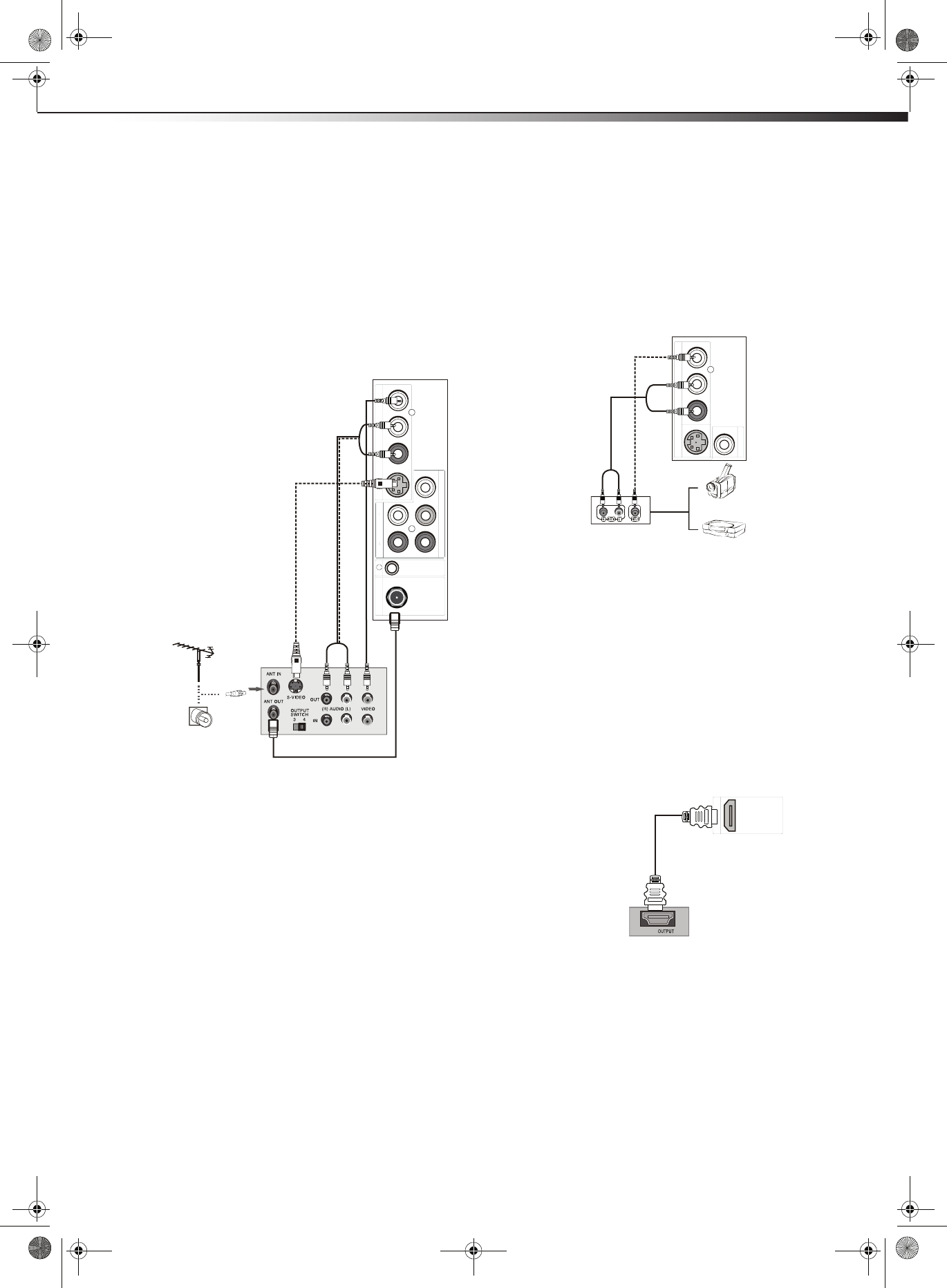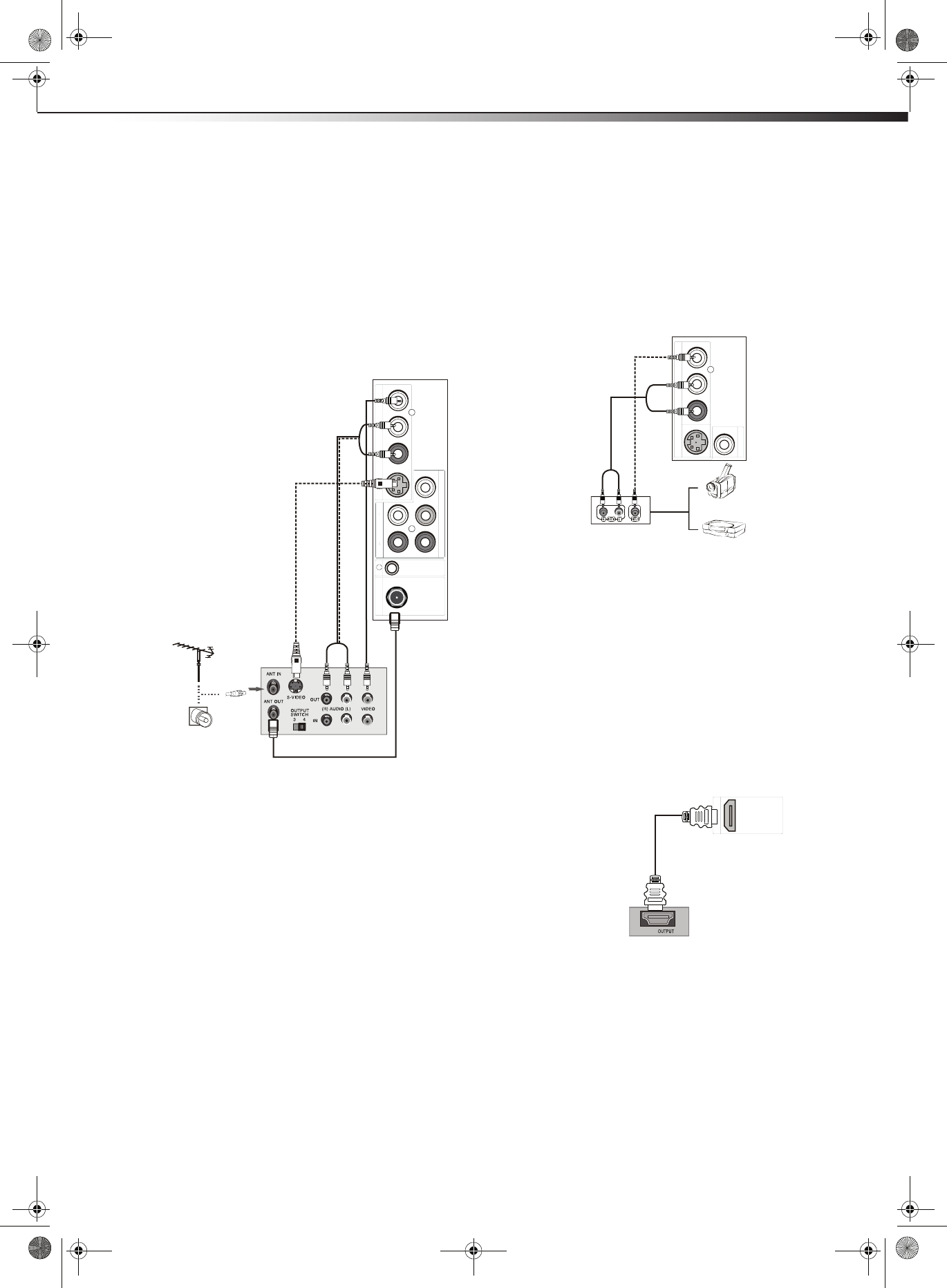
Making connections
9
DX-LDVD19-10A
Connecting a VCR
To connect a VCR (option 1):
1 Make sure that your TV’s power cord is unplugged and the VCR is
turned off.
2 Connect a 75 ohm RF wire to the ANT OUT jack on your VCR and
to the ANT/CABLE IN jack on your TV (1), then switch the output
of the VCR to 3 or 4 and tune your TV to the same channel.
To connect a VCR (option 2):
1 Make sure that your TV’s power cord is unplugged and the VCR is
turned off.
2 Connect an AV cable to the AV VIDEO OUT jack on the VCR.
3 Connect the other end of the cable to the VIDEO IN jack on the
back of your TV.
For a better picture, you can connect an S-Video cable to the
S-VIDEO Out jack on the VCR and to the S-VIDEO IN jack on your
TV.
4 Connect an audio cable to the AV AUDIO OUT jacks on the VCR.
5 Connect the other end of the cable to the AUDIO IN L and R jacks
on the back of your TV.
To play from the VCR (option 2):
1 Turn on your TV, then press INPUT to select Composite or
S-Video input mode.
2 Turn on the VCR, insert a videotape, then press PLAY on the VCR.
Connecting a camcorder or game
Tip: Some game consoles have an HDMI connector, which can be used for
a better picture.
To connect a camcorder or game:
1 Make sure that your TV’s power cord is unplugged and the
camcorder or game is turned off.
2 Connect an AV cable to the AV OUT VIDEO, AUDIO-L, and
AUDIO-R jacks on the camcorder or game.
3 Connect the other end of the cable to the VIDEO IN, AUDIO-L,
and AUDIO-R jacks on the back of your TV.
To play from a camcorder or game:
1 Turn on your TV, then press INPUT to select Composite mode.
2 Turn on the camcorder or game, and set it to the correct output
mode. See the camcorder’s or game’s user guides for more
information.
Connecting an HDMI device
To connect an HDMI device:
1 Make sure that your TV’s power cord is unplugged and the HDMI
device is turned off.
2 Connect an HDMI cable to the HDMI OUT jack on the HDMI
device.
3 Connect the other end of the cable to the HDMI jack on the back
of your TV.
To play from the HDMI device:
1 Turn on your TV, then press INPUT select HDMI.
2 Turn on the HDMI device, and set it to the correct output mode.
See the HDMI device’s user guide for more information.
Note: If the external device has DVI output only, use a DVI-to-HDMI
adapter to connect to the HDMI jack, then connect an audio cable to
the PC AUDIO IN jack.
CO
M
PONENT IN
A
UDIO IN
R
L
V
I
D
E
OIN
Y
Pb
P
r
S-
V
IDEO
I
N
A
UD
IO
I
N
L
R
AN
T
/CABLE IN
VCR
1
2
Back of TV
To S-VIDEO IN jack
To VIDEO IN and
AUDIO-L and R jacks
S-Video cable
75 ohm RF wire
Note: Cables are often
color-coded to connectors.
Connect yellow to yellow,
red to red, and white to
white.
Video cable
AUDIO-L and R cables
A
U
D
IO IN
R
L
V
I
DEO I
N
S-
VID
EO
I
N
Camcorder or game
Back of TV
AV cable
Note: Cables are often
color-coded to connectors
Connect yellow to yellow,
red to red, and white to
white.
HDMI
HDMI
Back of TV
HDMI cable
Device with HDMI output
DX-LDVD19-10A_09-0340.book Page 9 Tuesday, April 28, 2009 4:43 PM