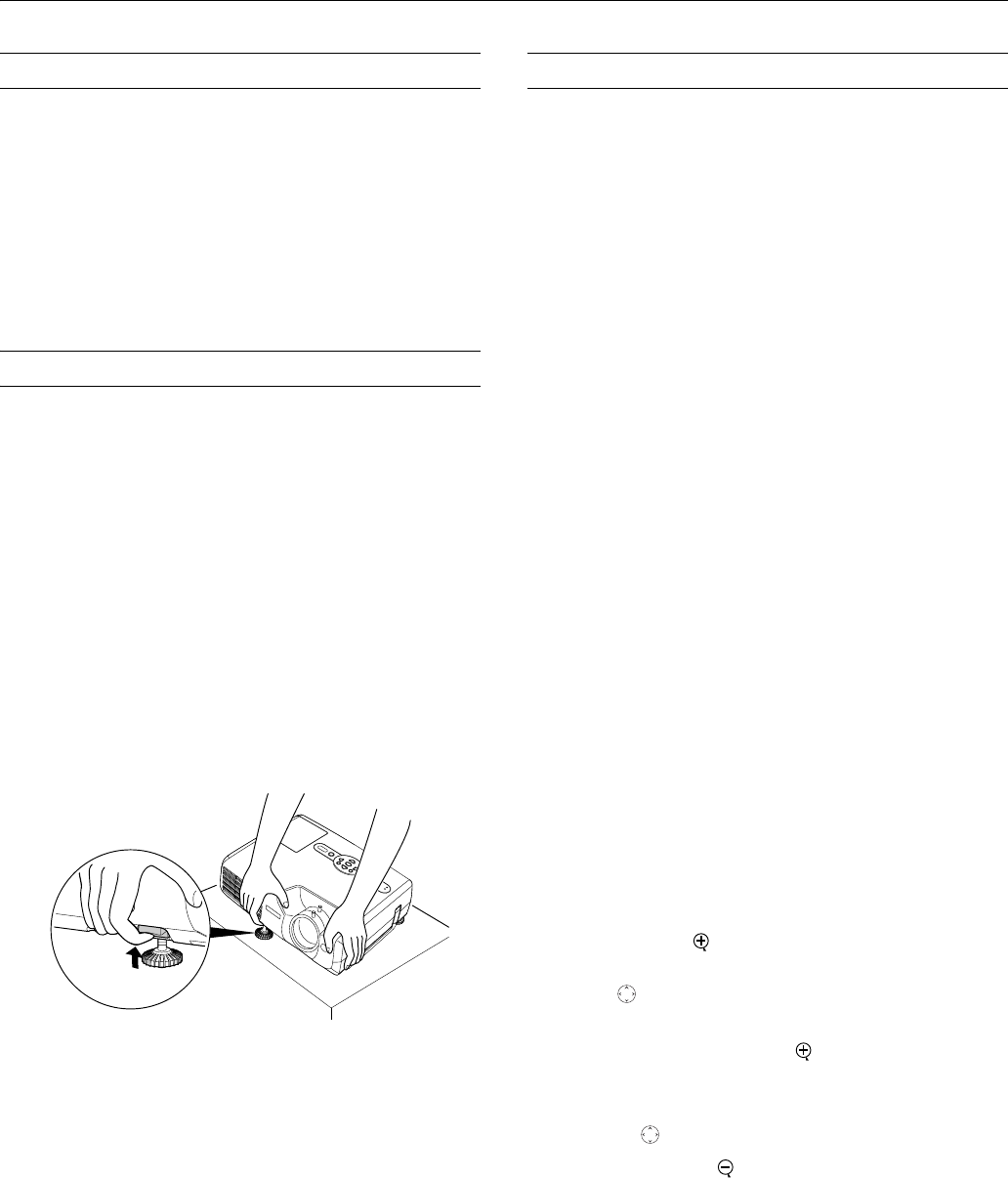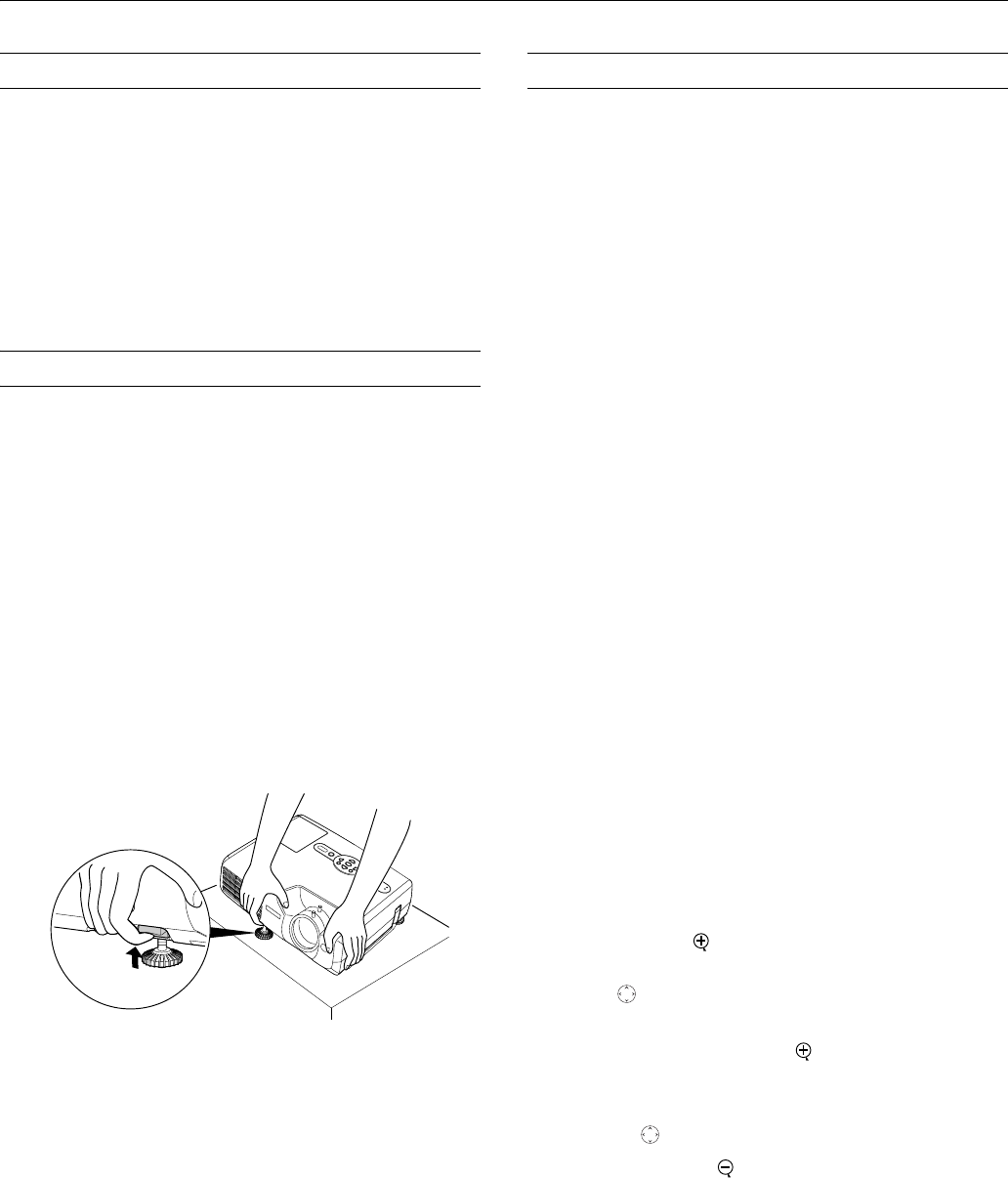
Epson PowerLite 821p Projector
9/04 Epson PowerLite 821p Projector - 7
Sleep Mode
When the projector has not received any input signals for
30 minutes, it automatically turns off the projector lamp and
enters “sleep mode.” This conserves electricity, cools the
projector, and extends the life of the lamp. If you are done using
the projector, unplug the power cord. If you want to start
projecting again, press the P
Power button.
Note:
You can turn sleep mode on or off in the Extended menu.
Shutting Down the Projector
When you’ve finished using the projector, follow the
recommended procedure to shut it down. This extends the
lamp life and protects the projector from possible overheating.
1. If you’re using a computer, shut it down first.
2. To turn off the projector, press the P
Power button on the
projector or remote control. You see a confirmation message.
(If you don’t want to turn it off, press any other button.)
3. Press the P
Power button again. The P Power light flashes
orange for about 20 seconds as the projector cools down.
When the projector beeps twice, it’s safe to unplug it.
To turn the projector on again, wait until the P
Power light
stops flashing. Then press the P
Power button.
4. Press up on the blue foot release lever and lower the
projector to retract the front adjustable foot, as shown.
5. Replace the lens cap and unplug the power cord.
Caution:
To avoid damaging the projector or lamp, never unplug the
power cord when the P
Power light is green or flashing orange.
6. Turn off and disconnect any equipment connected to the
projector.
Using the Remote Control
Before using the remote control, insert the two AAA alkaline
batteries, as described on your Quick Setup sheet.
When using the remote control, stand within 20 feet of the
projector. Point the remote control either at the front or back of
the projector or at the screen (the projector’s front sensor can
detect signals bounced off the screen). Press the button for the
function you want to use.
Turning Off the Picture and Sound
You can use the A/V Mute button on the remote control to turn
off the image and sound and darken your screen. This is useful
if you want to temporarily redirect your audience’s attention
without the distraction of a bright screen.
❏ To turn off the picture and sound, press the
A/V Mute
button. The screen goes dark.
❏ To turn the image and sound back on, press the
A/V Mute
button again.
You can create an image, such as a company logo or a picture, to
display on the screen whenever you press the
A/V Mute button.
See the User’s Guide for more information.
Stopping Action
Press the Freeze button to stop the action in your video or
computer image and keep the current image on the screen. The
sound will continue, however; and if you have connected an
external monitor for simultaneous display, the action continues
on the monitor even though it is paused on the screen.
To restart the action, press the
Freeze button again or
press
Esc.
Zooming Your Image
Follow these steps to zoom in on a portion of the image:
1. Press the
E-Zoom button on the remote control. You see
a crosshair indicating the center of the zoom-in area.
2. Use the pointer button to position the crosshair in the
area you want to enlarge.
3. Continue pressing the
E-Zoom button to enlarge the
selected area up to 4 times.
4. While the image is enlarged, you can:
❏ Use the pointer button to move the image.
❏ Press the
E-Zoom button to zoom out.
5. When you’re done, press the
Esc button to return the image
to its original size.