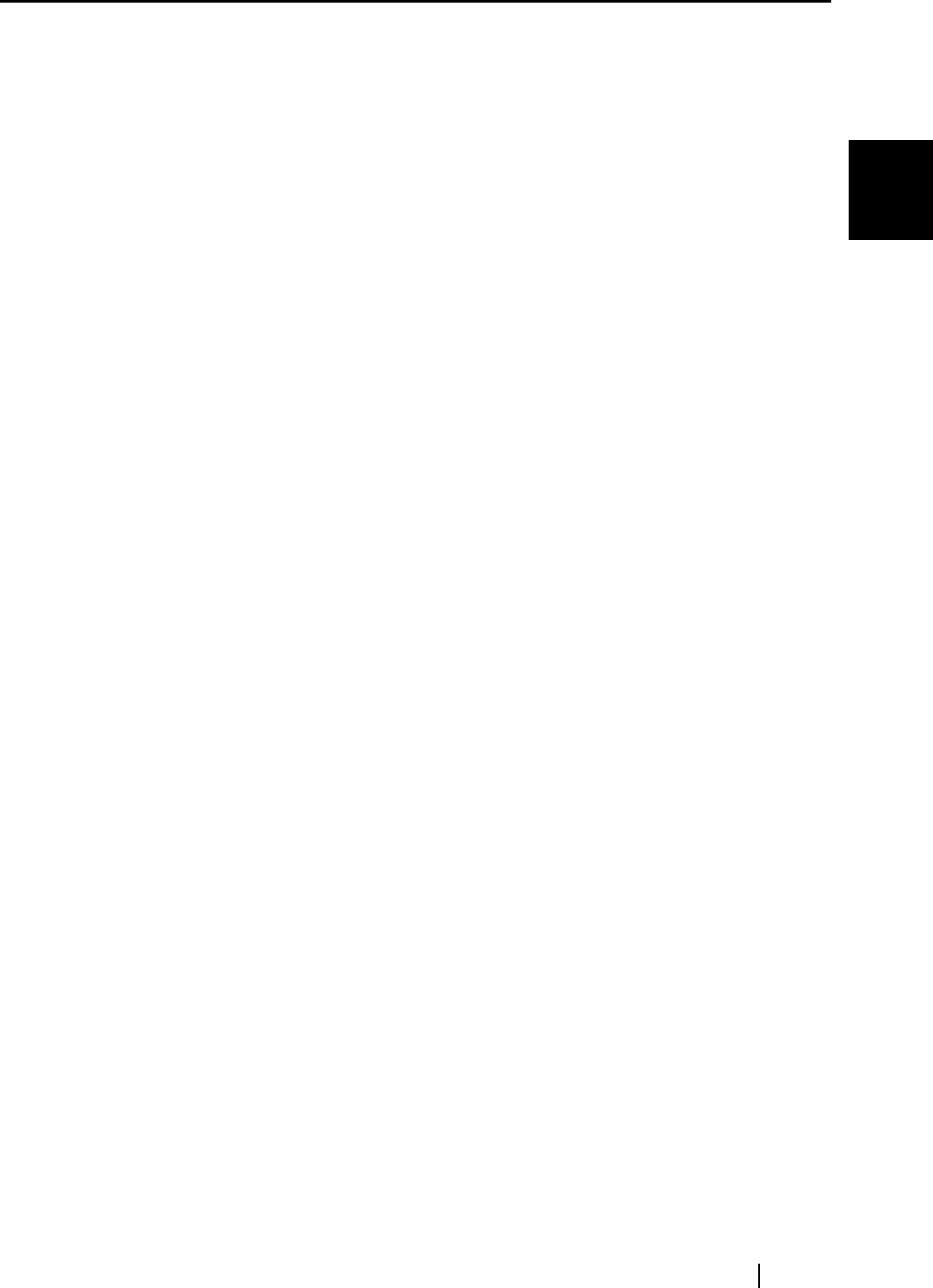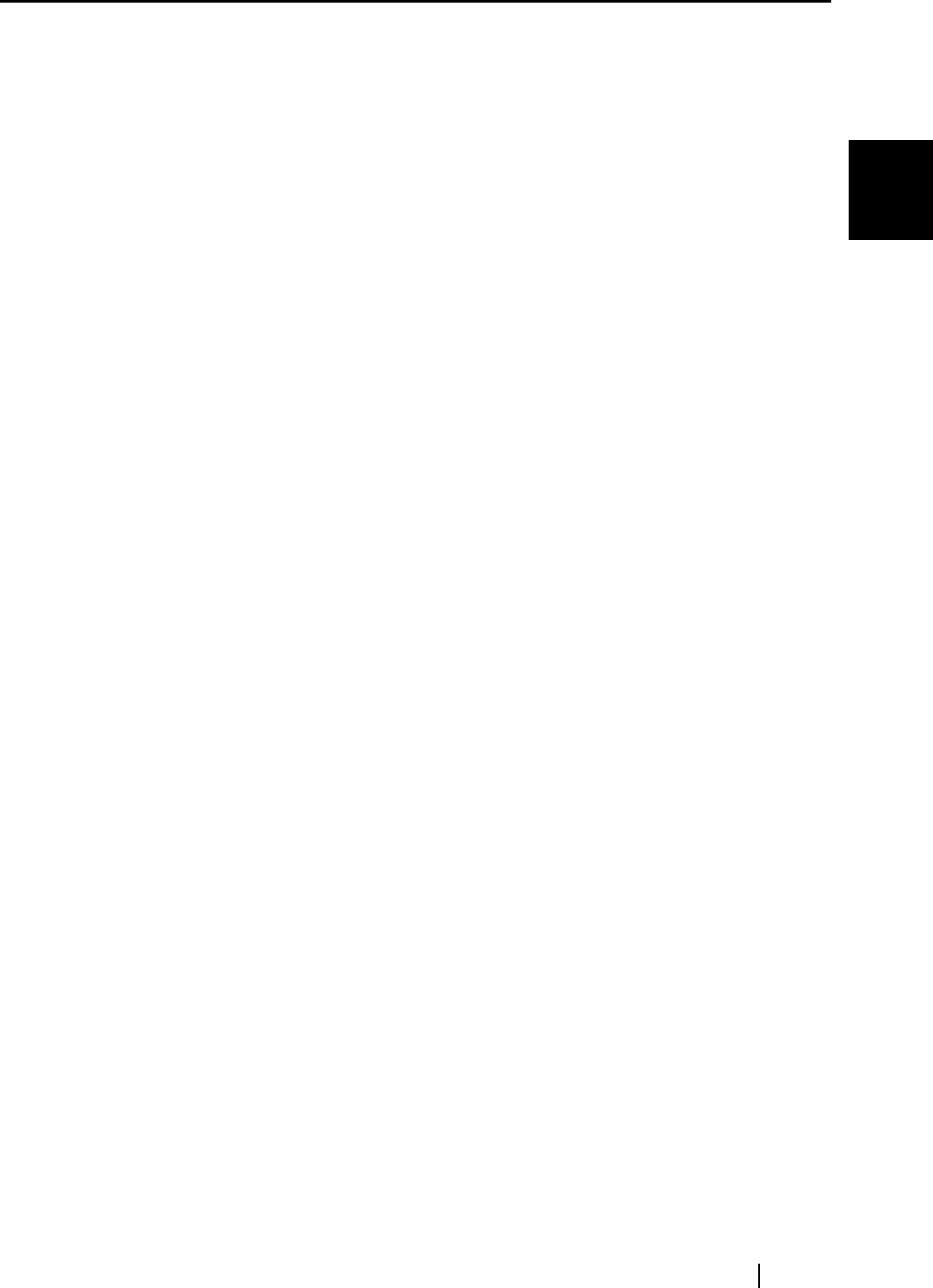
1.5 How to Use the Scanner Driver
fi-4220C Image Scanner Operator’s Guide 15
BASIC SCANNER OPERATIONS
1
[Rotation] tab
Select this tab when setting image rotation, detection of document size, etc.
[Job/Cache] tab
Select this tab when setting cache mode, double-feed detection, blank page skip-
ping, etc.
[Generic] tab
Select this tab to change the unit displayed on the Setting Window for the FUJITSU
TWAIN32 Scanner Driver. (Millimeters, Inches, and Pixels are available)
[Startup] tab
Select this tab for setting the Scanner Operation Panel.
(Displayed only when using the scanner of supported type.)
[Filter] tab
Select this tab for setting the image processing filter(s).
Page Edge Filler: Fills up the margins of the scanned documents with a selected
color.
[Compression] tab
Select this tab for setting the compression rate of JPEG Transfer.
[Advance...] button
Click this button for settings of the advanced image processing.
You can set Edge Extract, Gamma Pattern, White Level Follower, Dropout Color,
Reverse, etc.
[Config...] button
Click this button for configuring the Setting Files.
You can save the changed settings as a Setting File. From next scanning, the settings
are quickly changed by using these Setting Files.
For details of each function, refer to the "FUJITSU TWAIN32 Scsnner Driver Help".