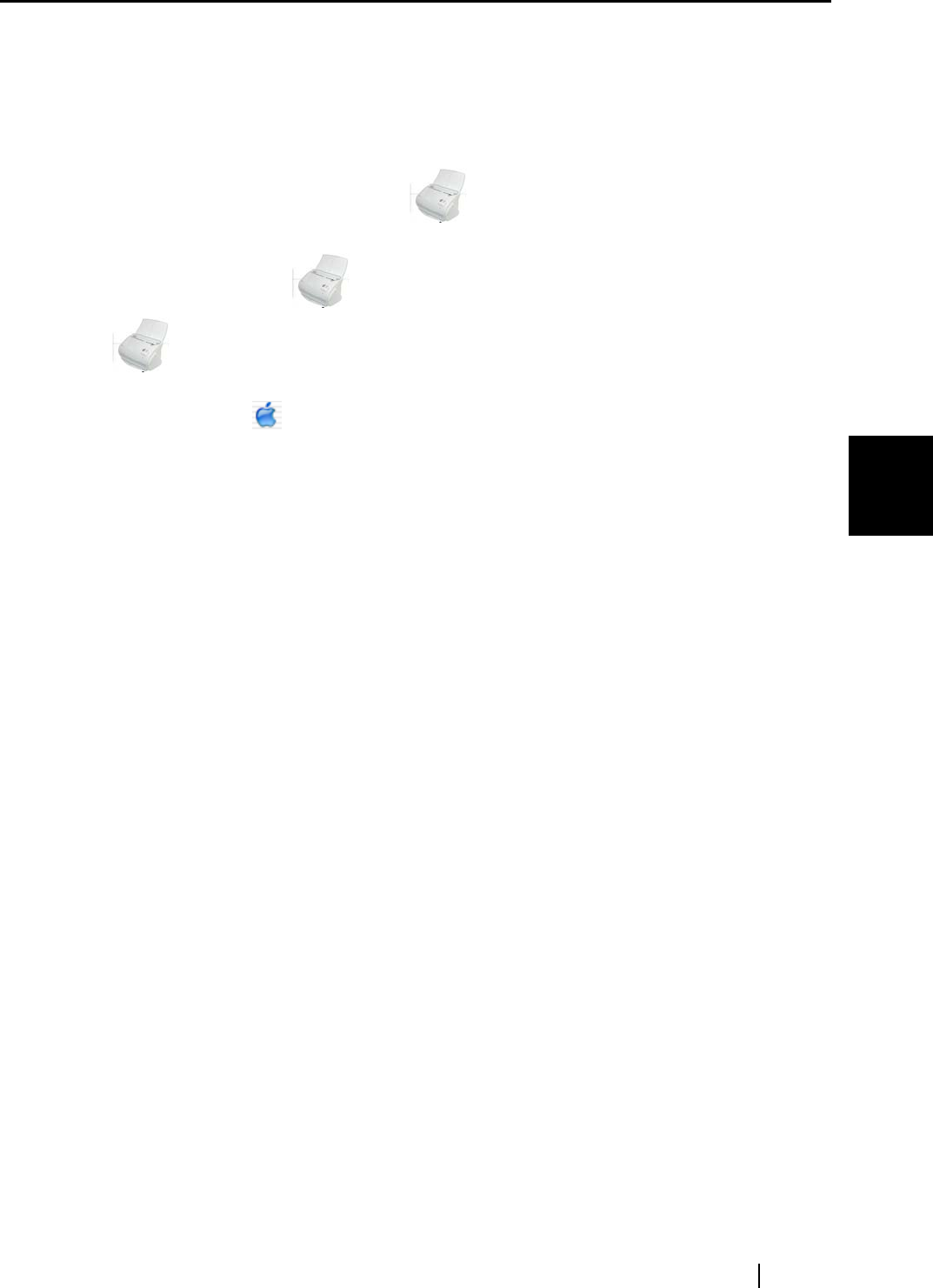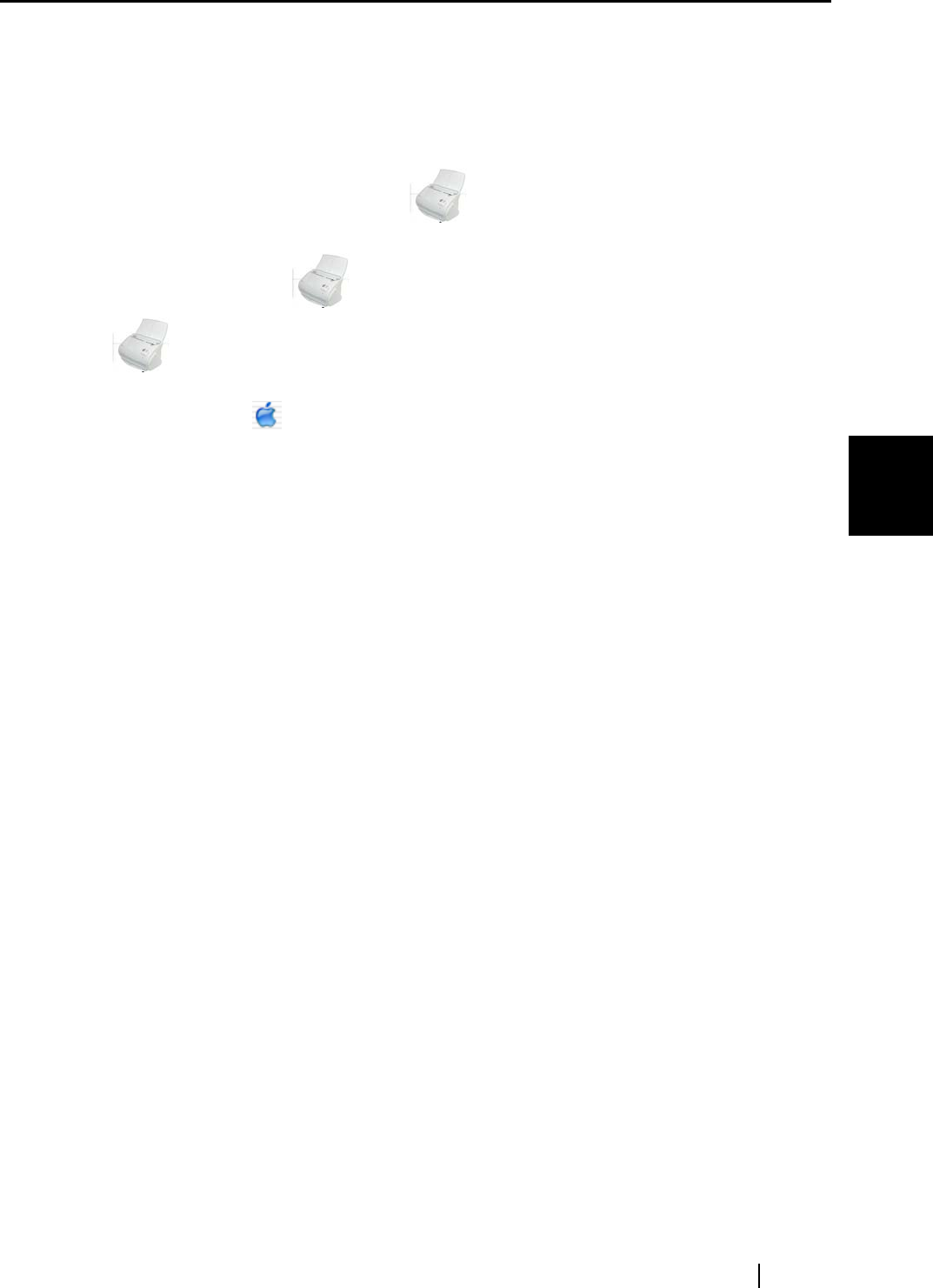
4.1 Uninstalling Supplied Programs
ScanSnap fi-5110EOXM Operator's Guide 67
Uninstalling ScanSnap
4
■ To uninstall ScanSnap Manager in Mac OS X v10.3/v10.4
1. Start your computer.
2. Quit ScanSnap Manager for all users.
(Click and hold the ScanSnap icon , and select "Quit" from the menu.)
3. If the ScanSnap icon
still remains on the Dock menu, drag the ScanSnap icon
into the Trash.
4. From the Apple ( ) menu, select "System Preferences".
5. On the "System Preferences" screen, select "Accounts".
⇒ The [Accounts] screen appears.
6. On the "Accounts" screen, select the corresponding user on "My Account".
7. On the "Accounts" screen, click "Login Items (Mac OS X v10.4) / Startup Item (Mac
OS X v10.3)".
⇒ This displays the "Login Items (Mac OS X v10.4) / Startup Items (Mac OS X v10.3)"
screen which lists all the application automatically opened during login.
8. Select the application to be deleted.
To uninstall ScanSnap Manager
Select [ScanSnap Manager] from the "Startup Items" list.
9. Click (-).
⇒ [ScanSnap Manager] is uninstalled.
10. Close the "Accounts" screen.
11. Log in as the computer Administrator. From the Finder, select the installed destination
of ScanSnap (generally, "Applications" - "ScanSnap") and drag it into the Trash.
12. In a multi-user environment, repeat step 3 to step 10 for every user.
13. Empty the Trash.