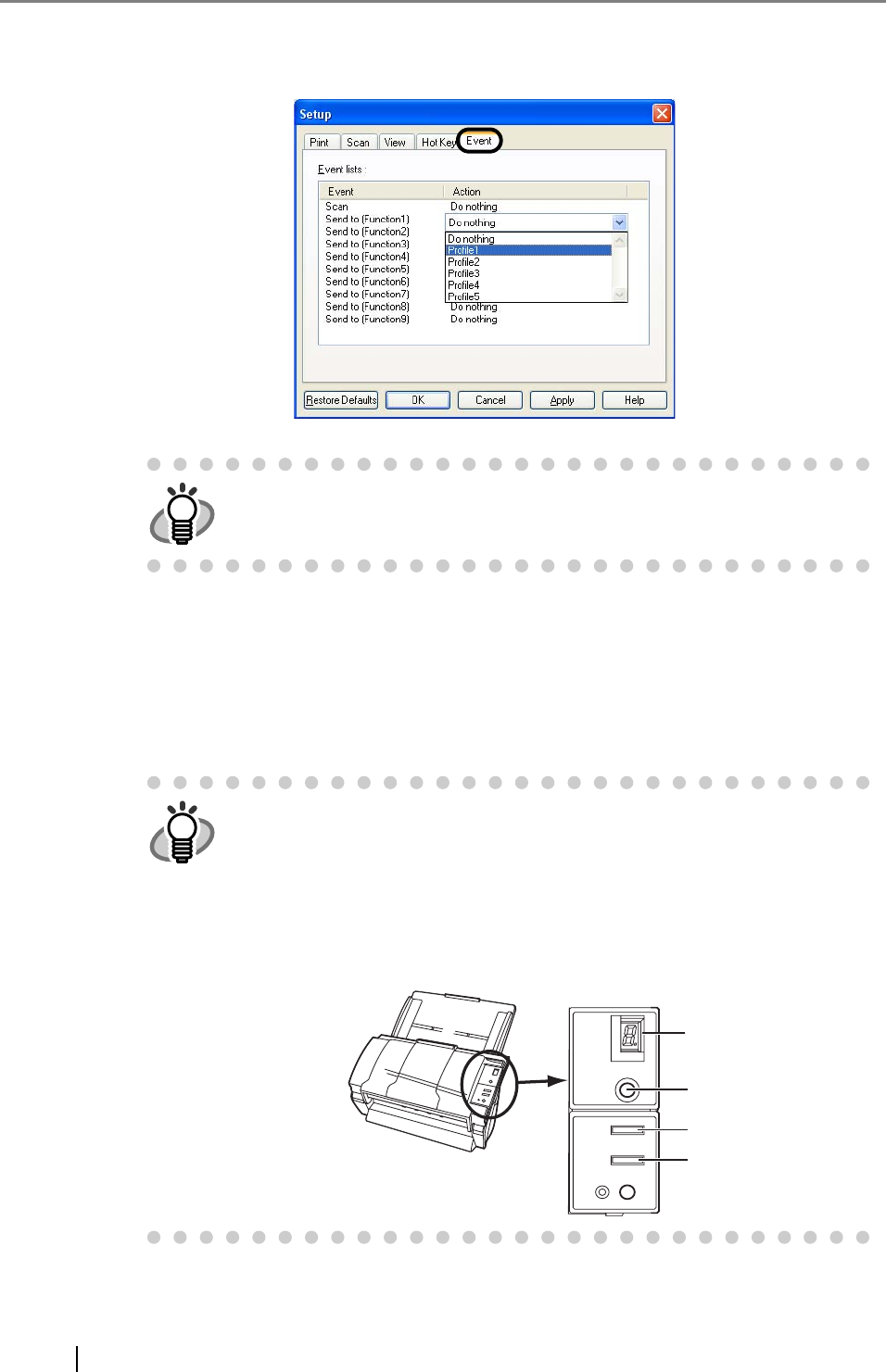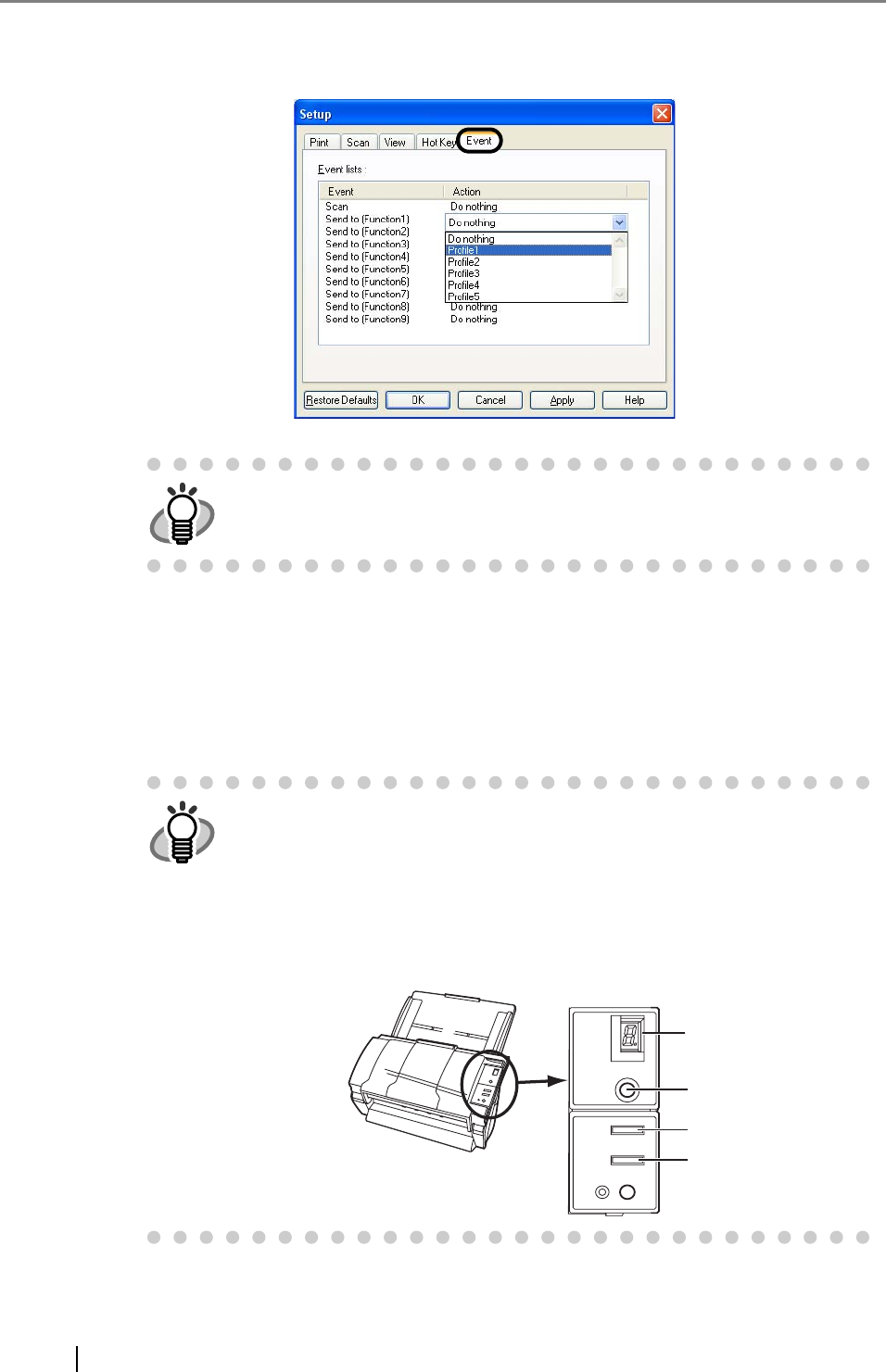
86
11. Click the action of the Event you selected in step 5, and then select a profile from the
list you want to use for scanning.
12. Click the [OK] button.
13. Exit ScandAll PRO.
⇒ When you press the linked button, ScandAll PRO starts up, and batch scan is executed
according to the selected profile’s settings.
HINT
You have to create profiles beforehand.
For information about how to create profiles, refer to "Batch Scan"
(page 37) in section "1.5 How to Use ScandAll PRO" on page 29.
HINT
Use the [Send to] button, following the procedure below:
1. Press the [Function] button, and change a number displayed on
the Function Number Display.
2. When the displayed number and the event number you have
selected in step 5 (Send to 1 - 9) matches, stop pressing the
[Function] button.
3. Press the [Send to] button.
Function Numbe
Display
Function
Send to
Scan