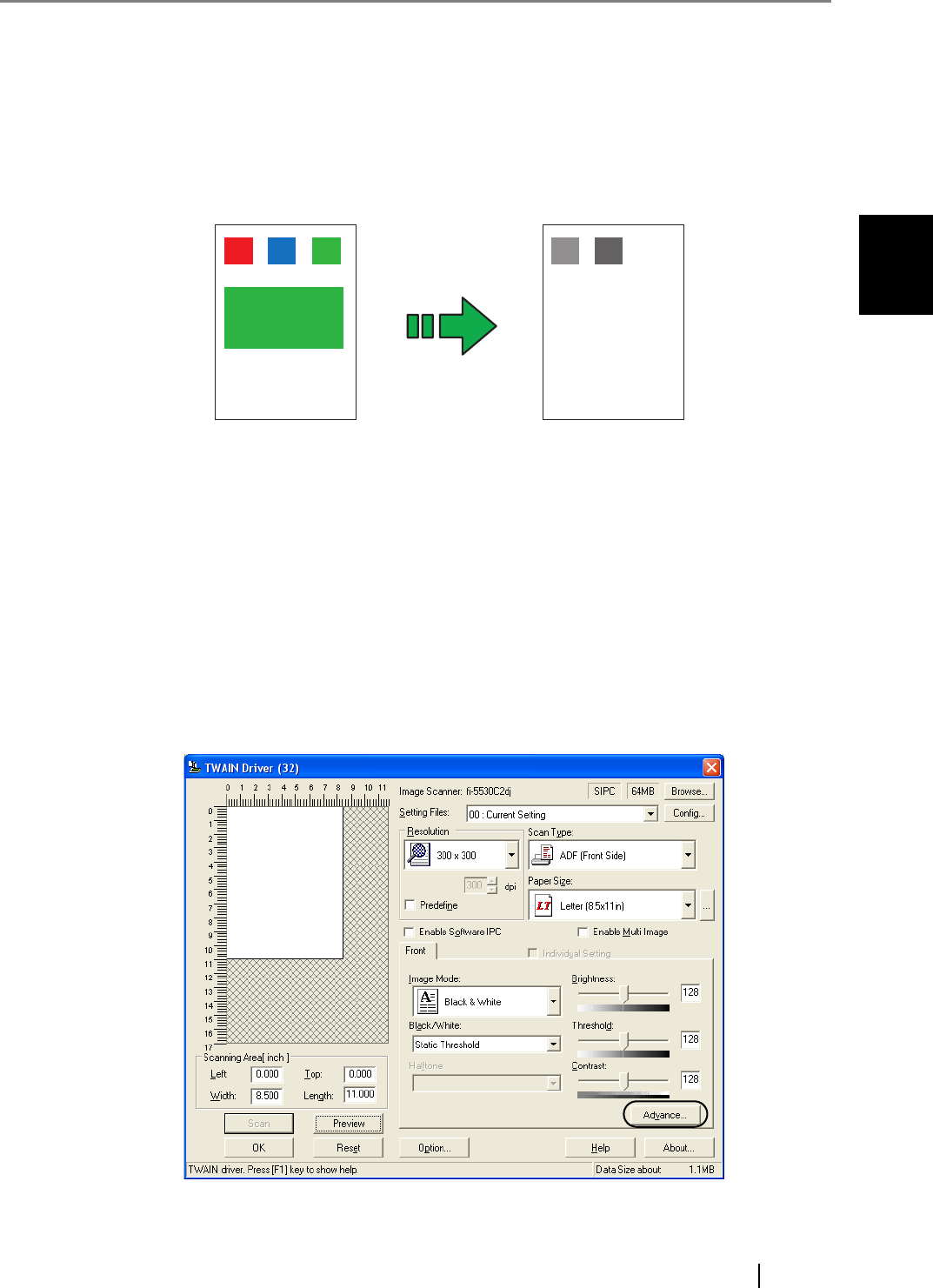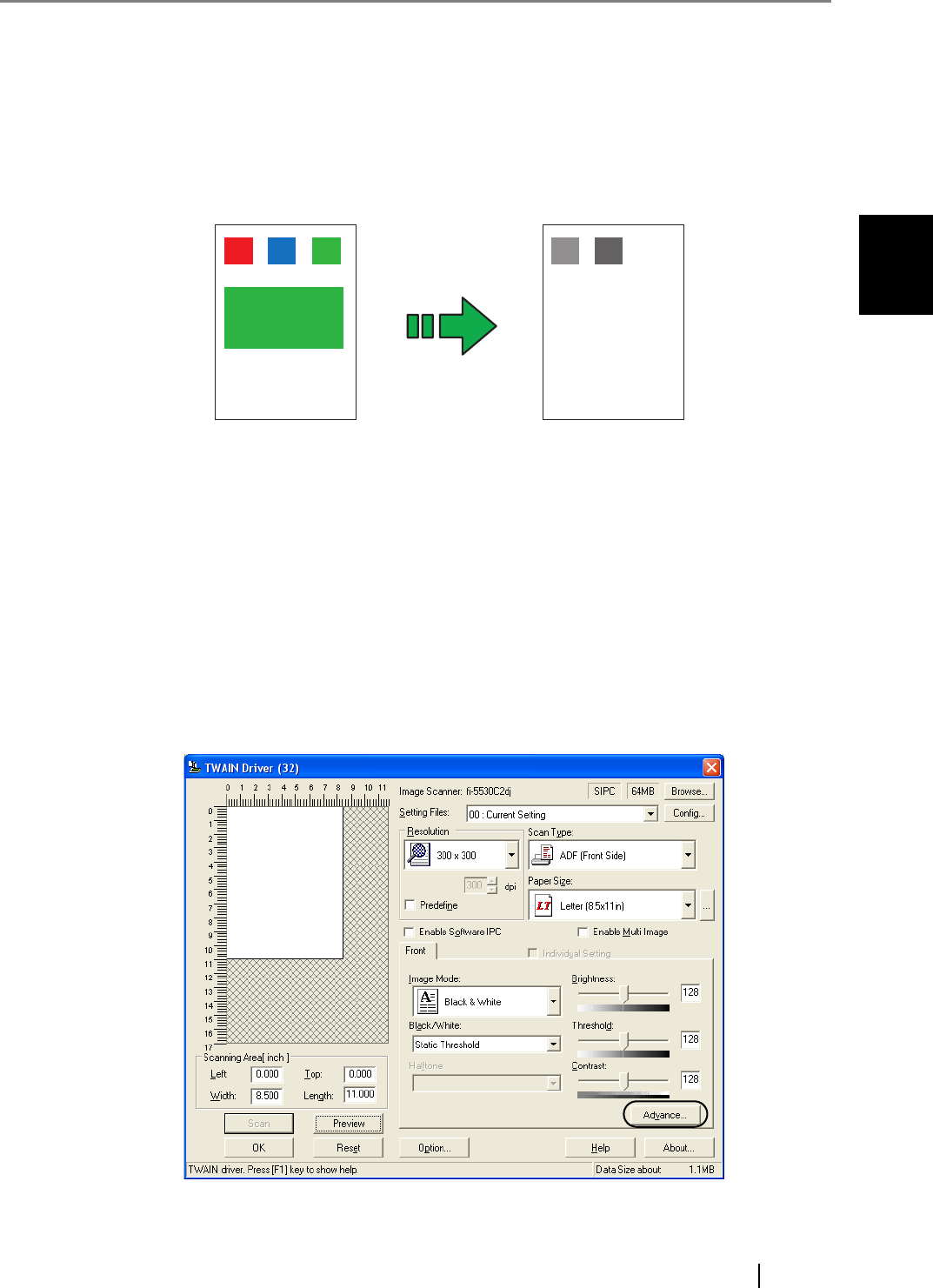
2.6 Excluding a Color from Images (Dropout Color)
fi-5530C2 Image Scanner Operator’s Guide 51
SCANNING VARIOUS TYPES OF DOCUMENTS
2
2.6 Excluding a Color from Images (Dropout Color)
You can select a color from primary colors (red, green, and blue) to remove (drop out) from a
scanned document image. For example, when you scan a document containing black text with
green background, you can output an image of only black text.
Enable the dropout color setting in the setup dialog box of the scanner driver.
The following shows the procedure to change settings in the setup dialog box of TWAIN Scanner
Driver.
1. From ScandAll PRO, display the setup dialog box of TWAIN.
For information about how to display the setup dialog box of the scanner driver, refer to
"ScandAll PRO V2.0 User's Guide".
2. In the TWAIN Driver dialog box, click the [Advance] button.
⇒ The [Advance] dialog box appears.
Original Created image
Example: When green is selected as a dropout color