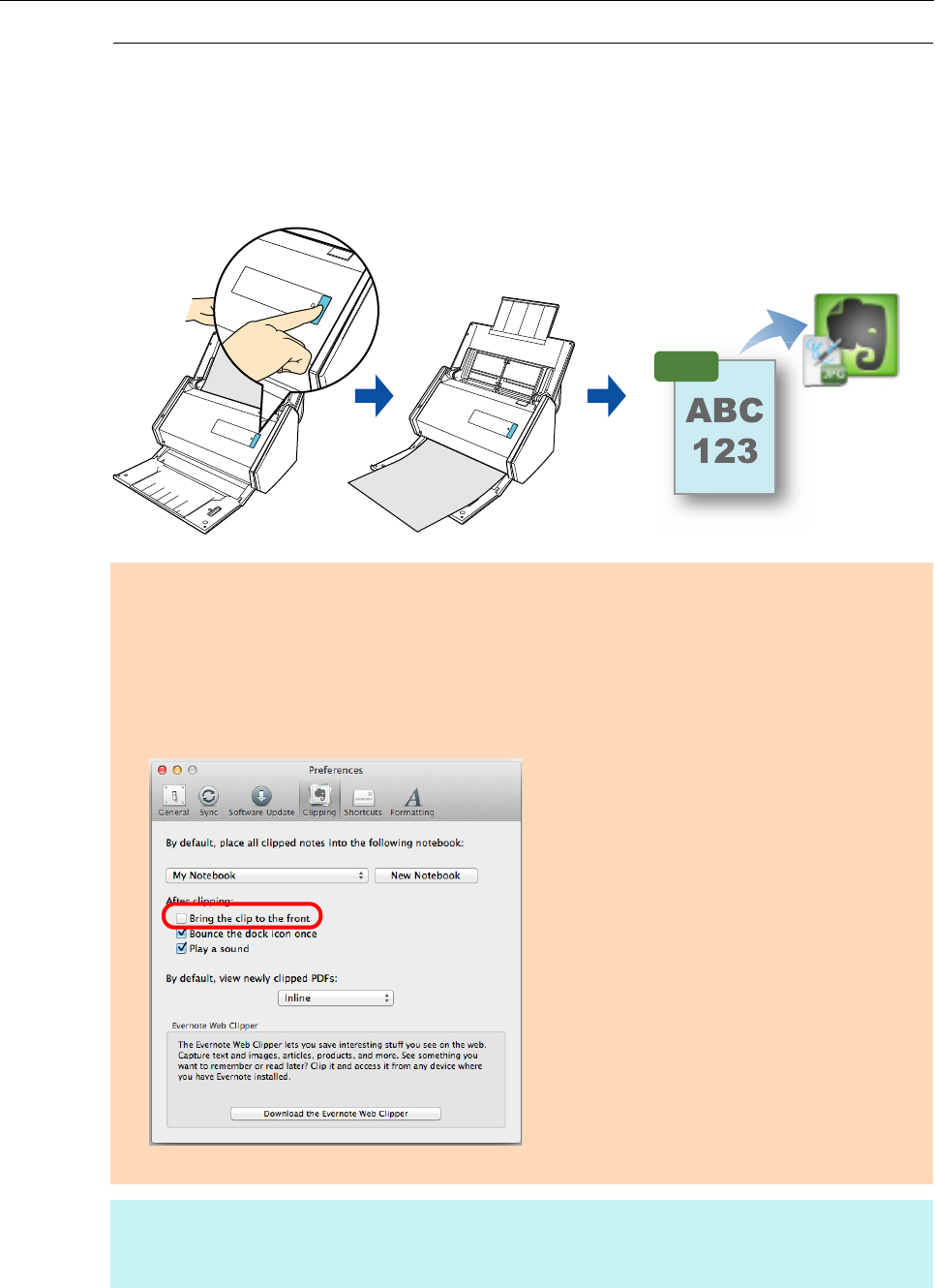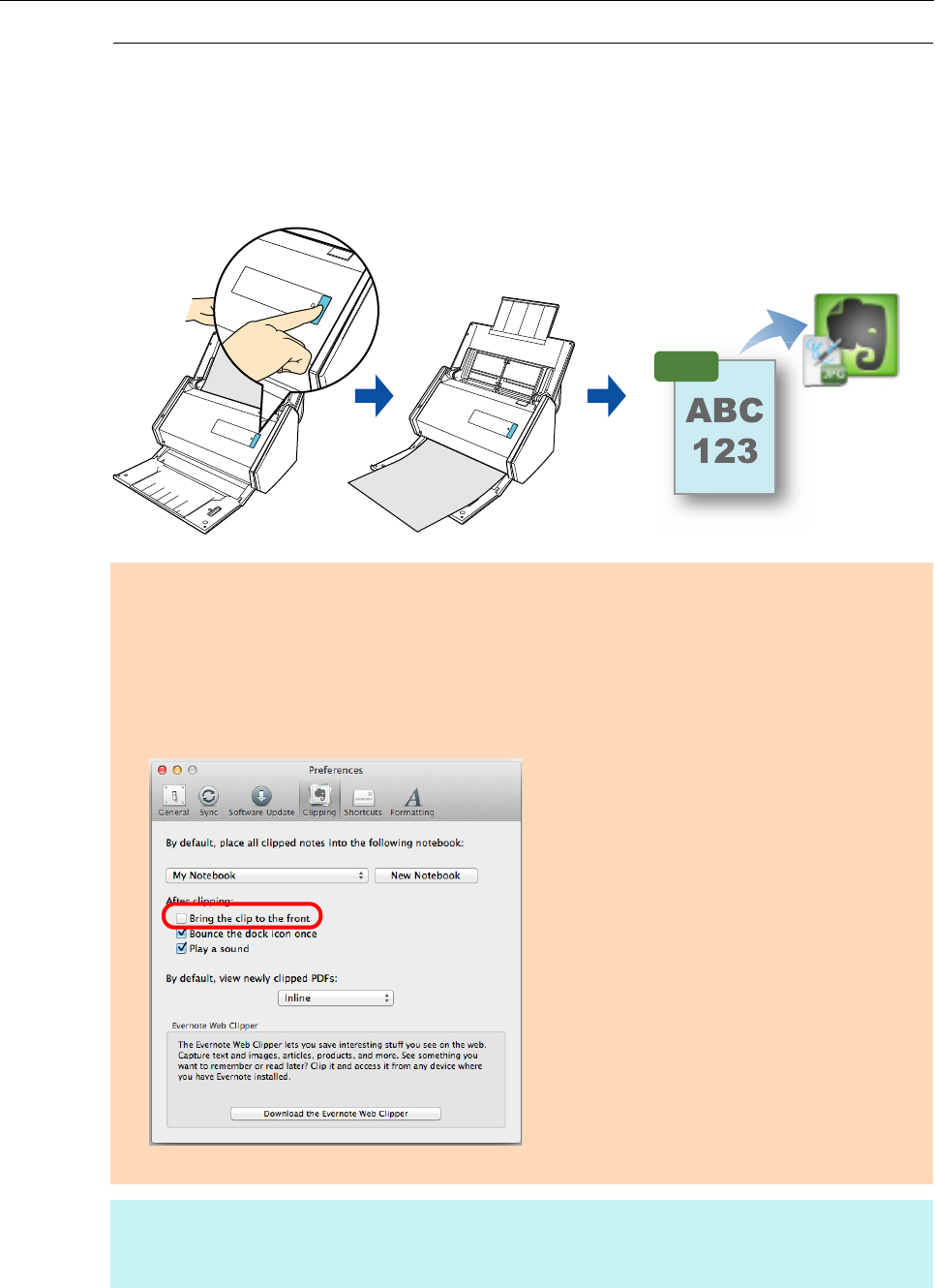
Using ScanSnap with the Quick Menu (for Mac OS Users)
336
Saving Handwritten Notes to Evernote
This section explains how to save the scanned image as a JPEG file to Evernote.
When you save a JPEG file to Evernote, text recognition is performed on all text, including
handwritten characters, and the file becomes searchable in Evernote.
ATTENTION
z You need to create an Evernote account (free or paid).
z You first need to create a notebook in Evernote for Mac to save a file to Evernote.
z Disable [Bring the clip to the front] in Evernote [Preferences] window beforehand to prevent new notes
appearing on the screen when you scan documents consecutively.
The screenshot below is from Evernote for Mac. Clear the [Bring the clip to the front] checkbox in this
window.
The actual window and the contents may differ depending on the Evernote version you are using.
HINT
By registering the scan and save settings as a profile, you can scan documents with the same profile at
any time. For details, refer to "Profile" (page 364).