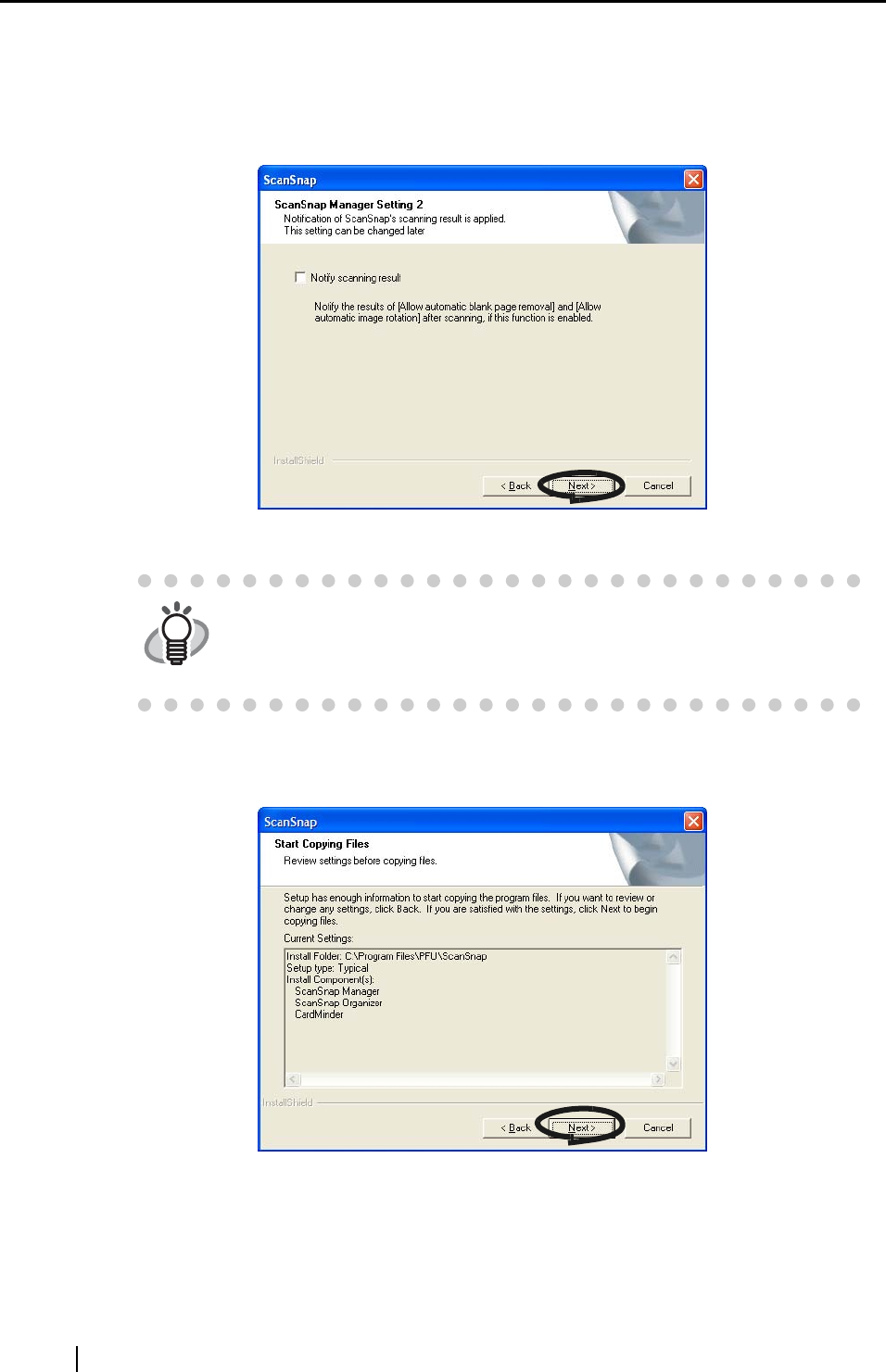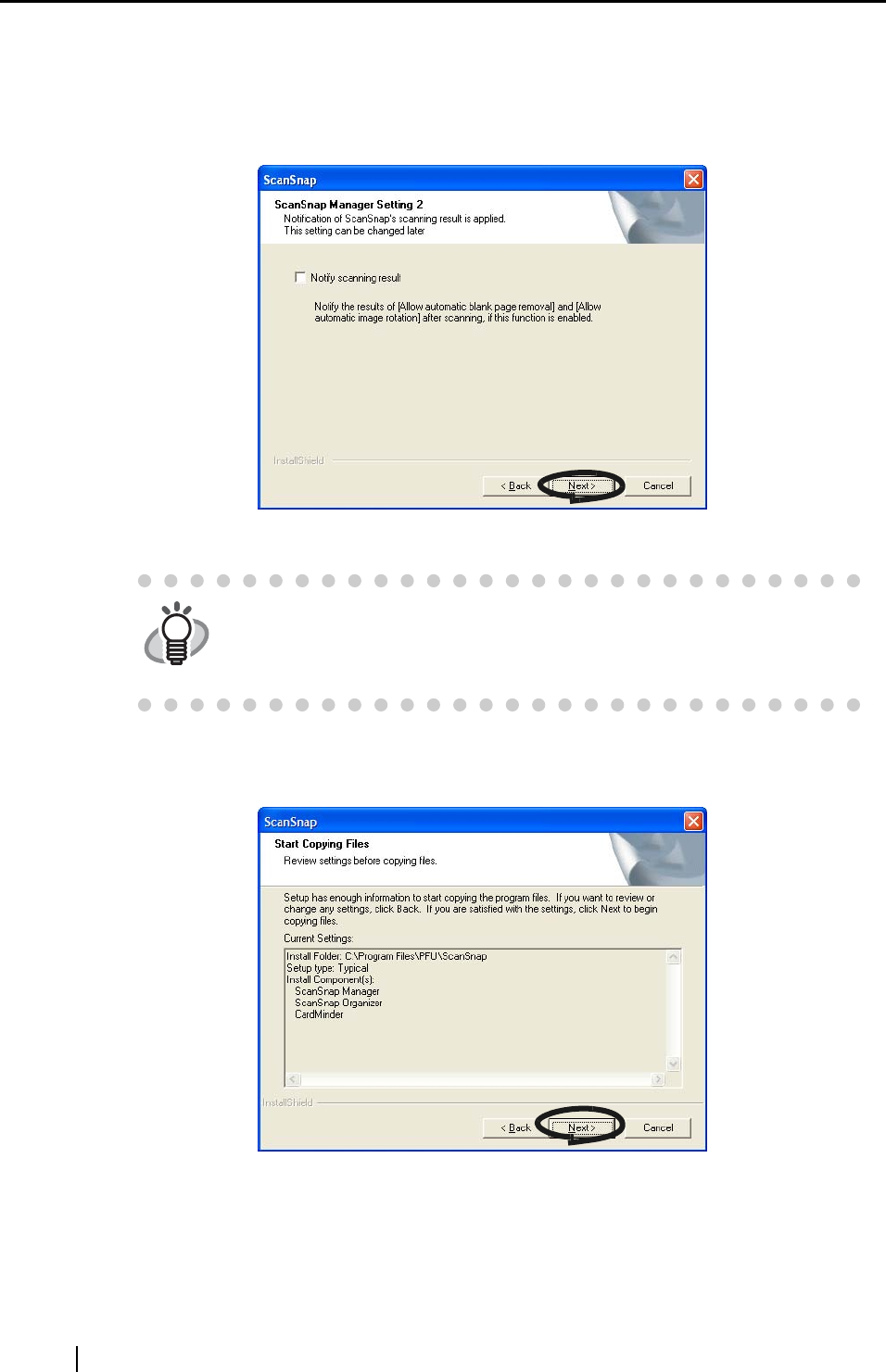
20
9. In the "ScanSnap Manager Setting 2" screen, mark the "Notify scanning result"
checkbox to notify you of scanning results after scanning, and then click the [Next]
button.
If the checkbox is marked, the notification screen showing will show the details about the
status of blank page removal and image rotation.
⇒ This displays the "Start Copying Files" screen.
10. In the "Start Copying Files" screen, check the files that will be installed and click the
[Next] button.
⇒ This starts the installation of the programs supplied with ScanSnap. After the installation
is finished, the "InstallShield Wizard Complete" screen will be displayed.
HINT
• You can change this setting after installation.
Refer to "3.4 Changing Scan Settings" (page. 53) for more details.
• This screen will not appear when reinstalling the program. The settings
before the reinstallation remain.