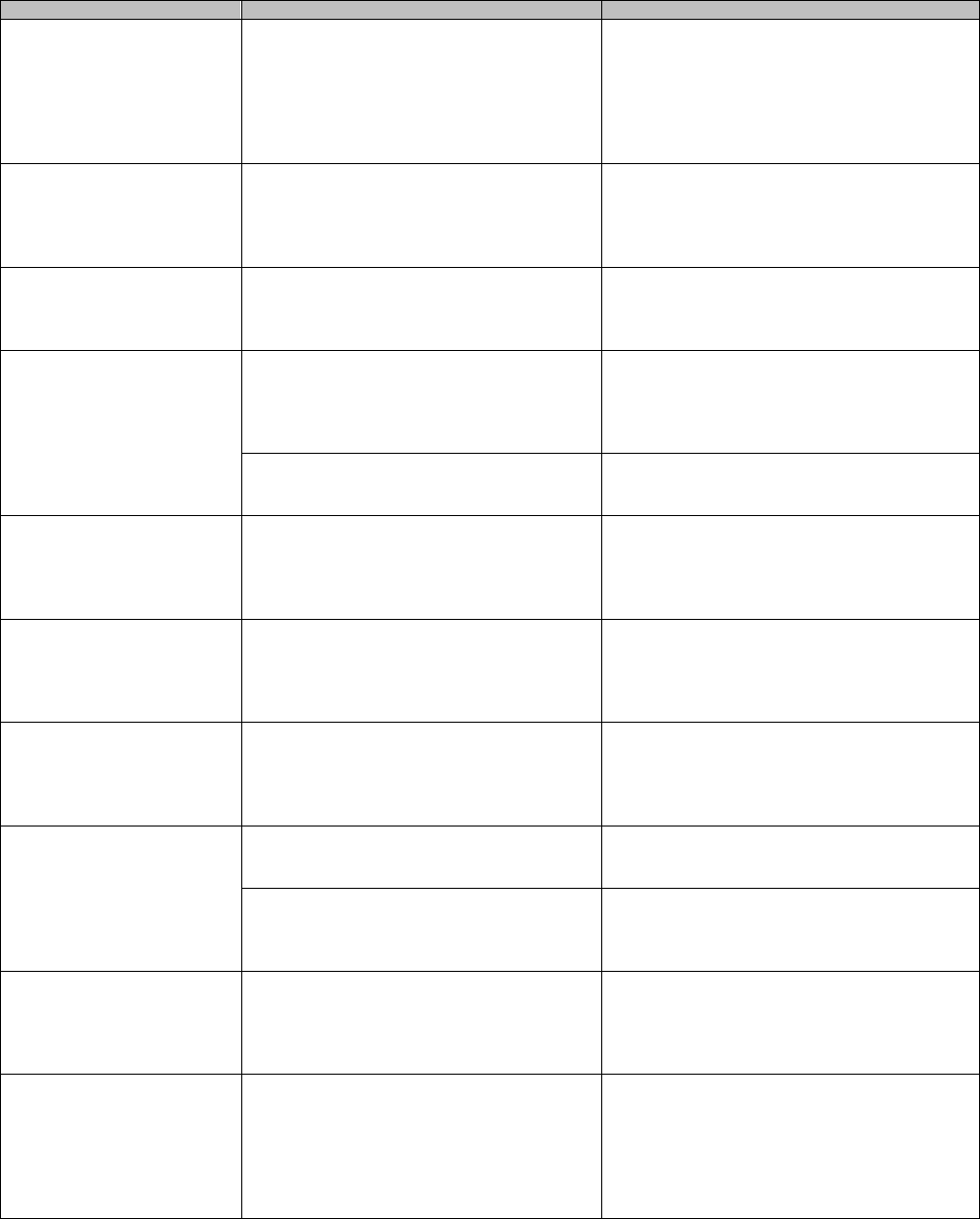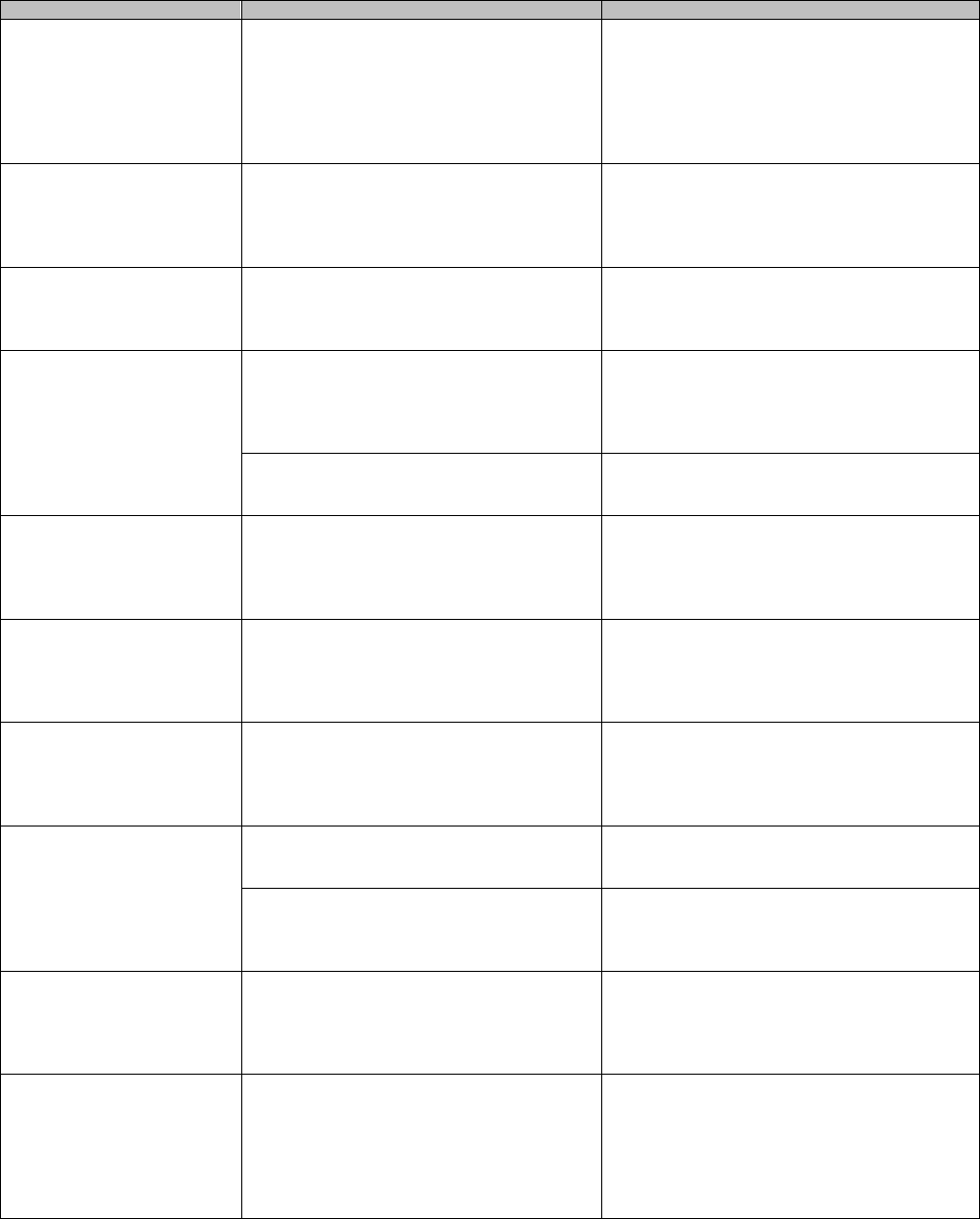
ScanSnap S510 Getting Started | 19
Symptom Check This Item Remedy
Images on the back of pages,
which are printed-through, are
overlaid on the scanned image
when scanning a two-sided
document. (This is called
“noise” of the back side
image).
Is the "Setting for text only document."
checkbox cleared in the "Read mode option"
dialog box ([Option] on the [Scanning] tab of
the "ScanSnap Manager - Scan and Save
Settings" dialog box)?
Mark the "Setting for text only document."
checkbox.
Scanned images are not
displayed on the screen (when
"Allow automatic blank page
removal" is enabled).
When "Allow automatic blank page removal"
is enabled, almost blank documents with only a
few characters may be accidentally recognized
as blank pages and removed from scanned
image data.
Right-click "ScanSnap Manager" icon on the task
bar, select [SCAN Button Settings] [Scanning]
tab and click the [Option] button. Then clear the
"Allow automatic blank page removal" checkbox.
The scanned images cannot be
read.
Have you scanned documents written in small
letters?
When small letters are squashed, right-click
"ScanSnap Manager" icon on the task bar, select
either "Best" or "Excellent" in the [Scanning] tab
and scan them again.
Scanned images are skewed. Are the documents fed into the ADF with skew
of more than +-5 degrees?
The "Correct skewed character strings
automatically" function can correct skewed
images up to +-5 degrees. Load the document
onto the scanner so that the document skew does
not exceed this limit.
Depending on the contents of document, the
automatic image deskew may not work
properly.
Refer to “ScanSnap S510 Operator’s Guide”
section 4.2.
The orientation of scanned
images is not displayed
correctly (when "Allow
automatic image rotation" is
enabled).
Depending on the contents of document, the
automatic image rotation may not work
properly.
Refer to “ScanSnap S510 Operator’s Guide”
section 4.2
A profile cannot be created
with currently configured
settings.
Is the ScanSnap in Quick Menu Mode? To create a profile with settings you want to use,
uncheck [Use Quick Menu] and switch to
Left-Click Menu Mode.
Refer to “ScanSnap S510 Operator’s Guide”
section 4.3.
The document is not fed
properly or gets jams.
1. Is the inside of the scanner dirty?
2. Are you scanning one of the following?
Thin paper
Torn paper
Folded paper
1. Clean the dirty locations
2. Use the Carrier Sheet for each page if you have
difficulties feeding the document.
When the document is
scanned with the Carrier
Sheet, a message, "Document
size incorrect", appears or part
of the page image is lost.
Did you put multiple small-size materials
(photos/post cards) in the Carrier Sheet for
scanning?
Put only one small-size material (a photo/ a post
card) in Carrier Sheet per scanning.
--- A detection error in the folded portion may cause
part of the page image be lost. In such case, set
the document so its edge will be about 1 mm
inside of the Carrier Sheet frame.
When the document is
scanned with the Carrier
Sheet, a paper jam occurs
frequently.
--- Feed about 50 sheets of PPC paper or recycled
paper, and then scan the document by using
Carrier Sheet.
* You can use either unused or used PPC/recycled
paper.
Black lines are produced on
the scanned document.
Is the scanned documents written with a
pencil?
It is recommended to use Carrier Sheet for
scanning.
If you are not using the Carrier Sheet for
scanning such documents, clean rollers as often
as possible.
For information about how to clean rollers, refer
to "5.3. Cleaning Inside of the scanner".