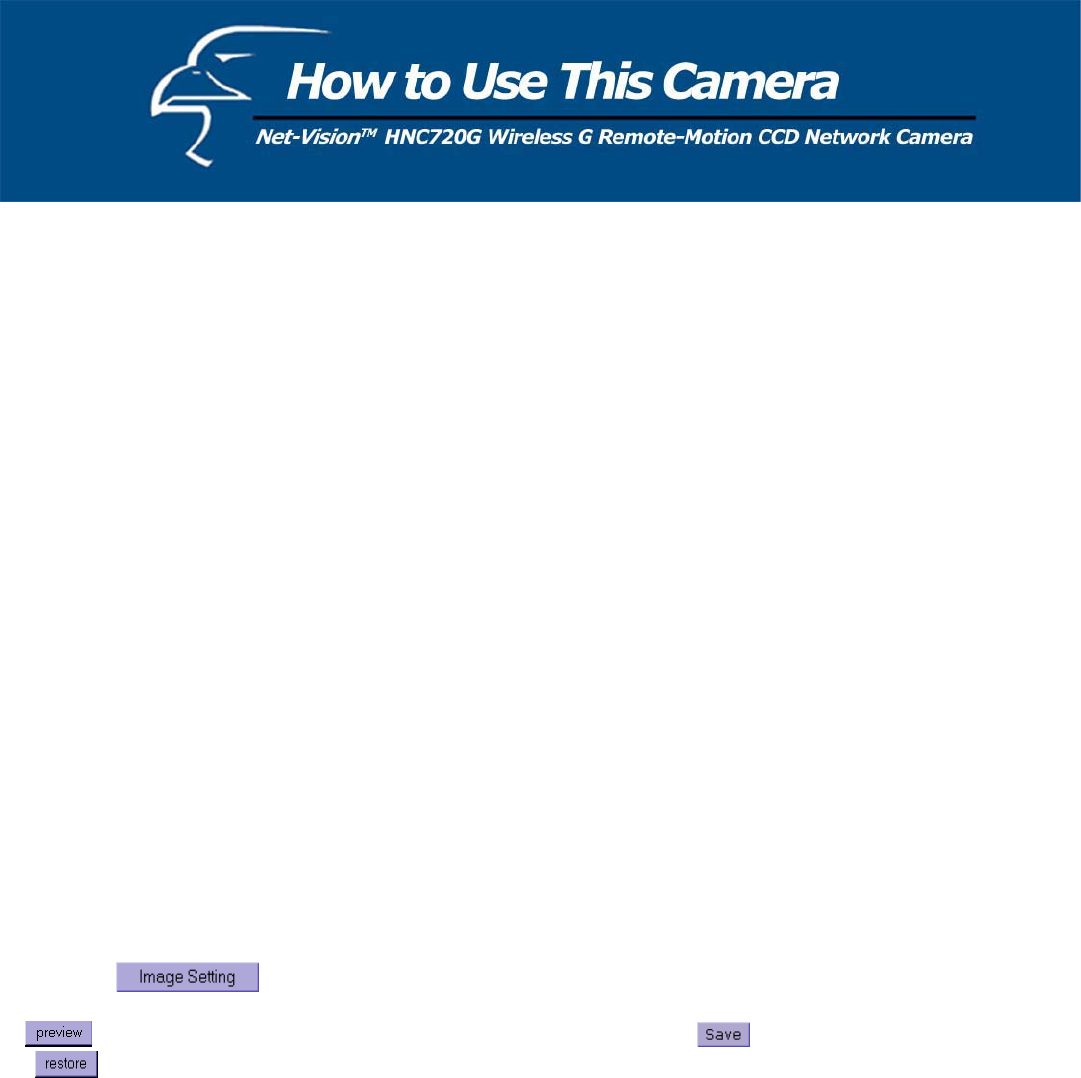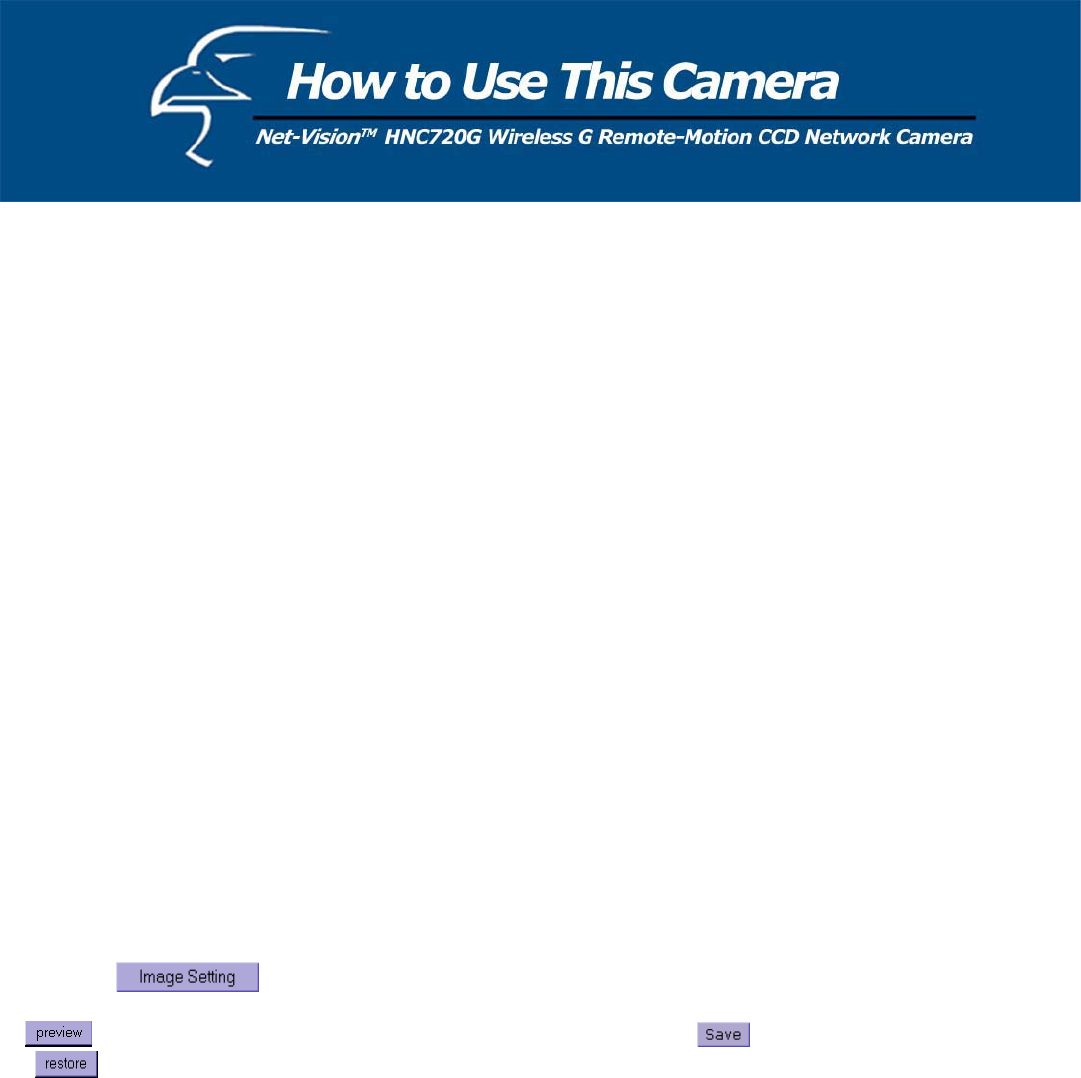
Audio Parameters
Mute: Checking this option will cut off the network camera’s audio. Therefore, anyone who connects to the network
camera will only be able to view video. No audio will be available on any client side.
Improve audio quality in low bandwidth environment: Checking this option will make the network camera reboot to
make audio channel communication more efficient.
Audio Source: The selection can either be “Internal microphone” or “External microphone”. When “External
microphone” is selected, the network camera’s red LED will blink once per second.
Video Codec Parameters
Text on video: The text will be displayed in the black bar above the video window with a timestamp. The timestamp is
captured from the date and time of the network camera that is maintained by a built-in real-time clock.
Color: Select either for color or monochrome video display.
Size: There are five options for three video sizes. “Half” is the quarter size of “Normal”. “Half x 2” has the same video
size as “Normal” but of a lesser quality, while consuming less network bandwidth. “Normal x 2” will perform a digital
zoom on the video by a factor of 200%. “Double” will cause the network camera to send video at a size of 704x480
(NTSC)/704x576(PAL) at a maximum frame rate of 10fps.
Maximum frame rate: This limits the maximal refresh frame rate, which can be combined with the "Video quality
control" to optimize bandwidth utilization and video quality. If the user wants to fix the bandwidth utilization regardless
of the video quality, choose "Fix bit rate" and select the desired bandwidth. The video quality may be poor due to the
sending of the maximal frame rate within the limited bandwidth when images are moving rapidly. Consequently, to
ensure detailed video quality (quantization rate) regardless of the network, it will utilize more bandwidth to send the
maximal frames when images change drastically.
Flip: Vertically rotate the video.
Mirror: Horizontally rotate the video.
Check both options (Flip & Mirror) if the network camera is installed upside down.
White balance: Adjust the value for best color temperature.
Click on this
button and another window will appear that allows you to tune "Brightness", “Contrast”,
“Hue” and "Saturation" for video compensation. Each field has eleven levels, ranging from -5 to +5. The User can click
on
to fine-tune the image. When the image is at a desired setting, press to set the image settings. Click on
this to recall the original settings without incorporating the changes.
34