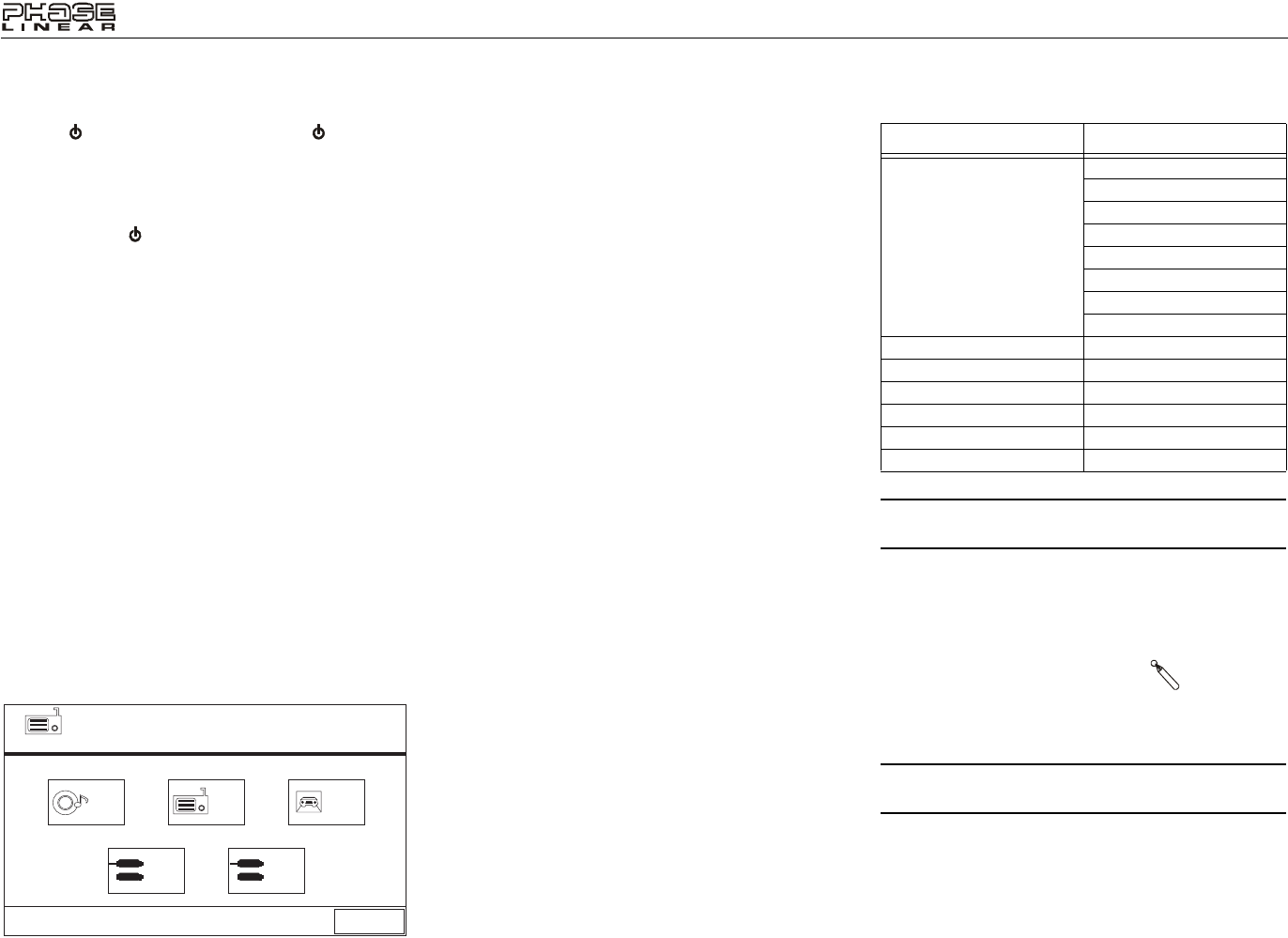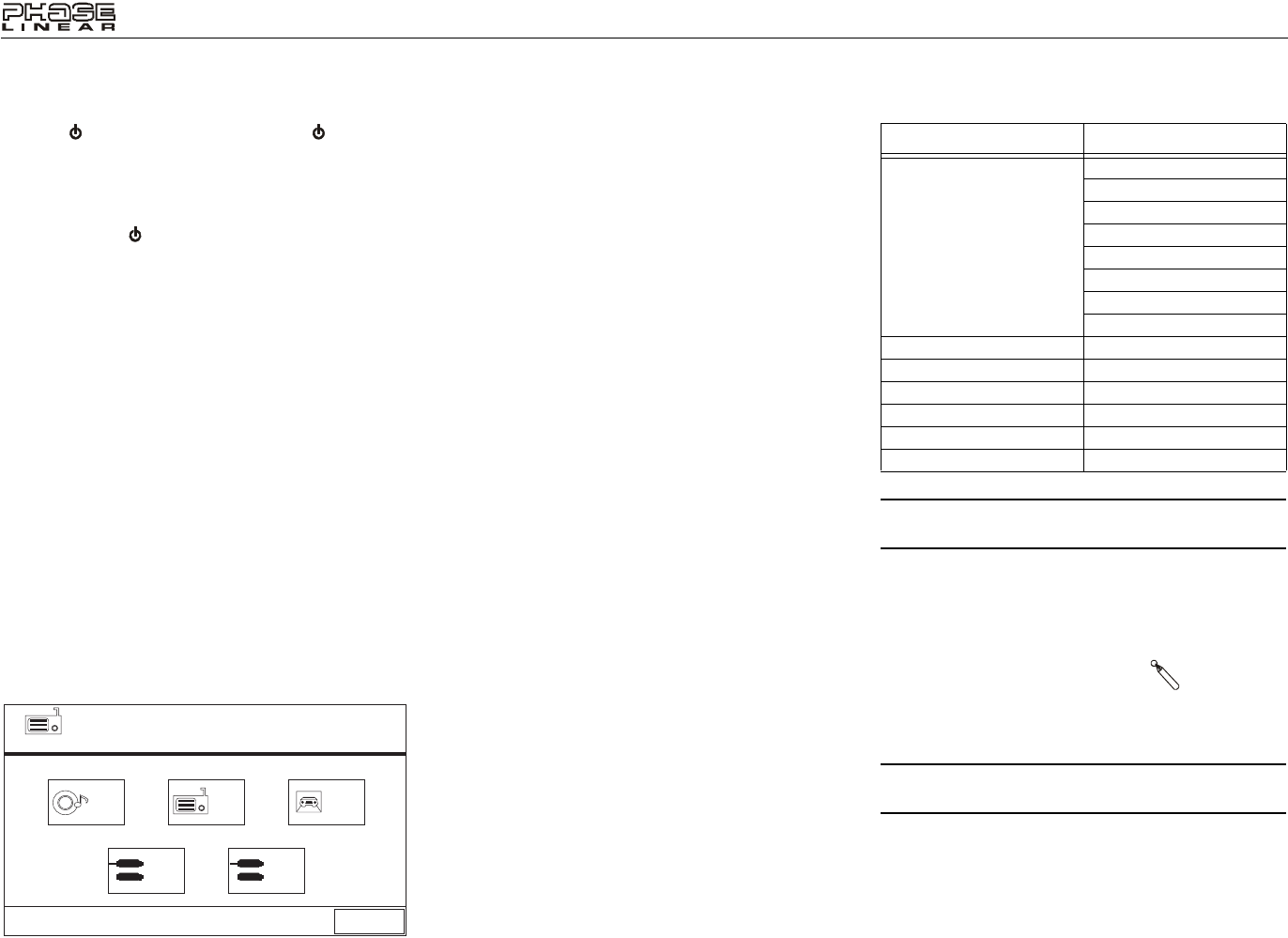
10
UV8
OPERATING INSTRUCTIONS
Power On / Off
Press the /SRC button (6) on the unit (or the button (4)
on the remote control) to turn the unit on. The buttons on the
front of the unit light up and the current mode status appears
in the LCD (7). You can also turn on the unit by pressing the
OPEN button (1) and opening the TFT screen.
Press and hold the button to power off the unit.The monitor
is drawn back into the main compartment.
Audible Beep Confirmation
An audible beep tone confirms each function selection. The
Beep tone can be disabled through the Setup menu.
Mute
Press the MUTE button (8) on the front panel or the MUTE
button (3) on the remote to mute the volume from the unit.
Press the MUTE button again to restore the volume. “MUTE”
is displayed on the LCD. Adjusting the volume or using any of
the audio setup features cancels the mute function.
Playing Source Selection
Press the SRC button (6) on the front panel or the SRC
button (8) on the remote to change between available playing
sources in the following order: AM/FM, DISC, AUX1, AUX2,
and CAMERA. The playing mode is displayed on the TFT
and LCD screens.
Source Menu
You can also use the touch screen to change the source
through the SOURCE MENU. To access the SOURCE
MENU, touch the top left corner of the screen.
Touch the DISC, RADIO, CAMERA, AUX 1 or AUX 2 button
to select the corresponding source.
External Devices
External peripheral devices, including a game console,
camcorder, navigation unit, iPod, Zune, etc. can be
connected to this unit via RCA output using the A/V Media
Adapter Cable (included). Select “AUX1” or “AUX2” mode to
access auxiliary devices. You cannot directly control external
devices connected to AUX IN inputs.
Volume Adjustment
To increase or decrease the volume level, turn the rotary
encoder (5) on the front panel or press the VOL-/+ buttons
(13, 14) on remote control. When the volume level reaches
“0” or “40”, a beep sounds, indicating that the adjustment limit
has been reached. The volume ranges from “0” to “40”. The
LCD or TFT screen displays the volume level for 3 seconds.
Programmable Turn-On Volume
This feature allows the user to select a turn-on volume setting
regardless of the volume setting prior to turning the unit off.
To program a specific turn-on volume level, turn the VOL
control (2) to adjust the volume to the desired turn-on volume.
Push and hold the VOL button while the yellow speaker icon
and level indication is displayed on the screen. The unit will
beep to confirm your turn-on volume setting.
Audio Control Menu
The Audio Control feature allows you to easily adjust your
audio system to meet the acoustical characteristics of your
vehicle, which vary depending on the type of vehicle and its
measurements. Proper setting of the Fader and Balance
boosts the effects of the cabin equalizer.
Press the VOL button (5) on the front panel once to display
the audio menu. To adjust an audio feature:
1. Turn the rotary encoder (5) on the front panel, press the
(>>|)/(|
<<) buttons (17, 15) on the remote control, or use
the joystick to highlight the audio feature to be adjusted.
2. Press the joystick button (13) to select the highlighted
option.
3. Rotate the VOL button (5), press the |<<, >>|, >>, or <<
buttons (12, 15, 17, 20) on the remote control, or use
the joystick to adjust the selected feature to the desired
setting.
NOTE: The EQ mode will automatically change to
“USER” when individual audio functions are adjusted.
The Audio menu will automatically exit after a few seconds of
inactivity. To exit quickly, touch the top left corner of the
screen or press and hold the VOL button (5).
System Reset
To correct a system halt or other
illegal operation, use the tip of a pen
to press the reset button (12) located
on the front bottom-right corner of the unit. After a system
reset, the unit restores all factory default settings.
NOTE: If the unit is reset while a DVD is playing, the DVD
resumes play once the reset is complete.
Line Mute
If the “MUTE” wire is connected, audio output mutes when a
telephone call is received by the car phone or when verbal
navigation is performed.
Skin Selection
Touch the SKIN button, located in the bottom right corner of
the SOURCE MENU (see “Source Menu” on page 10), to
choose an alternate background image for the touch screen.
SOURCE MENU
DISC
RADIO CAMERA
AUX 1 AUX 2
RADIO
SKIN
Table 4: Audio Adjustments
Audio Function Adjustable Range
EQ User
Acoustic
Urban
Rave
Latin
Dance
Hip Hop
Rock
BASS -14 to +14
MID -14 to +14
TREBLE -14 to +14
SUB -14 to 0
FAD Grid
BAL Grid
[RESET] Butto