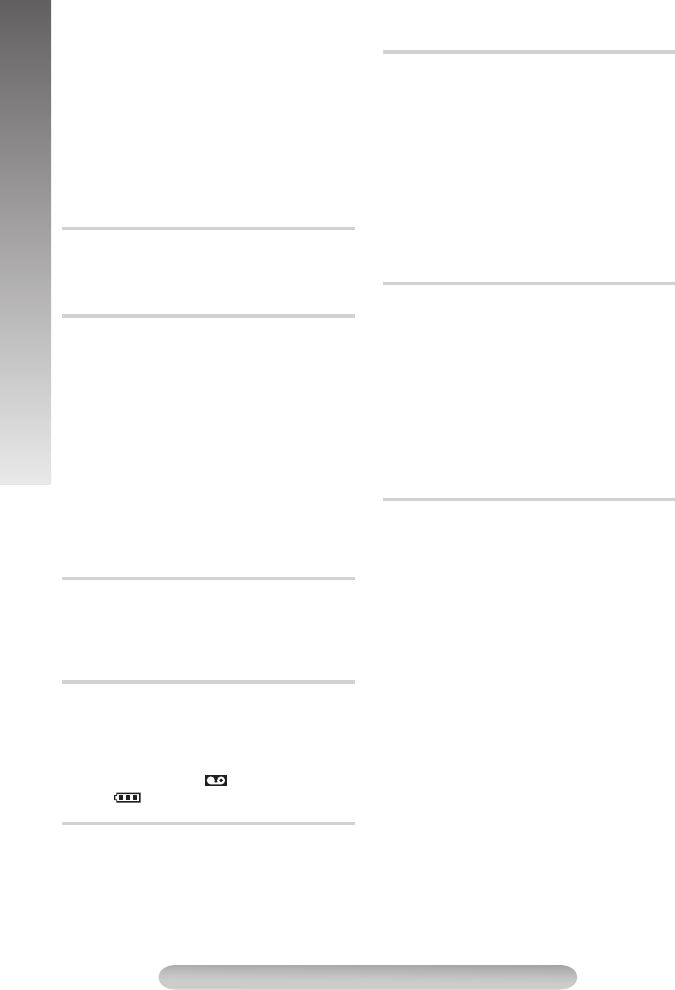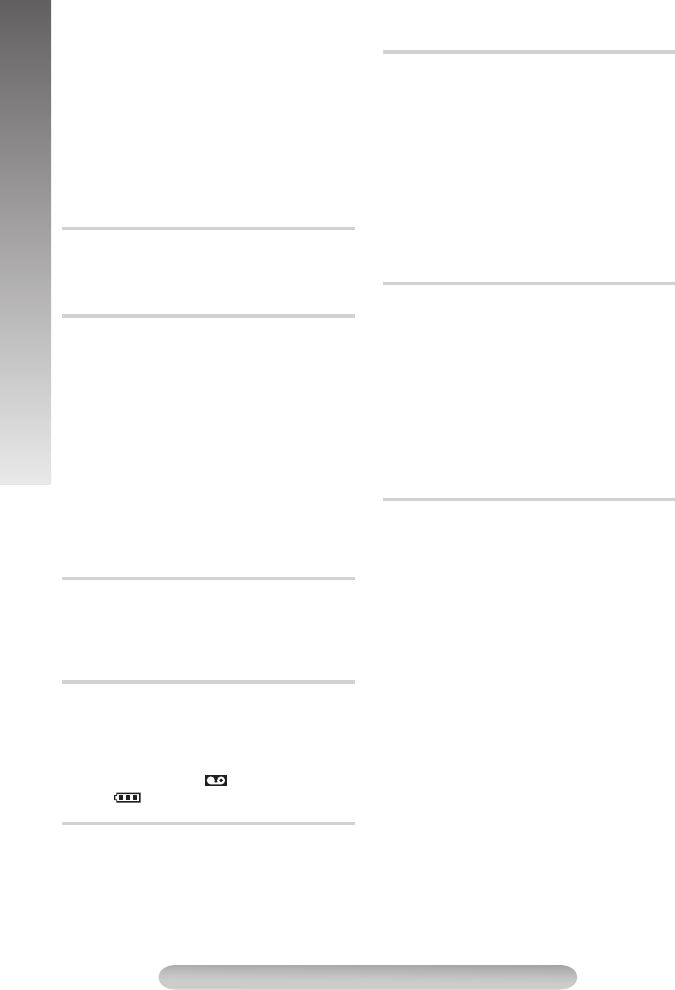
16
MENU SETTINGS
paper fills the screen. If it is difficult to focus on
the white paper, adjust focus manually (੬ pg.11,
“Auto/Manual Focus”). Press the MENU Wheel
1
in until “MWB”
}
begins blinking. When the
setting is completed, “MWB”
}
stops blinking.
• Once you adjust white balance manually, the
setting is retained even if the power is turned
off or the battery is removed.
• White balance cannot be used when the
“SEPIA” or “B/W:MONO” (੬ pg. 14 “Digital
Effects”) mode is activated.
Allows you to superimpose one of eight preset
titles.
•
]
shows the selected title which remains until
OFF is selected.
Adjust the settings for TITLE.
SIZE :When “LARGE” is selected, the title
is twice enlarged vertically than
“NORMAL”.
SCROLL :When “ON” is selected, the title is
scrolled from right to left.
To set “SIZE” or “SCROLL”, rotate the MENU
Wheel
1
to select the desired item and press it.
When the setting begins blinking, rotate the
MENU Wheel
1
until the correct setting appears
and then select it. The setting stops blinking.
SYSTEM MENU
SYSTEM MENU 1
Allows you to set the tape length depending on
the tape used: T30=30 minutes, T45=45 minutes,
T50=50 minutes, T60=60 minutes.
• Tape remaining time
.
is correct only if the
correct tape length has been selected.
FULL: Makes all of the indications appear on the
LCD monitor/viewfinder during playback or
recording.
SIMPLE: Makes the following indications
disappear from the LCD monitor/viewfinder during
recording or playback
0
, tape remaining
time
.
, , tape length
;
.
ON: On-screen indications are displayed.
OFF: On-screen indications are turned off except
Date/Time, Instant Title and Warning Indication.
To adjust the brightness of the LCD monitor,
perform the following steps quickly (within approx.
1 second by each interval):
1) Select “LCD BRIGHT” in SYSTEM MENU. The
“BRIGHT ON” message appears.
2) Press the BRIGHT Wheel
1
in to return to
normal screen.
3) Rotate the BRIGHT Wheel
1
to display the
bright level indicator
_
.
4) Rotate the BRIGHT Wheel
1
until the
appropriate brightness is reached. After the
BRIGHT Wheel
1
is released, the indicator
soon disappears and adjustment is completed.
The date/time appears in the camcorder or on a
connected monitor (set DATE/TIME in SYSTEM
MENU first ੬ pg. 9).
• The selected display will be recorded. If you do
not want to record the display, select “OFF”
before shooting.
• In the AUTO DATE mode, the camcorder
records the date for about 5 seconds when
recording is initiated after the date is changed,
a cassette is loaded, or AUTO DATE is
selected. The date is replaced after 5 seconds
with “AUTO DATE” but this is not recorded.
Allows you to set the current date and time.
(੬ pg. 9)
TITLE
TITLE SETUP
TAPE LENGTH
DISPLAY
OSD OUTPUT
LCD BRIGHT
DATE/TIME DISP.
DATE/TIME SET
GR-FXM42EN(EK)2.fm Page 16 Friday, December 2, 2005 9:46 AM