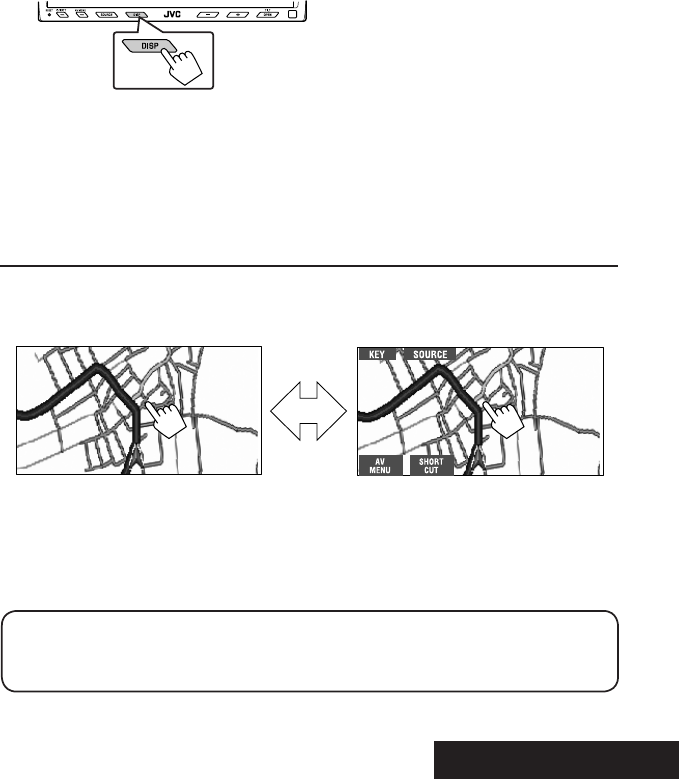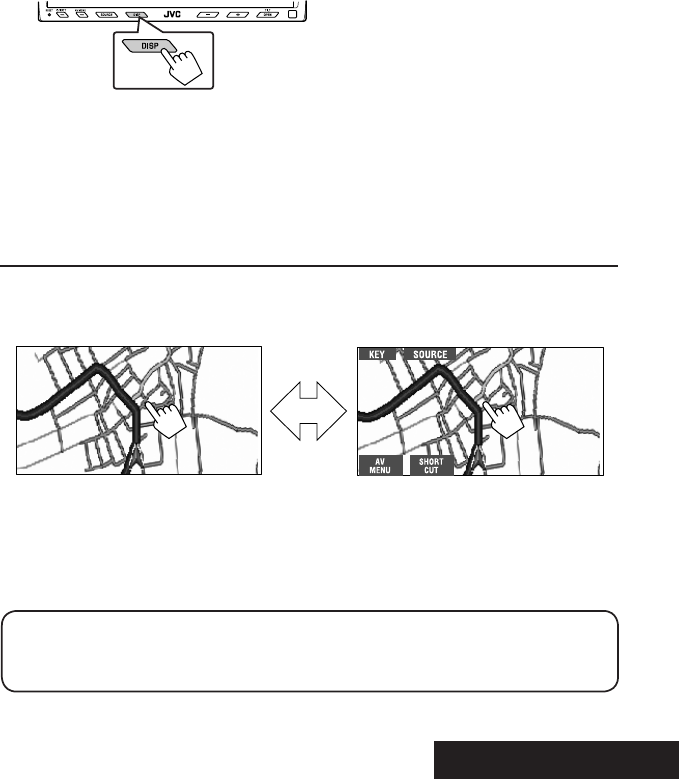
49
EXTERNAL DEVICES
Navigation screen
You can also connect a Navigation System to the VIDEO IN plug so that you can watch the navigation screen.
Preparation:
Make sure <Navigation> is selected for <AV Input>. (☞ page 58)
To view the navigation screen (and listen to the navigation guidance)*
~ Press DISP on the monitor panel repeatedly. (☞ page 9)
• The aspect ratio of the navigation screen is fixed to
<Full> regardless of the <Aspect> setting (☞ page
55)
.
*
If your Navigation System is equipped with the voice guidance function.
Touch the screen (center portion).
Touch the screen (center portion).
To display the operation buttons (☞ page 17) while viewing the navigation screen
• The operation buttons displayed on the screen vary among the playback sources.
• If no operations are done for about 5 seconds, the operation buttons disappear.
• The above buttons except [KEY] also work when they are not shown on the touch panel (while viewing the
navigation screen).
When <Navigation> is selected for <AV Input>. (☞ page 58)
• You can use the source <AV-IN> for listening to an audio source connected to the LINE IN plugs.
• Some status messages such as volume level will not appear on the monitor.
EN37-50_KW-AVX900A_f.indd 49EN37-50_KW-AVX900A_f.indd 49 07.3.13 11:40:28 AM07.3.13 11:40:28 AM