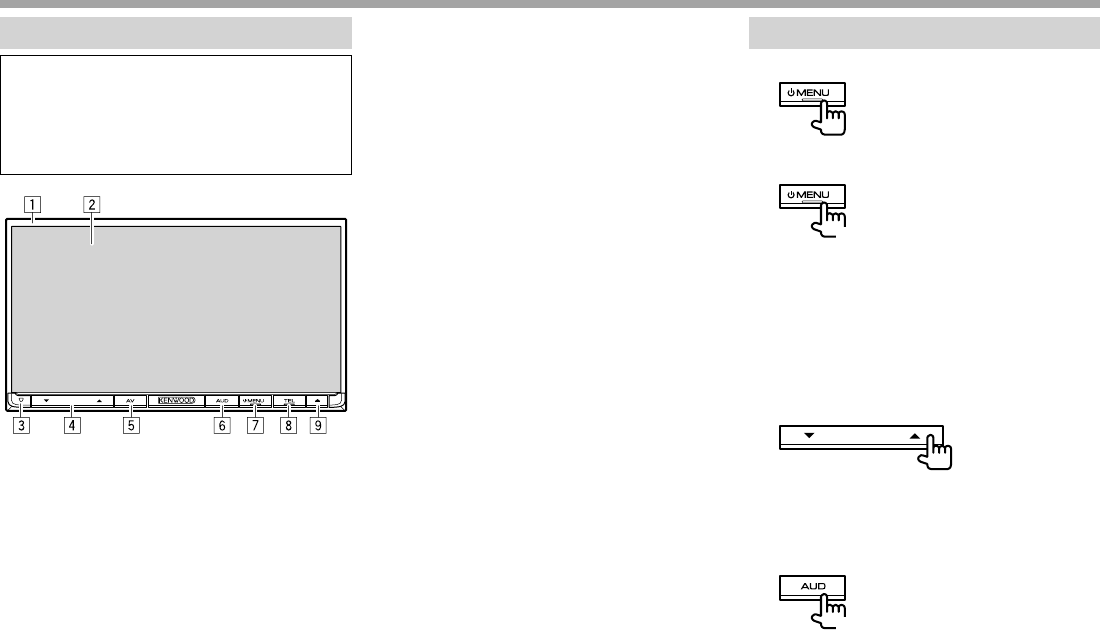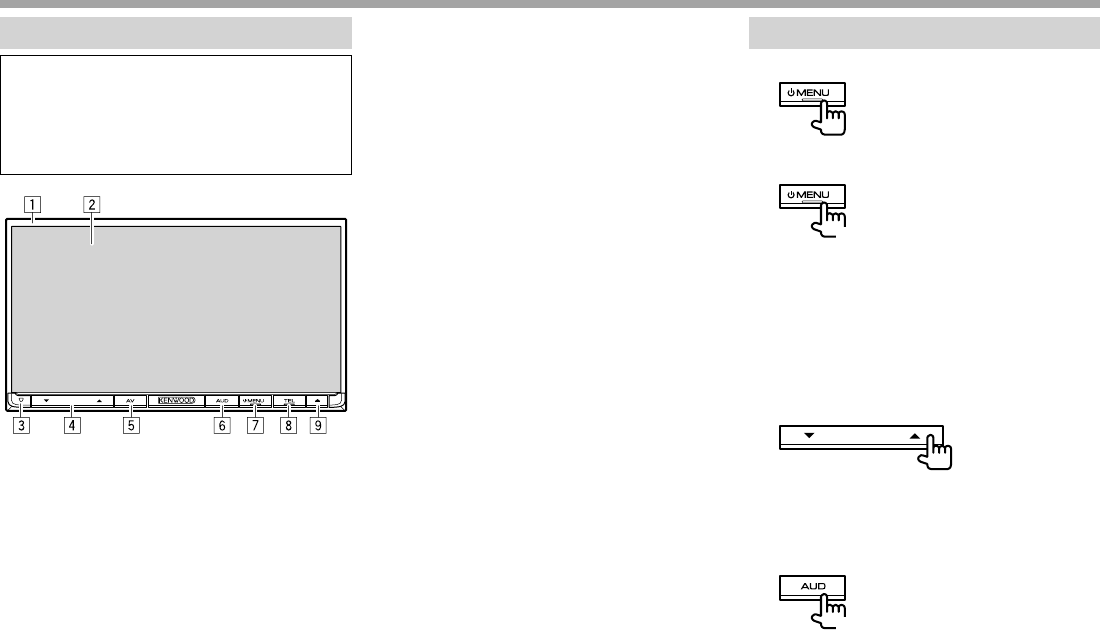
6
BASICSBASICS
Component names and functions
V Caution on the volume setting:
Digital devices produce very little noise compared
with other sources. Lower the volume before
playing these digital sources to avoid damaging
the speakers by sudden increase of the output
level.
1 Monitor panel*
2 Screen (touch panel)
3 Reset button/Power indicator/Security indicator
• Resets the unit. (Page 3)
• Lights up while the unit is turned on.
• Flashes when the security function is activated.
(Page 4)
4 Volume K/J button
Adjusts the audio volume. (See the far right
column.)
5 AV/AV OUT button
• Displays the current source screen. (Press)
• When displaying CarPlay/Android Auto/Apps
screen: Displays the picture adjustment menu.
(Page56) (Press)
• The function of the button when held varies
depending on the <AV Key Long Press>
setting. (Page 63)
6 AUD/R-CAM button
• Displays the <Equalizer> screen. (Press)
(Page 54)
• The function of the button when held varies
depending on the <AUD Key Long Press>
setting. (Page 63)
7 BMENU button
• Displays the <TOP MENU> screen. (Press)
(Page 8)
• Turns on the power. (Press) (See the right
column.)
• Turns off the power. (Hold) (See the right
column.)
8 TEL/VOICE button
• Displays the phone control screen. (Press)
(Page 49)
• Activates voice dialing. (Hold) (Page 50)
9 M (Eject) button
• Ejects the disc. (Tilts the monitor panel fully.)
• Opens/closes the monitor panel.
* You can change the color of the buttons on the monitor panel.
(Page 58)
Common operations
R Turning on the power
R Turning off the power
(Hold)
R Adjusting the volume
To adjust the volume
You can adjust the volume for the following four
situations.
• While listening to a source (0 to 35)
• During a call (0 to 35)
• During voice guidance (0 to 35)
• While receiving Traffic Information (0 to 35)
Press J to increase, and press K to decrease.
• Holding the button increases/decreases the
volume continuously.
R Turning off the screen
(Hold)
• This operation works only when <AUD Key Long
Press> is set to [V-OFF]. (Page63)
To turn on the screen: Press and hold AUD on the
monitor panel, or touch the display.