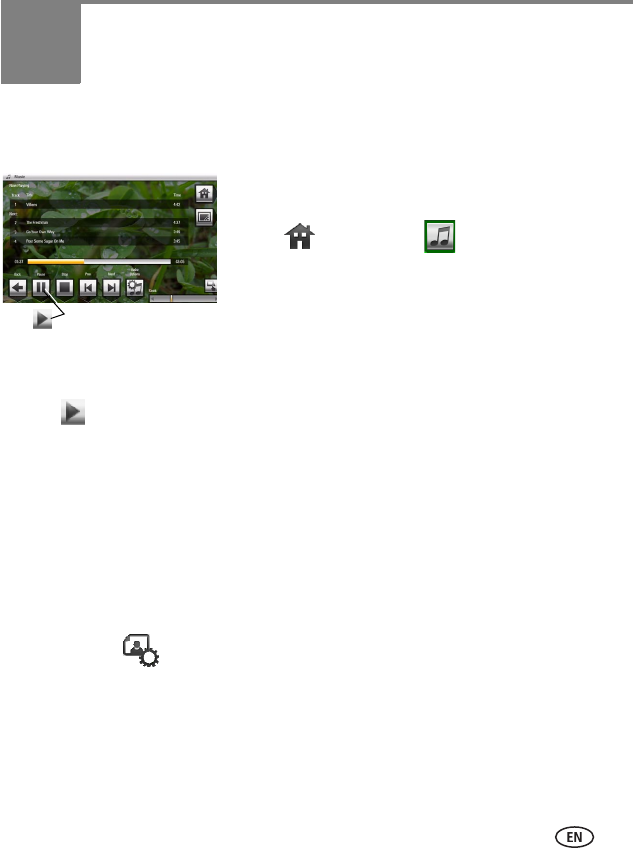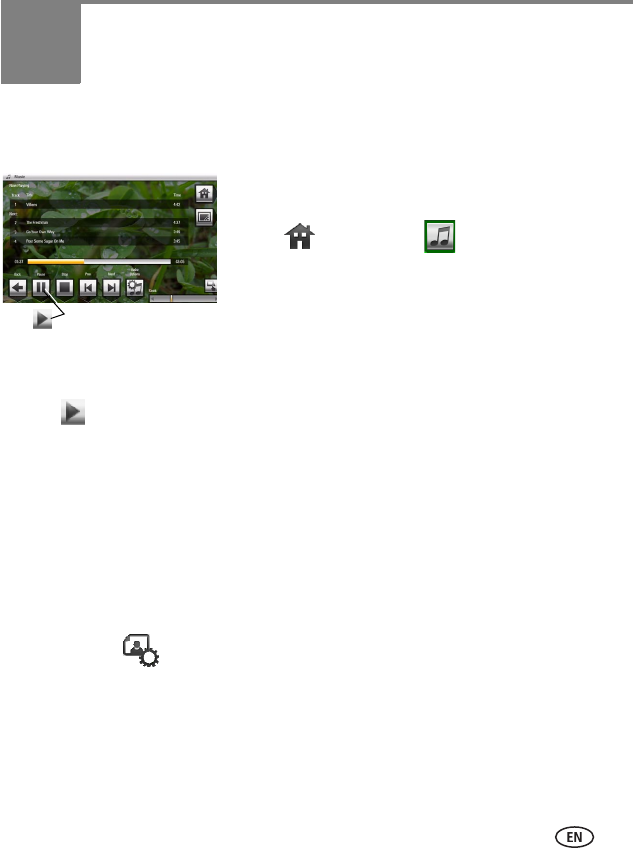
www.kodak.com/go/support 27
4 Doing more with your frame
Playing music
1 Tap the touch border to pause your slide show and
to display the screen icons.
2 Tap (Home), then (Music). Slide to
highlight a music source then tap OK.
3 Slide to the right/left to move up/down the music
source list, then tap OK.
4 Slide right/left to go to the previous/next song, or tap Select all, then tap the Play
button on the bottom of the border to start playing music.
5 Tap (Play slide show) on the right border to return to your picture, music, or
slide show.
NOTE: Music plays automatically when a memory card or USB device with music on it is connected.
Notes on playing, copying, deleting music:
■ A headphone jack is available on the side of the frame (page i).
■ Adjust the frame volume (or car phone if it is plugged in) with the Volume button
(see page ii). The on-screen volume indicator appears in the upper right.
■ To copy or delete music files (MP3), highlight the songs in the music source, then
tap OK. Tap (Actions)
→ Copy or Delete → OK.
-To copy, highlight the source you want to copy to, then tap OK.
-To delete, tap Yes to confirm the deletion.
■ To copy music files (MP3) to internal memory, drag and drop them from your
computer. See Copying wirelessly to/from your computer, page 42.
Play/Pause button