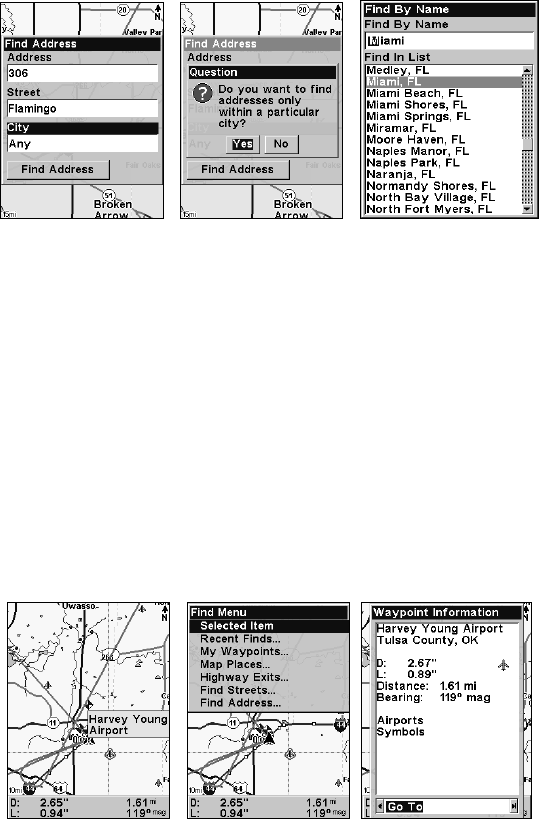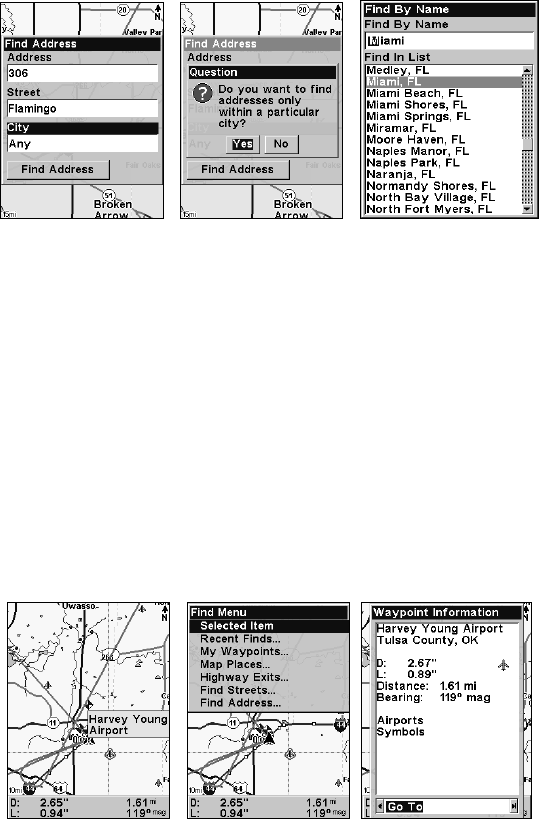
100
Find city field (left); Search in particular city only option (center);
Find City by name (right).
6. When the necessary search fields are filled in, press ↓ to FIND AD-
DRESS
|ENT. Your unit asks you to wait while it searches for the address.
If an address is not in the database, a message appears saying the ad-
dress could not be found, otherwise a list of addresses will appear on
the screen.
7. If the address you are looking for is highlighted at the top of the list,
press
ENT. If not, use ↓ and ↑ to select the correct address from the list,
then press
ENT. A window will appear asking if you want to FIND or GO
TO the address. Highlight the desired choice and press ENT.
Find Any Item Selected by Map Cursor
With a POI or map feature selected by the cursor, press FIND|ENT. To
return to the previous page, press
EXIT.
A POI selected by the cursor (left): The Find Menu (center); POI infor-
mation screen (right).
NOTE:
Since the
GO TO command is highlighted, you can navigate to the
selected POI by pressing
ENT while in the POI Waypoint Informa-
tion screen.