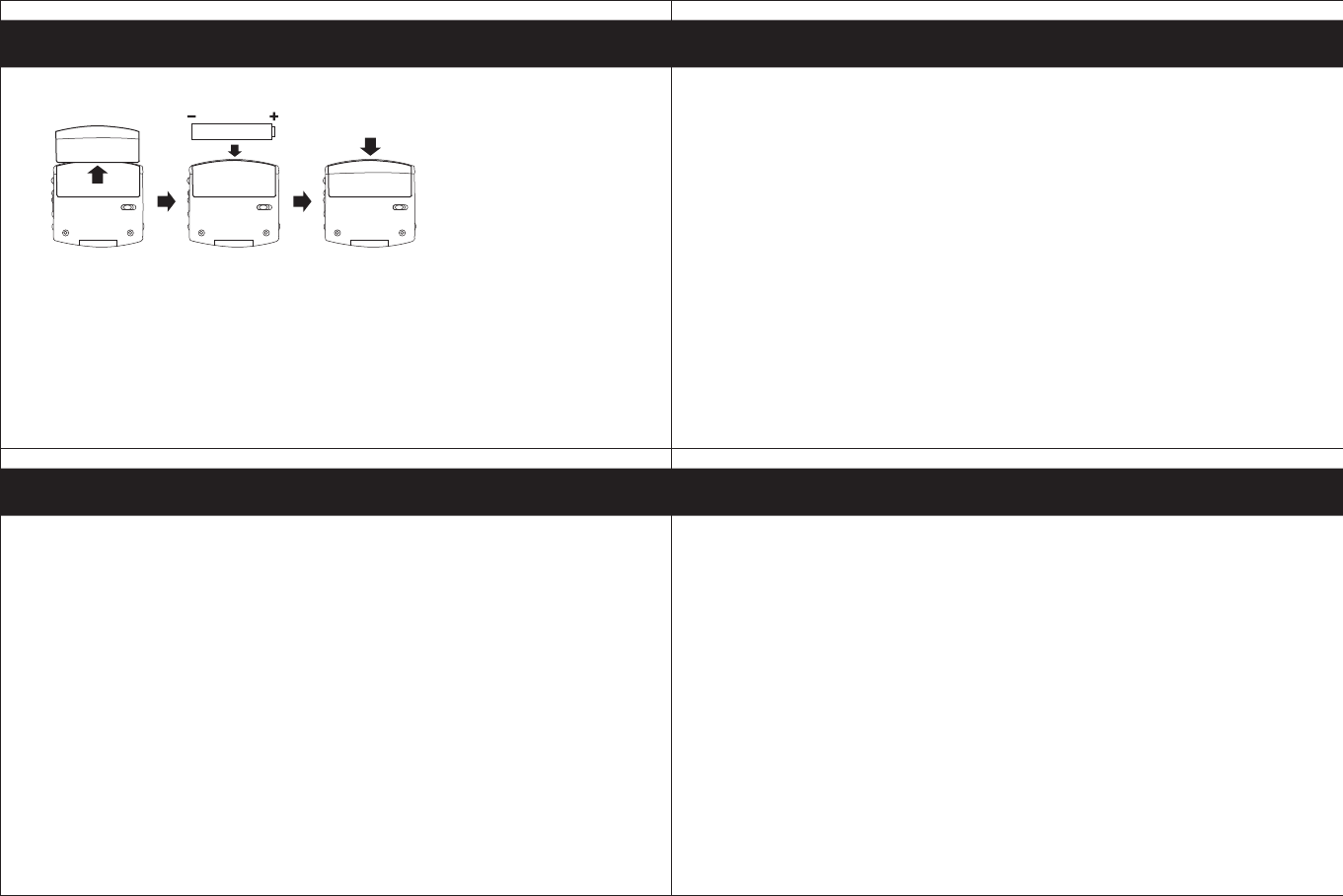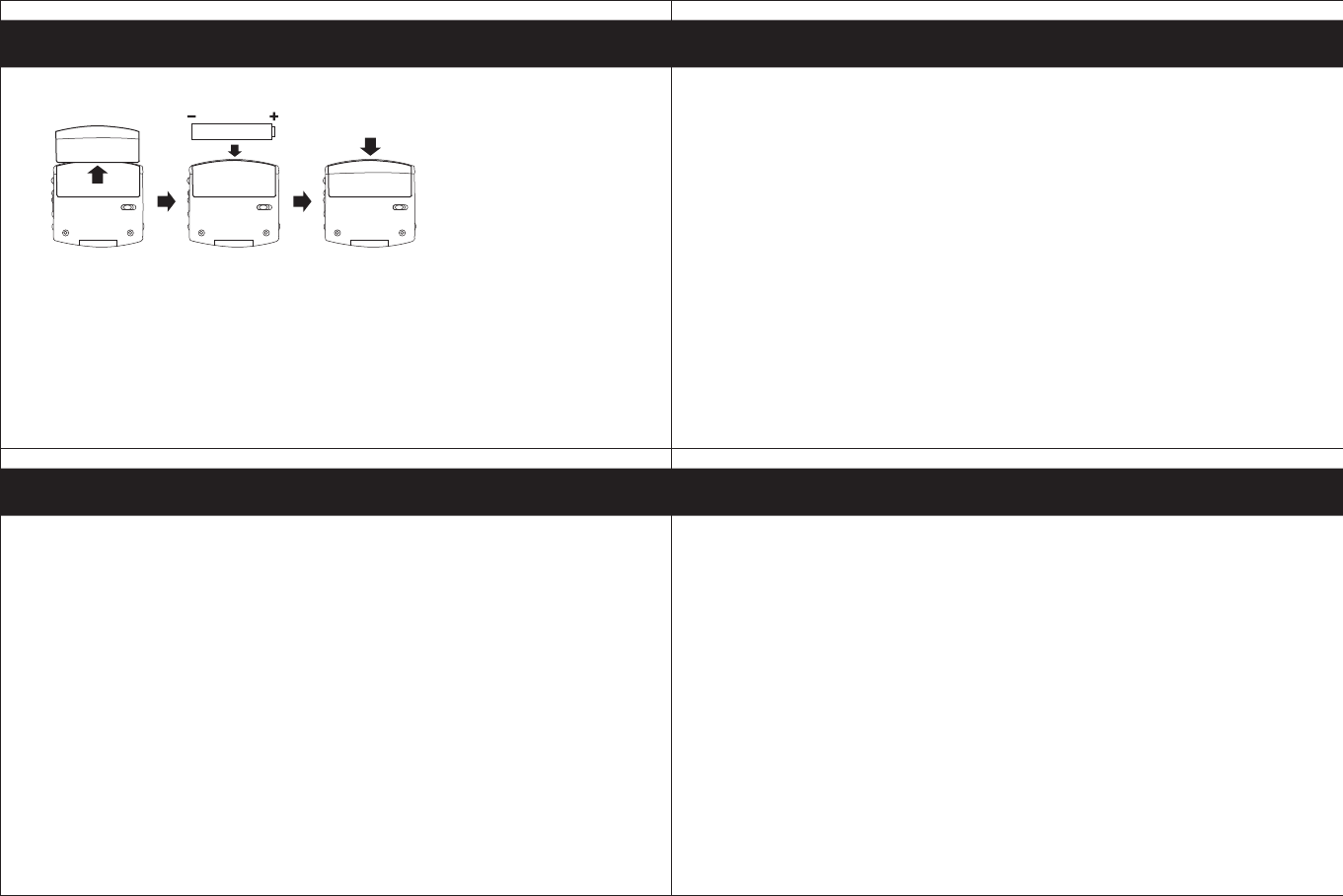
10
9
11 12
MMP3682
MP3/WMA
Notes:
- To avoid battery leakage or corrosion, remove the battery from the player if the
player is not to be used for a long time.
- Remove a dead battery from the player immediately to avoid damaging the player.
-
When corrosion occurs, wipe the battery compartment immediately with a dry cloth
and insert a new battery.
1. Push and open the battery
compartment door.
2. Insert the battery with correct
polarity.
3. Close the battery compartment
door.
Installing the Battery
MMP3682
MP3/WMA
DOWNLOADING TRACKS TO THE UNIT USING MUSICMATCH JUKEBOX(MMJB)
Please follow these instructions for transferring tracks from the computer to the unit.
N
OTE: Please follow this procedure for WMA files protected with DRM. If you
have transferred WMA files with DRM through drag and drop procedure, the files
will not playback.
1. Install the MMJB Software.
2. Turn the unit ON, then connect the USB cable to the unit and the USB port of the
computer. “Mass Storage” will be displayed on the LCD when it is properly connected.
3. Open MMJB and click “Portable Device” on the left hand side of the window.
The “Portable Device Manager” window will pop up. MMJB may need some
time while synchronizing with the device.
4. You may now either:
a. Click the “Add” button and search for tracks or Playlists. Highlight the
desired tracks or Playlists and click “Add”.
b. Drag and drop tracks into the Portable Device Manager window from
anywhere on your computer or from the MMJB Library.
MMP3682
MP3/WMA
5. The tracks are now properly transferred to the player. Follow the “Safely Remove
Hardware” procedure and unplug the unit from the computer. Insert the
headphones and listen to your music. (This does not apply to Win98 and Win98SE)
RECORDING TRACKS FROM A CD TO A COMPUTER USING MUSICMATCH
JUKEBOX (MMJB)
1. Click the “Copy From CD” button on the left hand side of the window to
open the Recorder window.
2. Insert an audio CD into your CD-ROM drive.
(CD Lookup will read your CD and attempt to fill in Album, Artist, and
Track (Tag) information if the computer connected to the internet )
3. Tick the boxes next to the tracks that you wish to record.
4. Click the “Start Copy” button. (The files will be recorded as MP3 files at
128Kbps). MMJB will start to record from the audio CD, to the digital file
format you choose, and place recorded files into the Library.
Important Note: For further details please consult the “Musicmatch User Guide”
located on the Main Menu of the Installation CD.
● Downloading Files
1. Connect the USB cable to the Digital Audio Player and the USB port of the
computer.
2.
Store files/songs in the newly created removable hard disk.
Note: WMA files with DRM will not playback if you directly drag and drop it into
the “Removable Disk” window.
See page 11-12 for downloading WMA files with
DRM from the computer to your player using the MusicMatch Jukebox.
MUSICMATCH JUKEBOX INSTALLATION (PC ONLY):
1. Insert the Installation CD-ROM into the CD Drive, the auto-run program will
display the Main Menu. Click “Install Musicmatch Jukebox”.
NOTE: If the Main Menu Window does not appear, double click “Memorex
Startup CD” Application file in the installation CD in order to open the Main
Menu.
2. Follow the online prompts to complete the installation.
MMP3682
MP3/WMA