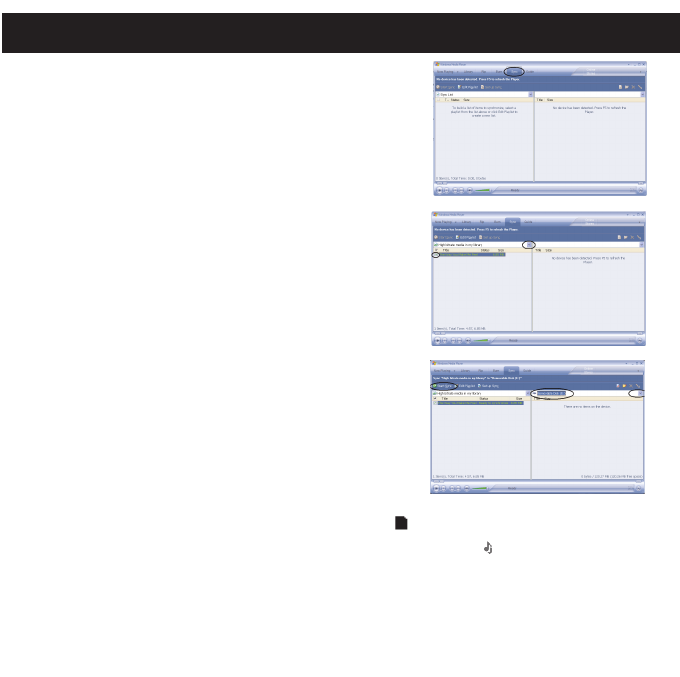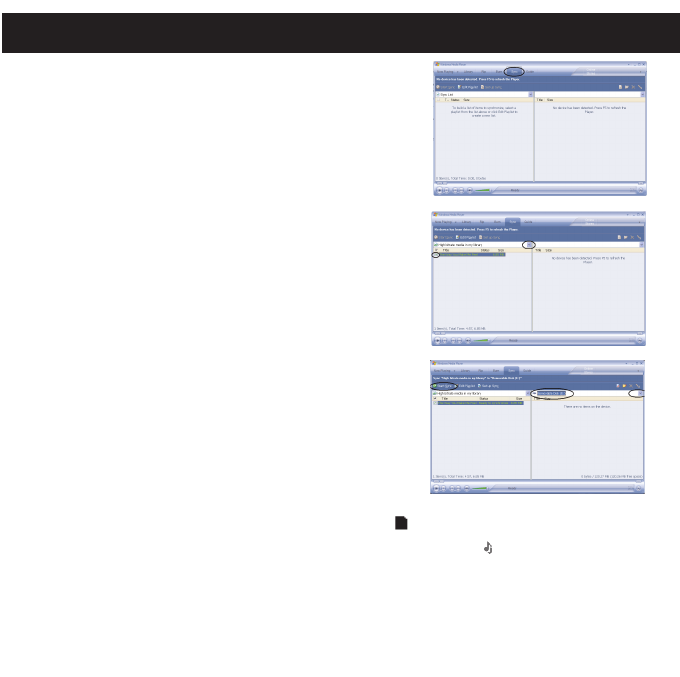
TRANSFERRING MP3/WMA/PHOTO FILES AND WMA FILES
WITH DRM 9 OR DRM 10 USING WINDOWS MEDIA PLAYER 10
(FOR WINDOWS XP ONLY)
To transfer MP3/WMA/PHOTO/WMA files with DRM 9 or 10 to the
player, follow the procedure described below using the previously
installed WMP (Windows Media Player) 10. Before beginning the
procedure, please connect the unit to the computer as previously
described.
1. Open the “Windows Media Player Browser 10” and click on
“Sync”.
2. Click on the “Sync List” pull-down menu to locate the music files
you wish to download. Then make sure to tick the box next to the
files.
3. Select the Portable Device (“Removable Disk”) that you want to
copy to from the right side drop-down menu. Click “Start Sync” to
start transferring music files to the player.
4. After finished transferring all the desired files to your unit, follow
the “Safely Remove Hardware” procedure on page 33.
NOTES:
• For WMA files with DRM 10, you can only use WMP 10 to
transfer files to your player.
• For WMA files with DRM 10, the files will not be played if you
transfer the files into the mini SD card’s memory. You must
transfer the WMA files with DRM 10 to the player’s internal
memory for playback.
• For Windows ME and Windows 2000, please visit
www.Microsoft.com to download the corresponding Windows
Media Player to transfer music files to the player.
• If the external card is inserted, the memory card indicator “ ” will appear at the bottom of the display.
• If a song with the MyDJ feature is transferred to the unit, the MyDJ logo
“”
will appear in front of the
file name on the unit.
•
VIDEO FILE TRANSFER: Open My Computer and then “MTP Player, “Aptitude” or “MMP8620”. There
will be two directories present: Media and Data. “Drag and drop” the video file(s) into the Data directory;
the transfer time will depend on the file size. After disconnecting and then connecting your player to the
computer again, the video file(s) will be moved to the Media/Data directory.
DOWNLOADING AND TRANSFERRING FILES (CONT.)
23