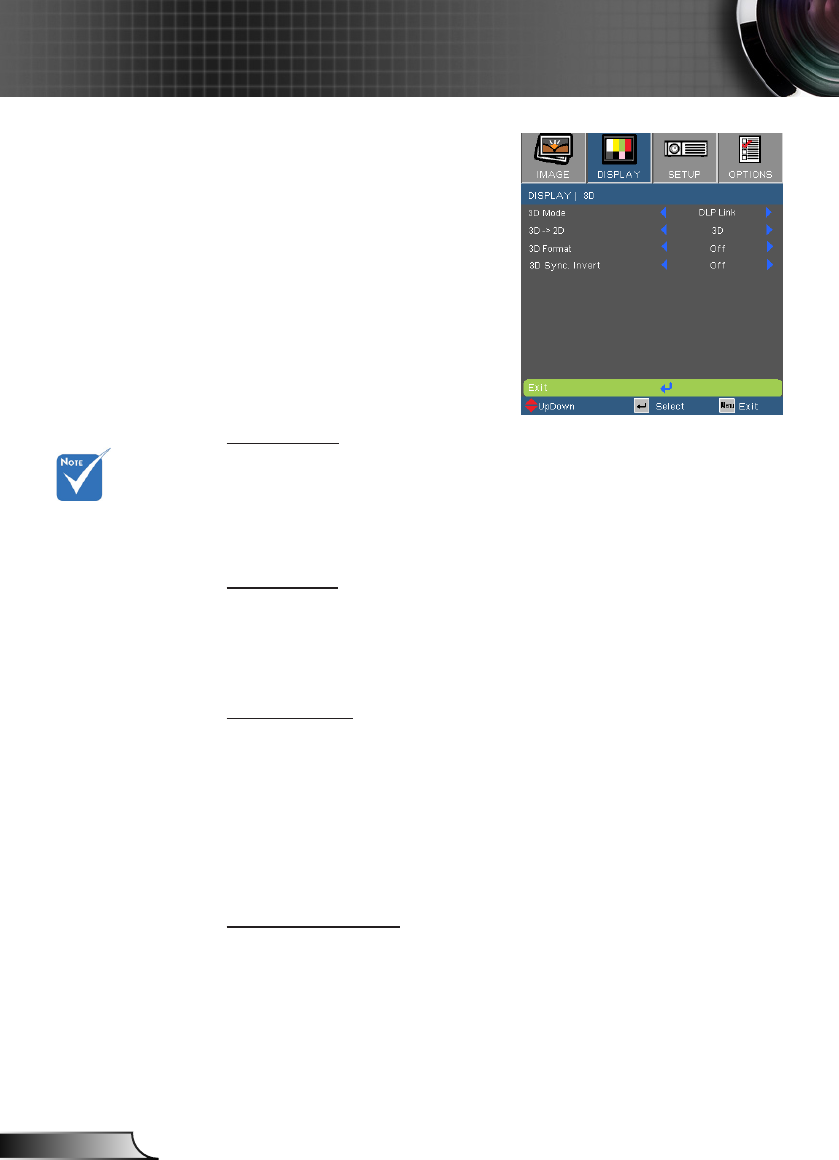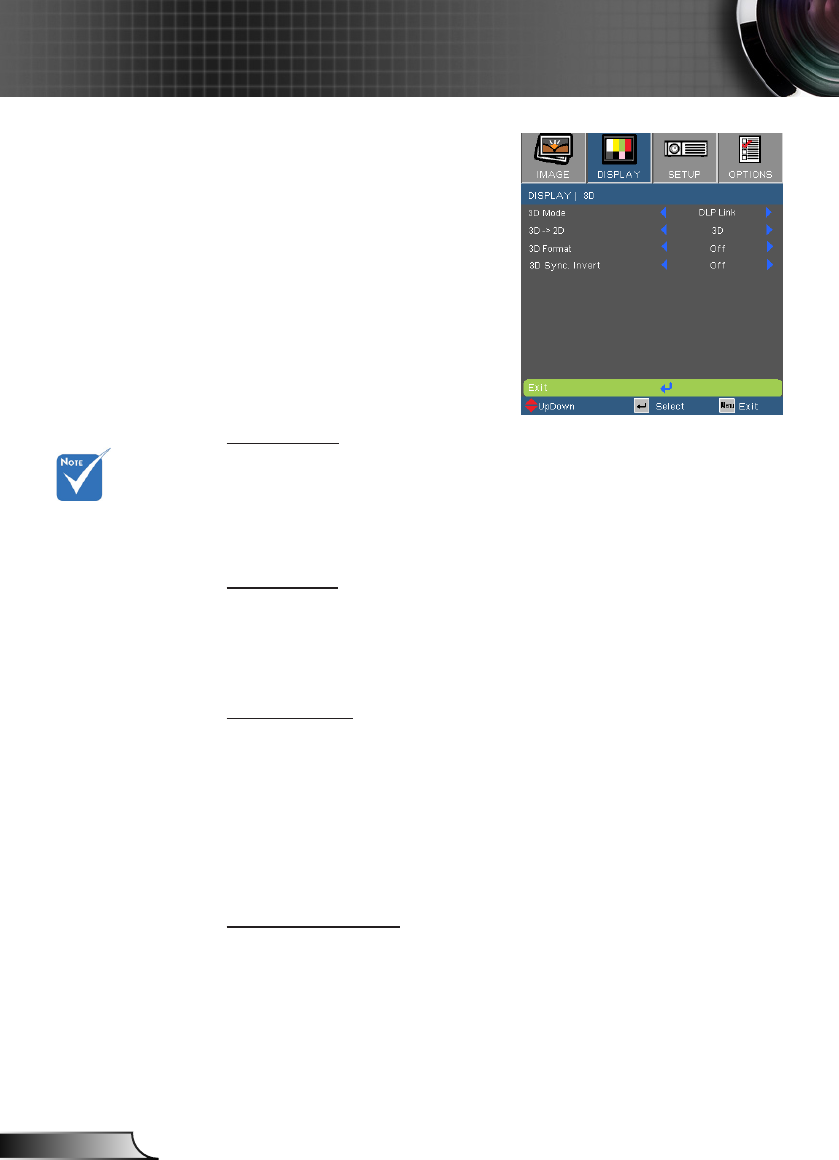
“3D sync. Invert”
function wouldn’t
save the setting.
It will set to “Off”
when powers on and
changes source.
3D Format is only
supported on 3D
Timing on page 49.
DISPLAY | 3D
3D Mode
DLP Link: Select “DLP Link” to use optimized settings for DLP
Link 3D images. (For DLP glasses, please refer to page 15).
VESA 3D: Select “VESA 3D” to use optimized setting for VESA
3D images. (For 3D emitter, please refer to page 13).
3D -> 2D
3D: Display left and right frames of 3D content.
L (Left): Display the left frame of 3D content.
R (Right): Display the right frame of 3D content.
3D Format
Auto : When a 3D identication signal is detected, the 3D for-
mat is selected automatically.
SBS: Display 3D signal in “Side-by-Side” format.
Top and Bottom: Display 3D signal in “Top and Bottom” format.
Frame Sequential: Display 3D signal in “Frame Sequential”
format.
3D Sync. Invert
Press the “On” to invert left and right frame contents.
Press the “Off” for default frame contents.